Considerations with Dynamics GP when using Windows 11
Views (233)
 Terry R Heley
Microsoft Employee
Terry R Heley
Microsoft Employee
Hello Microsoft Dynamics GP Community!
I wanted to take this time to compile a list of considerations when using Windows 11 with Dynamics GP.
Windows 11 is officially supported (tested with) starting with Dynamics GP version 18.4.1434 and later.
Overall, Microsoft Dynamics GP is going very strong with Microsoft Windows 11 and Windows server 2022. But we all know there are some of those environmental shifts that may cause different nuances with Dynamics GP that you are not familiar with.
UI and Display Anomaly
Unfortunately, this doesn’t work, and the GP scroll bar issue is unaffected by this setting. The scroll bar functionality (other than the visual aspect) still works as normal.
The arrows work, and when clicked, you’ll see the arrow image flash.
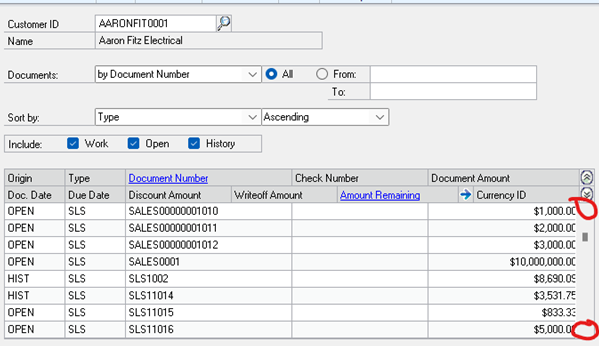
Printing Challenges
I wanted to take this time to compile a list of considerations when using Windows 11 with Dynamics GP.
Windows 11 is officially supported (tested with) starting with Dynamics GP version 18.4.1434 and later.
Overall, Microsoft Dynamics GP is going very strong with Microsoft Windows 11 and Windows server 2022. But we all know there are some of those environmental shifts that may cause different nuances with Dynamics GP that you are not familiar with.
UI and Display Anomaly
- Disappearing checkboxes, radio buttons, and scroll bars due to high DPI scaling
- This is not a new change specifically to Windows 11, but many may think that, as it does heavily rely on the Windows OS.
Review detailed solution and explanation - Display, font and disappearing checkbox when working with Microsoft Dynamics GP
- Window 11 has a new feature where the scroll bars for a scrolling window are invisible until you hover over them with the mouse.
Example window below. There is a setting to disable this and always show scroll bars.
Unfortunately, this doesn’t work, and the GP scroll bar issue is unaffected by this setting. The scroll bar functionality (other than the visual aspect) still works as normal.
The arrows work, and when clicked, you’ll see the arrow image flash.
Printing Challenges
- When Windows 11 first hit the market, it was known for some issues with the new print dialog that was introduced and that can over-ride some of Dynamics GP print settings.
- Restore the Legacy Print dialog - Restore the Legacy Print Dialog in Windows 11 22H2 » Winhelponline
- You need to rule out a damaged Report.dic or Form.dic
Re-create the Reports.dic file - Dynamics GP | Microsoft Learn
Re-create the Forms.dic file - Dynamics GP | Microsoft Learn - Network instability
- Printer driver incompatibility
- There was a design change in the 2024 US Year-end update. We are now sending documents in groups of 30 to prevent Dynamics GP from crashing due to large volumes of sending and emailing. This also helps manage the maximum number of emails sent at a time within the O365 limits.
- Restore Legacy Print Dialog as noted in #1. Or if you do not see the alignment tab, Right click on your GP icon to launch and choose Run as Administrator and then log into GP. When I do this, then I print to screen, from there, I choose the print button, and my alignment tab does appear.
Installation Points
1. Some of the components that Microsoft Dynamics GP still needs, may not be installed by default on a newer OS. Which means we may just need to install it separately.
Examples: .NET 3.5, SQL Server Native Client, Dexterity Shared Components.
Examples: .NET 3.5, SQL Server Native Client, Dexterity Shared Components.
2. If you receive Bootstrapper errors or some of the components did not install such as:
The following components were not installed:
- Microsoft Lync 2010 SDK Runtime
- Microsoft SQL Server Native Client 11.0
- Open XML SDK 2.0 for Microsoft Office
- Visual Basic for Applications (R) Core
Temporarily disabling the Anti-Virus may help with the installation process, as we've observed that certain security software—such as SentinelOne—can sometimes interfere with installations.
- Microsoft Lync 2010 SDK Runtime
- Microsoft SQL Server Native Client 11.0
- Open XML SDK 2.0 for Microsoft Office
- Visual Basic for Applications (R) Core
Temporarily disabling the Anti-Virus may help with the installation process, as we've observed that certain security software—such as SentinelOne—can sometimes interfere with installations.
Other Considerations:
1. Don't forget about your Anti-Virus as it may come into play and you need exclusions for Dynamics GP.
1. Don't forget about your Anti-Virus as it may come into play and you need exclusions for Dynamics GP.
2. Windows 11 can introduce changes in folder permissions and user access control which may affect items in Dynamics GP, such as where files are saved, shared location, etc.
3. Windows 11 enforces stricter User Account Contral (UAC). If a Dynamics GP user runs without proper rights, it may cause issues.
I hope this overview of common Windows 11 quirks affecting Dynamics GP helps you troubleshoot and prevent issues before they disrupt your workflow. Staying proactive with version compatibility, email configuration, and folder permissions can save time and frustration.
Terry Heley
Microsoft
Microsoft




 Like
Like Report
Report
*This post is locked for comments