Replacement groups in AX 2012
 Martin Dráb
Martin Dráb
AX 2012 introduced a new type of form control called “Replacement group”. It’s very handy, nevertheless quite a few developers still don’t know about it or are not sure how to use it effectively.
This post is not going to details; the intention is rather to show something simple, though still from end to end.
Let’s say that we want to create a form showing released products. We create a form with InventTable as the data source and with a grid.
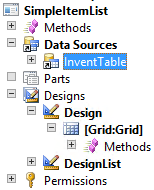
We’re especially interested in the Product field, so we drag it from the data source and drop it to the grid.
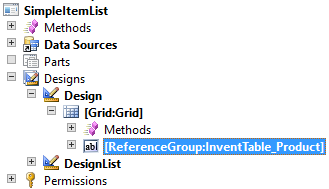
Notice that the type of the control is ReferenceGroup – we’ll talk about it very soon.
Without changing anything, we can run the form; it successfully displays product numbers:
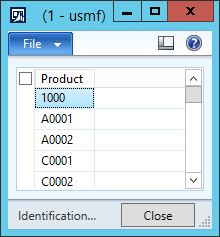
Let’s say that users insist on working with product names instead of product codes. Maybe they should have used a better convention for product codes, but that’s another topic. Now we have meet the request.
What should we do? Providing an edit method that would display names and find IDs from names specified by users? No, it’s much simpler with reference groups. Open properties of the reference group and change the value of ReplacementFieldGroup property from AutoIdentification to ProductInformation:
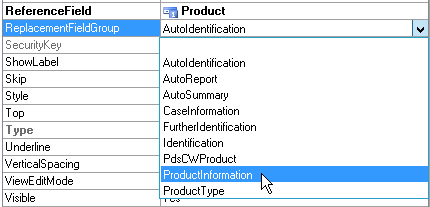
Save the form and open it again – it now shows product names. It’s that simple!
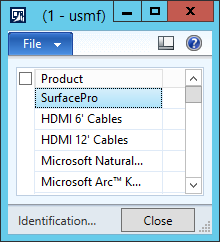
If the product was editable (which is not normally the case in InventTable), you would also get a lookup and would be able to select (or type) product names:
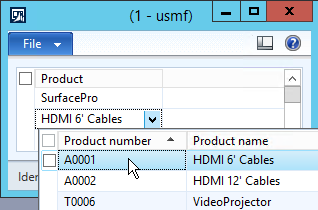
You could also override the lookup, if you don’t like the default one.
Now we should look more closely at how it works.
First of all, look at the Product field in InventTable. Its base type is Int64 and extended data type is EcoResProductRecId. Properties of the EDT shows that ReferenceTable = EcoResProduct, therefore the Product field contains record IDs of EcoResProduct table.
If we used the Int64Edit control to display the Product field, we would see just numbers, which wouldn’t be very useful.
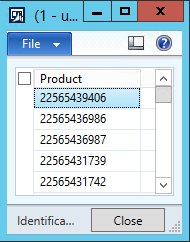
That’s why we have Reference group controls. The reference group in our form is bound to the Product field (set in ReferenceField property), so that’s what gets saved to database. But we don’t display it to users – instead of that, we use a replacement field group. Field groups are defined on tables in AOT – here we can see the groups of InventTable that we used in our example:
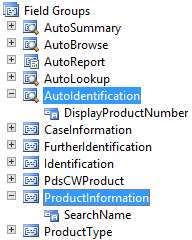
AX looks at the field (or even fields) contained in the field group and displays them instead of the record ID. If you change a value of the replacement field, AX finds the corresponding RecId and put it to the underlying field.
As you can see, reference groups allow you to change fields displayed to users by a simple property change. Also notice that it has zero effect to data stored in database – it still refers to a record ID.
There is one last thing I would like to mention, because it often confuses people. You may have a reference group for a worker showing the worker name (e.g. the Sales responsible person in Sales order form). The control uses the AutoIdentification field group of the HcmWorker table. The group contains a single field, Person, which is a RecId of DirPerson table. AutoIdentification group on DirPerson is empty, so where the name comes from? The trick is that DirPerson table inherits from DirPartyTable, which contains the Name field in its AutoIdentification group. AX deals with all this complexity for you.
This was originally posted here.




 Like
Like Report
Report
*This post is locked for comments