D365 Support Ticket Using LCS
Views (1489)
 Sheikh Sohail
Sheikh Sohail
There are Two type of Tickets are available in LCS for D365FO
- Normal Support Ticket
- Production Outage
Normal Support Ticket
This ticket is available for you all hosted environment of LCS. using following steps you can create the ticket.
Step-1 Login to LCS to Enter on your project tile.
Step-2 click on ham-burger icon and click on support menu item
Step-3 Click on support tab from left panel and then click on submitted to Microsoft Tab.
Step-4 Now Click on Submit incident.
Step-5 There are 5 different category available please select the category as per your requirement and click next. in my case i have selected last category.
Step-6 In below image you can find more sub category. select the issue related category and click on next. For demo purpose i have selected Document routing agent.
Step-7 Fill the required field. select environment and enter all information related to the Error you are facing and click next.
Step-8 Enter Contact person information, To whom Microsoft will contact to discuss the issue.
In the last of the screen you find the additional Email section.
Here you can Enter the email address so Microsoft will remain them in loop of email conversation.
Step-9 This is the final step of normal support ticket. Please select subscription type of ticket and category and click submit.
Production Outage
This type of ticket Microsoft reveal for their customer on end of the Dec-2017. This ticket only available for production server only. Microsoft engineer use to called this Red Button.
using following steps you create Production outage.
Step-2 click on ham-burger icon and click on support menu item
Step-4 Now Click on Report production outage.
Step-5 Set the check box yes and select the issue type from drop down and click continue.
Step-6 Enter the title of the issue.
Step-7 Mark check box yes if you receiving any error message.
Step-8 Mark check box yes if you if you tried this on another browser.
Step-9 Mark check box yes if you know when production outage begin.
Step-10 Enter Detail of the issues and click next.
Step-10 Enter the contact person Information and click next. In next window you will get the ticket reference number.
This was originally posted here.




 Like
Like Report
Report


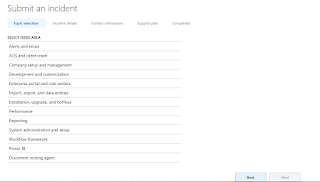
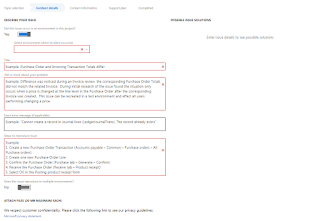








*This post is locked for comments