I am trying to determine why only my app admin and sys admins in d365 can see the bookmark button in the timeline. No one else can see this little icon.
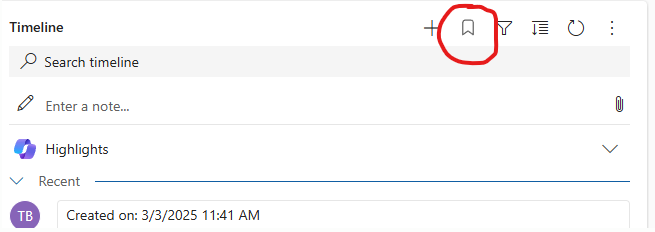
This timeline is configured to relate to contact, opportunity, and account.
I have tried to give a basic user1(among other non admin roles) full access to those 3 entities along with the bookmark permission. And full access to the activities entity. I have tried a handful of other permissions but nothing is working and it's pain to test enabling permissions and then refreshing/relogging every time.
Does anyone know of all of the permissions in the system that would be related to the timeline bookmark feature?



