Anita,
If you are generating a Payment Journal and using Electronic Payment, when you click Export , the the Remittance Advices will be emailed. If you are not using electronic payment, Open the Vendor Ledger Entries page and highlight the Payment Document Type lines you want included in the report. You do this by clicking the ellipse dots and Select More to check the rows.
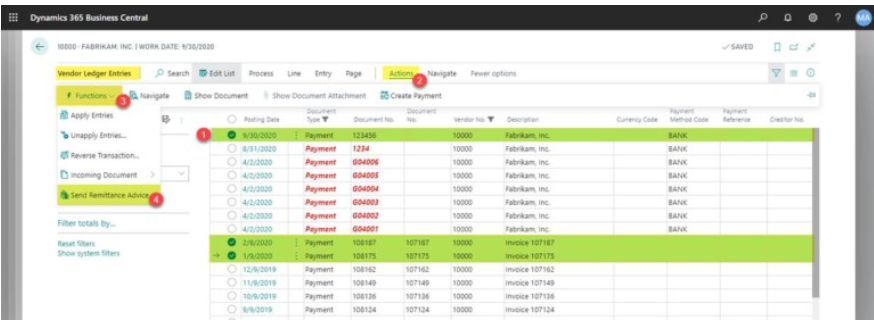
Go to Actions, then Functions and finally Send Remittance Advice.
To generate the report and not send it via email, make the Email field equal “No” and the Disk field equal “PDF,” as shown below. Click “OK.”. Business Central will have you save the file. Let the download to your save location complete, and then open the file.
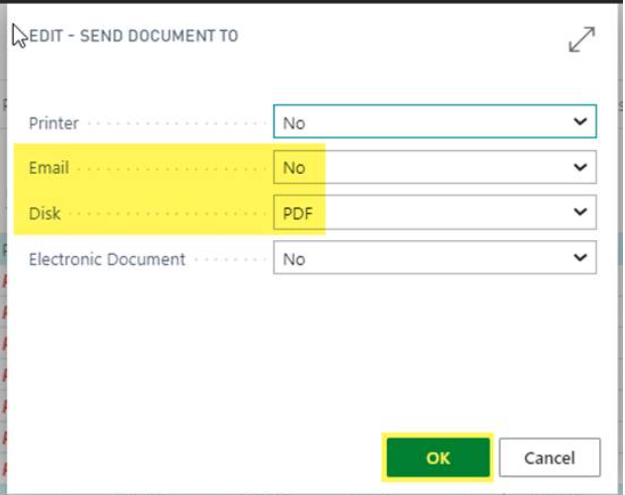
The output format of this report depends on how you run the Suggest Vendor Payment function in the Payment Journal. If you run the Suggest Vendor Payment function with the Summarize per Vendor option checked, you’ll get results like I’ve shown above. If you do not use the Summarize per Vendor option, the output file will display one line for each Vendor Ledger Entry that is related to the payment. This means if you paid five invoices with one check, you’d have the check number listed five times, with one invoice shown as paid underneath the check line.
If you are going to email this report, Business Central will require additional setups like those related to the SMTP Mail Setups, Document Sending Profiles, etc.
Hope this helps.
Thanks,
Steve



