Hi Joel,
1.Firstly, you must be sure that the entity does contain data records.
2.Then you need run Excel Add-in.
There will be no data in the workbook until the Excel Add-in reads it in.
At the beginning, select Edit data in Excel button to download excel.
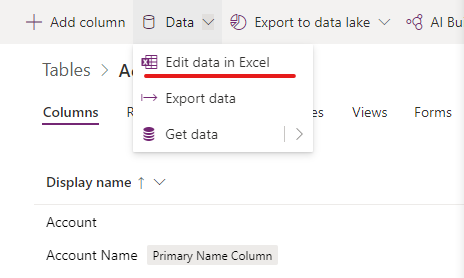
(1) In Excel, select Enable editing to enable the Power Apps Excel Add-in to run. The Excel Add-in runs in a pane on the right side of the Excel window.

(2) If this is the first time that you've run the Power Apps Excel Add-in, select Trust this Add-in to allow the Excel Add-in to run.
If you're prompted to sign in, select Sign in, and then sign in by using the same credentials that you used on Power Apps.
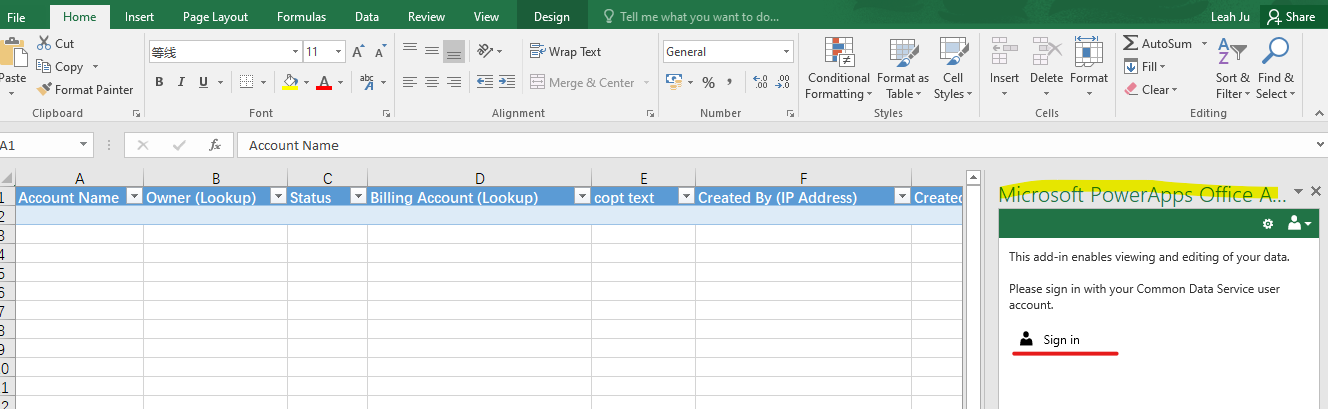
(3) Data of the table you select will be loaded after you login in the Excel Add-in.
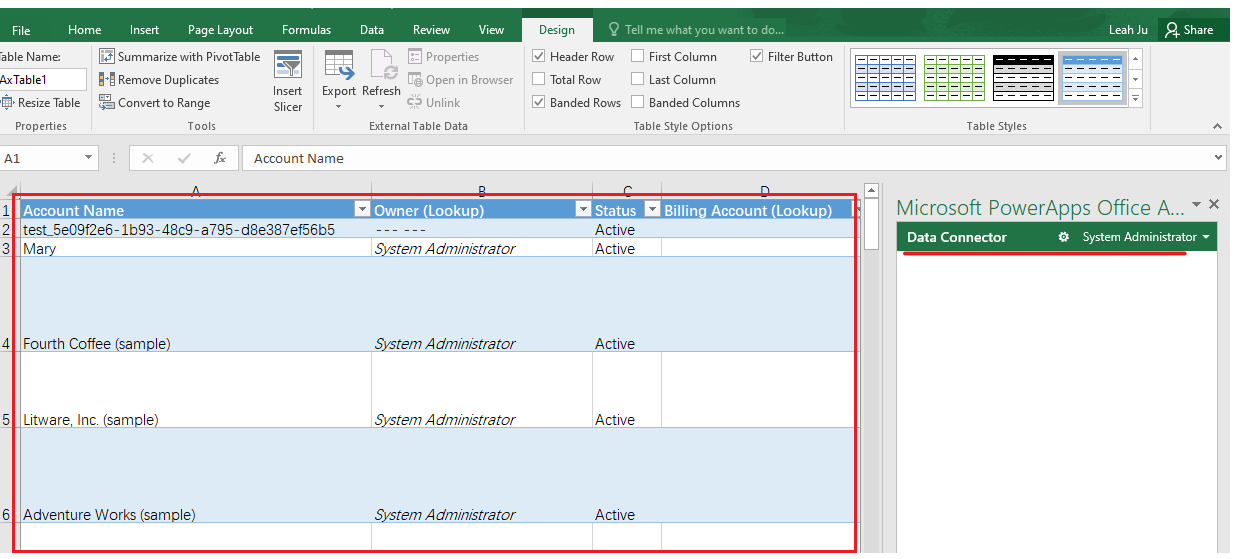
You can refer following link, which provides more detailed information about it():
Open table data in Excel - Power Apps | Microsoft Docs
Regards,
Leah Ju
Please mark as verified if the answer is helpful. Welcome to join hot discussions in Dynamics 365 Forums.



