Hi JhoustonBGCDA,
Though same value(name) about ‘To’ and ‘Regarding’ fields are shown in the page, they store different values in the database, ‘To’ field store email address and ‘regarding’ field store guid.
And ‘to’ field have five record types can select, can you tell me which record type is the person who linked from ‘to’ field.

You can try to use flow to fill regarding field with ‘to’ field.(for example, ‘To’ field link to contacts)
1.Go Power Automate(https://us.flow.microsoft.com/en-us/ ) to create an instant flow.
2.set ‘When a record is selected’ as trigger.

3.’Get record’ action.
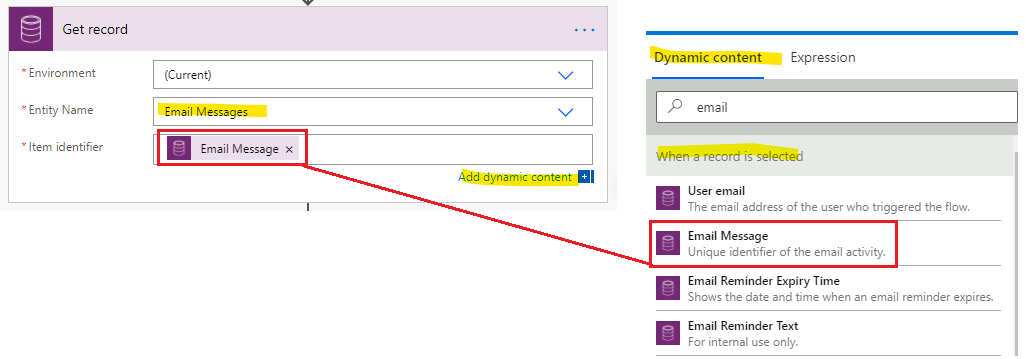
4.’compose’ action to get ‘to’ field value (email address).

5.’compose’ action to remove semicolon from the ‘to’ field value.
replace(outputs('get_to_field_value'),';','')

6.’List Records’ to get the guid of the contact with the ‘to’ field value (email address).
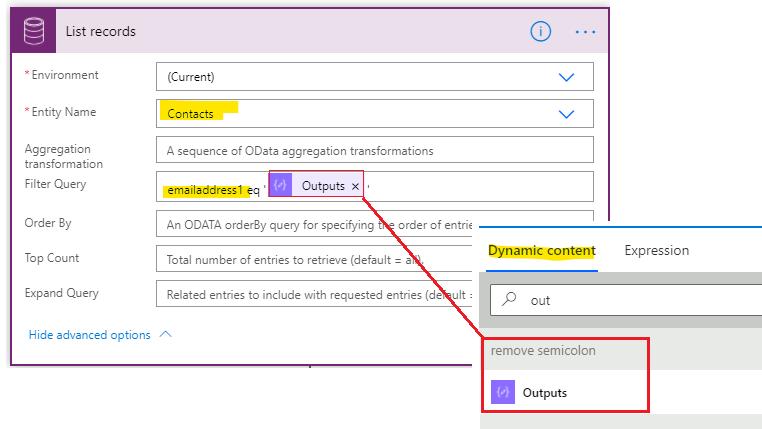
7.’Update a record’ action to update email ‘regarding’ field.
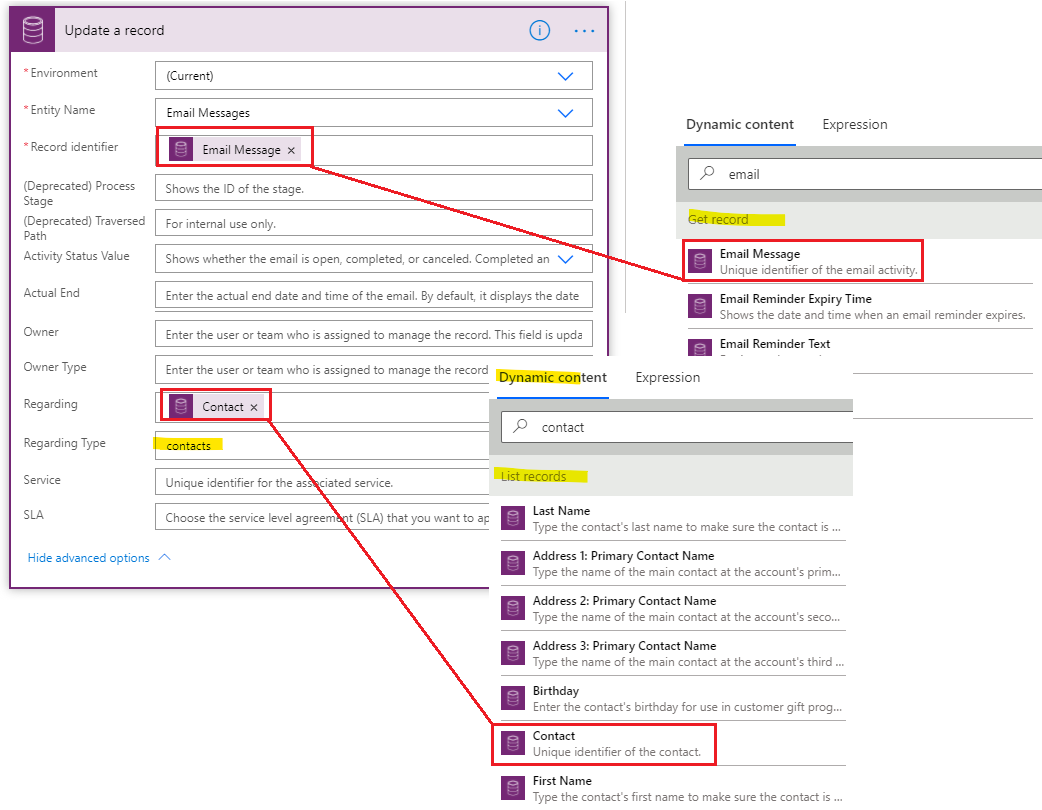
8.Test.
After saving the flow, go to the email view page, select email you want to update and expand flow to run the flow you created.

Wait several minutes and refresh page.
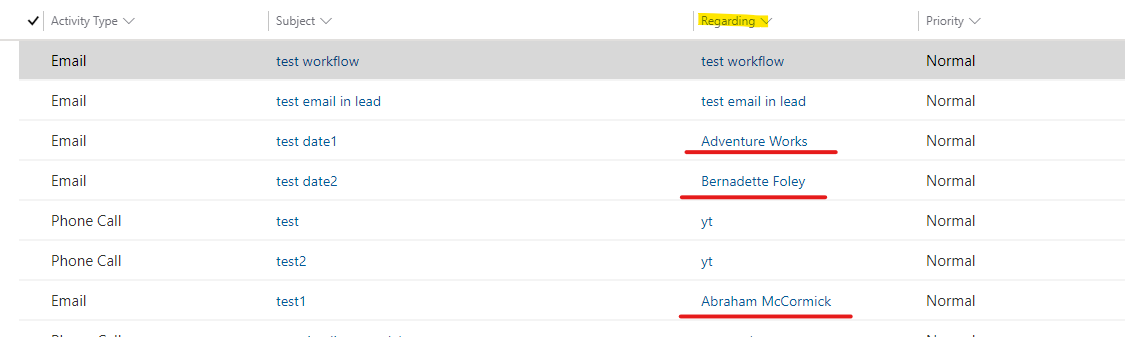
Regards,
Leah Ju
Please mark as verified if the answer is helpful. Welcome to join hot discussions in Dynamics 365 Forums.



