Hi there,
Here is an update of my initial post, as I managed to resolve pretty much everything.
The following solution worked for me, which doesn’t mean that it's 100% sure. Don’t hesitate to question.
Question n°1:
Does anyone know how can we load the "Pos.Web" project on a cloud hosted DevBox with administrator rights ?
I'm asking this because the only procedure that I found is marked as for DevBoxes without administrator rights.
Answer:
On a freshly deployed environment, when you try to load the “CloudPOS” solution you will probably get the following error:
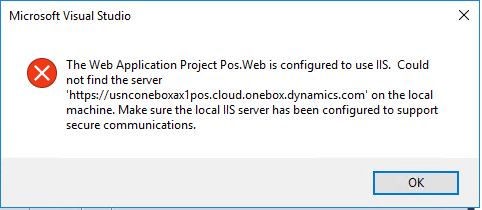
In order to load the "Pos.Web" project, it doesn’t matter if you have or not administrator rights on the DevBox, you should edit the “Pos.Web.csproj” file and replace the tag value of <IISUrl> with the URL of your POS server.
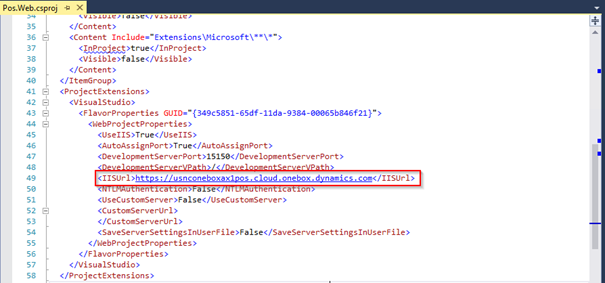
You can find it in the LCS details page of your environment => Login => Log on to CPOS.
After changing this tag value, the project can be loaded.
So at this point everything is working well.
If we then try to debug our project by clicking F5, we will be asked to enable debug mode in “Web.config” file, as shown here below.

After that, the debugging of the “CloudPOS” solution was impossible for me.
When I start debugging with F5 or “Attach to process”, I always got the following error:
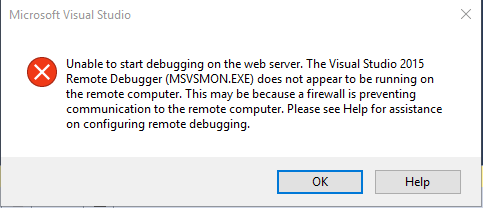
No need to mention, the “MSVSMON.EXE” service was running correctly, so that was not the problem really. I was looking for something else.
By changing the following in the "Pos.Web" project, I managed to go around this problem, tag value of <UseIIS> from True to False.
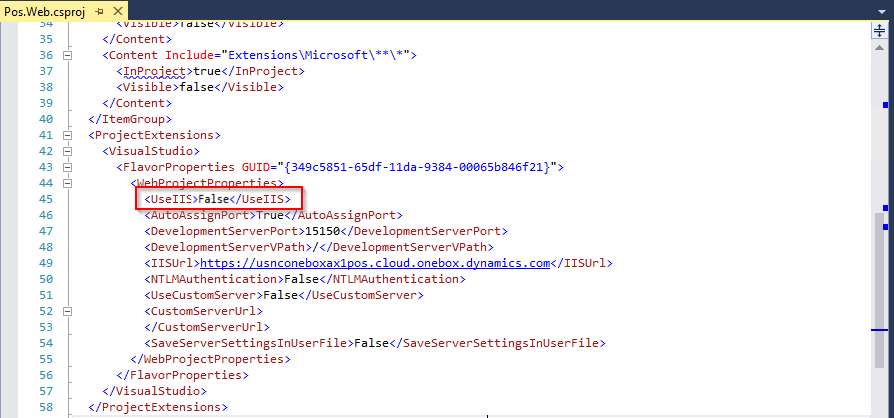
After these changes you get the following error, which is in fact the one that the Microsoft article starts with:
https://docs.microsoft.com/en-gb/dynamics365/retail/dev-itpro/cloud-dev-box
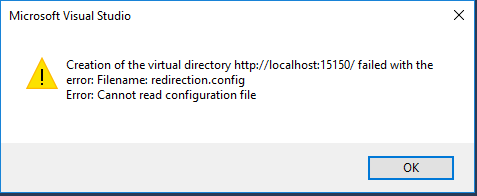
At this point you can apply the procedure in the above article, which will enable you to start the application with pressing F5 and debug
Debuging exclusively with Internet Explorer, it does not work with other navigators,
Question n°2:
How should we debug POS extensions, my pressing F5 or by attaching to process (w3wP or iisexpress) ?
Answer:
CloudPOS:
I managed to debug my extensions with running the application in debugger mode.
Press F5 and before doing so I check that the default navigator is “Internet Explorer”.
The last thing is very important, POS extension break points don’t get hit in any other navigator then “Internet Explorer”.
ModernPOS:
I managed to debug my extensions by running the ModernPOS application, and then attaching the debugger to the “iisexpress” process.
Question n°3:
Should we put the break points in the .TS files or in the corresponding .JS files generated automatically ?
Answer:
Break points in TS files get hit when using the above approach.
Break points in JS files don’t seem to get hit in POS extensions, no matter the approach.
Question n°4:
Did anyone actually create a CPOS / MPOS extension and debug it with Visual Studio ?
If yes, could you please share some detail on how to achieve this “miracle” ? :-)
Answer:
Yes, me, please read myself above :-)
Kind regards,
Sašo



