Hi DawnK,
Scheduled flow ca help you achieve it easily, A scheduled flow specifying when the date/time the flow will run and the frequency of the scheduled flow (once, daily, weekly and monthly) and provide additional filter conditions for the records.
Here is the screenshot of the flow:

Here are details steps about the flow.
1.Go Power Automate(https://us.flow.microsoft.com/en-us/ ) to create a Scheduled flow.
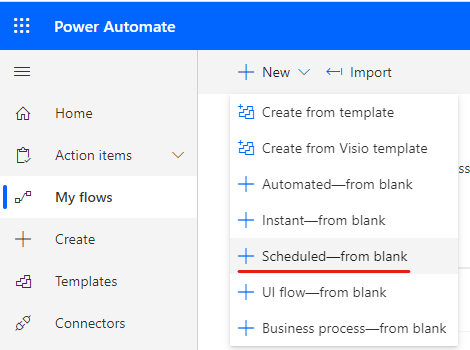

2.Add ‘List Records ’ action.
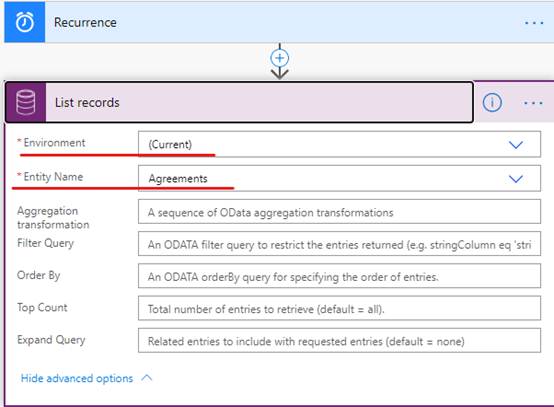
3.Add ‘compose’ action.
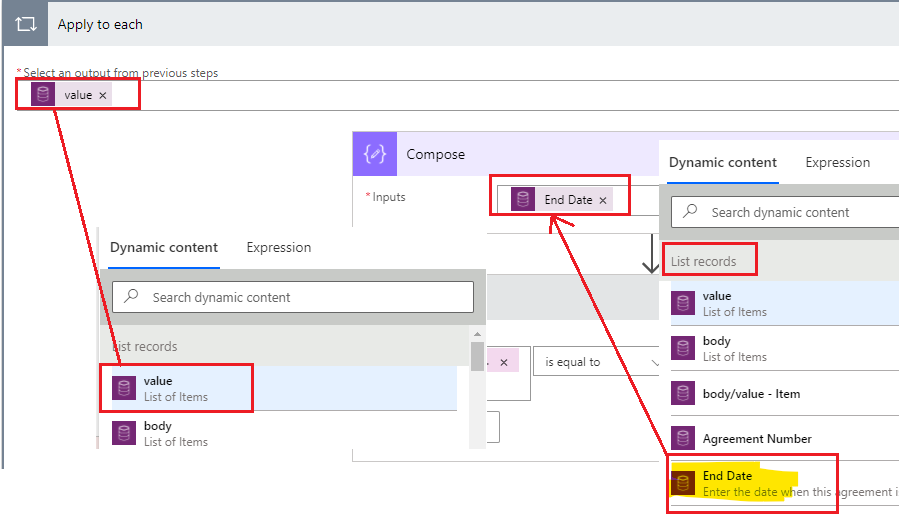
4.Add ‘condition’ action:

5.Add ‘update records’ action:

6.Save and test the flow.

Regards,
Leah Ju
Please mark as verified if the answer is helpful. Welcome to join hot discussions in Dynamics 365 Forums.



