Hello
We have trouble when uploading files to Microsoft Dynamics 365 Business Central Version 20.4 (on premises).
Users do have to logoff/logon prior to uploading files, otherwise they get an error stating "The file could not be uploaded at this time. Please try again later."
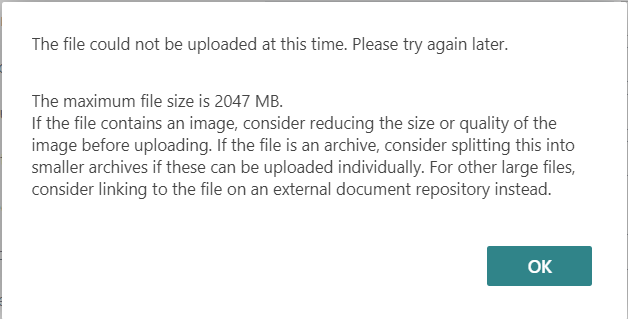
However, if they log off an on again the upload always works IF the file loads onto the server in a 65 seconds timeout period.
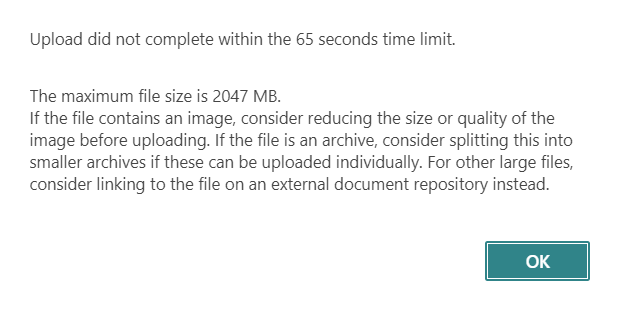
We tried to find a respective setting to extend the timeout in the BC admin console and aswell in the IIS Settings and found nothing to extend the 65 seconds timeout. Our BC implementation partner does not seem to know either how to extend the timeout time.
Is there anybody who had a similar experience or any solution available for this?



