Hi,
Thank you for your query.
You can update the translations of buttons and fields.
To rename the buttons you can install Ribbon Workbench.
You can download the Ribbon Workbench from here:
https://www.develop1.net/public/rwb/ribbonworkbench.aspx
Downloaded package then can be imported as a solution. Once imported, you can see the Ribbon Workbench option in the Advanced Settings -> Solutions.
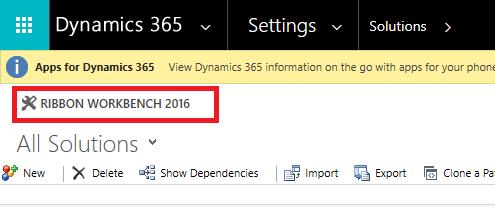
Next, you can customize the labels following these steps:
- Create a Solution and add Opportunity entity to it (do not add any sub-components).
- Save the solution.
- Launch the Ribbon Workbench and open the solution you created.

- This should launch the ribbon configuration.
- Choose the language you want to work with (e.g. French) from the Language drop-down on the right side.
- Find the button on the Form ribbon and right click -> customize this button.
- Now you can change the Label in the Properties section.
- Once you are done with changes Publish the solution.
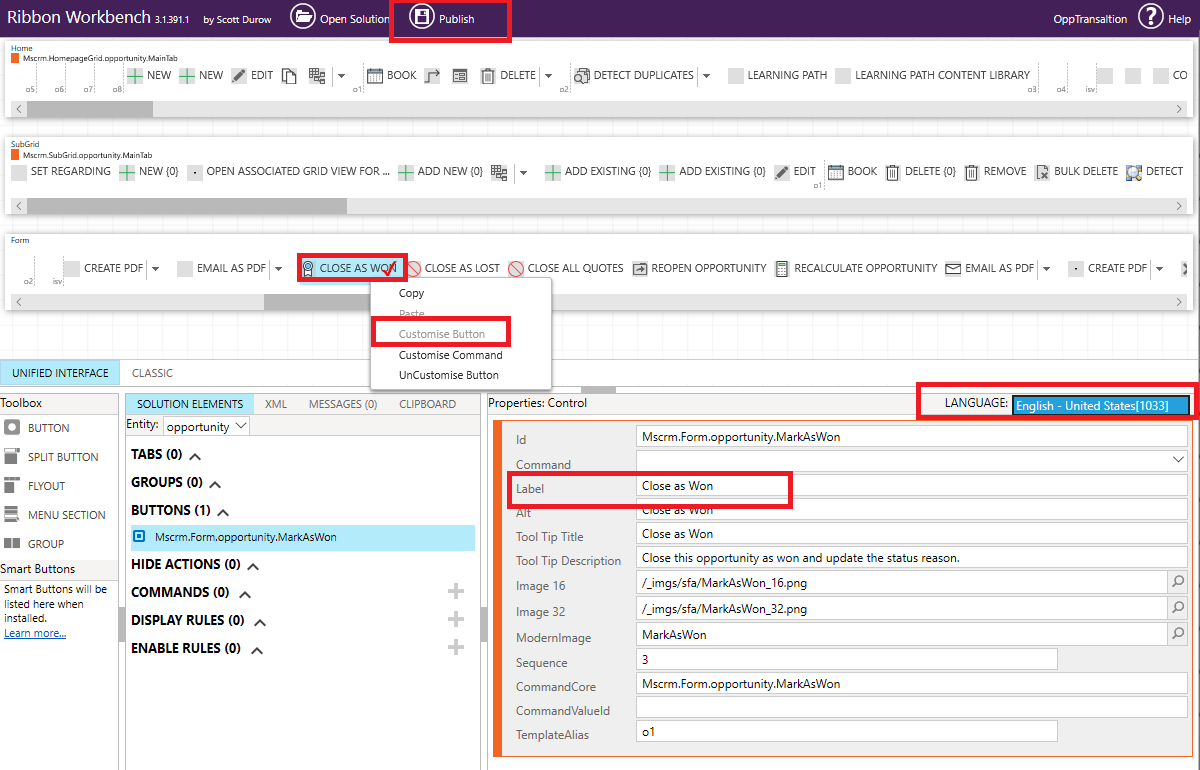
Another approach is translate the labels/fields using Solution Translation feature:
- Create a solution, add the Opportunity entity (with sub-components you wish to translate).
- Save the Solution and click on Export Transaltion. This should download a zip file.
- Unpack the zip file, open CrmTranslation excel file. Find the button and change the translation.
- Pack the solution again as a zip and import back as translation.
This approach will allow you to update translation of optionset as well.
If you only wish to update Ribbon translation, Ribbon workbench is easier to use.



