Hello Nett,
Bulk edit option will show the forms which are placed as per the entity form order.
Please place your form on the top which you want to use for the bulk edit.
But lets say if you have multiple form and you try to change the form order then it will also affect entity, Like when you open it Same form will be shown as default form.
In below example I have contact form placed in top position than same form will be default form when user will open the contact record.
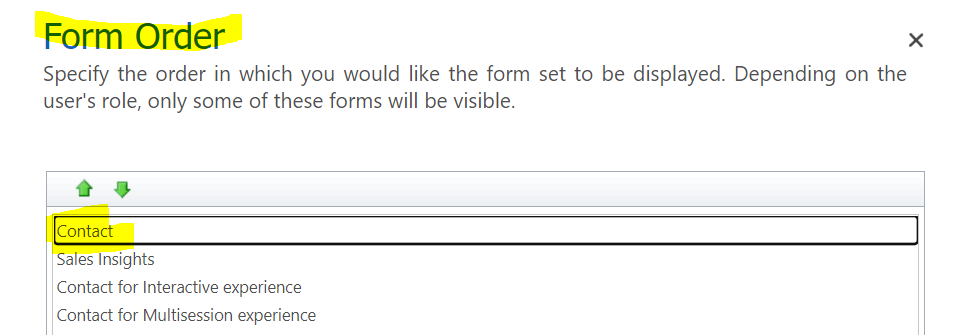
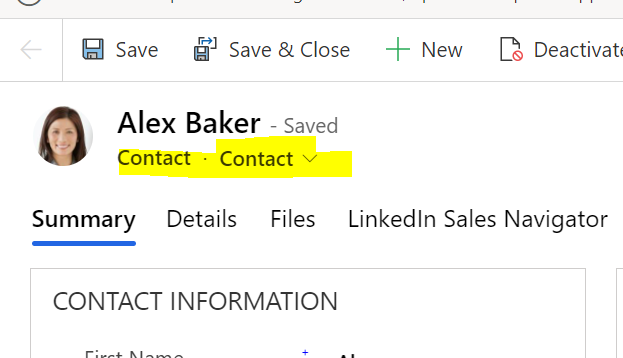
Also Microsoft Enabled the Bulk edit option directly on the Entity view as you can see in the below screenshot I am able to edit the records after selecting the form.
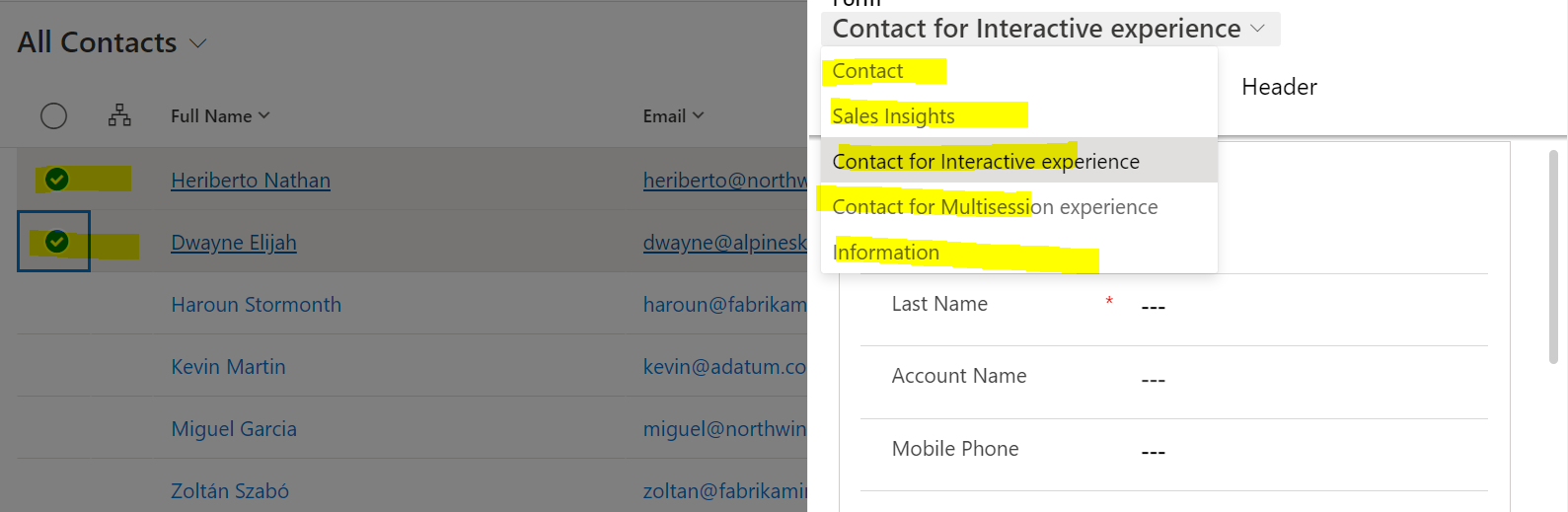
if you are using the newer version then you will see the above edit option, so that you can edit the records without changing the form order.
Thank you,
Amit Katariya



