Hello,
I have installed Dynamics 365 app for Outlook in the desktop version of Outlook 2016. Everything seems to be working great, except that when I compose a new email, the Dynamics 365 button is grayed out.
The option is available when I create a new appointment, or reply to an email. But it appears gray when I send a message.
The documentation suggests that the button should be available when composing an email.
New email message:
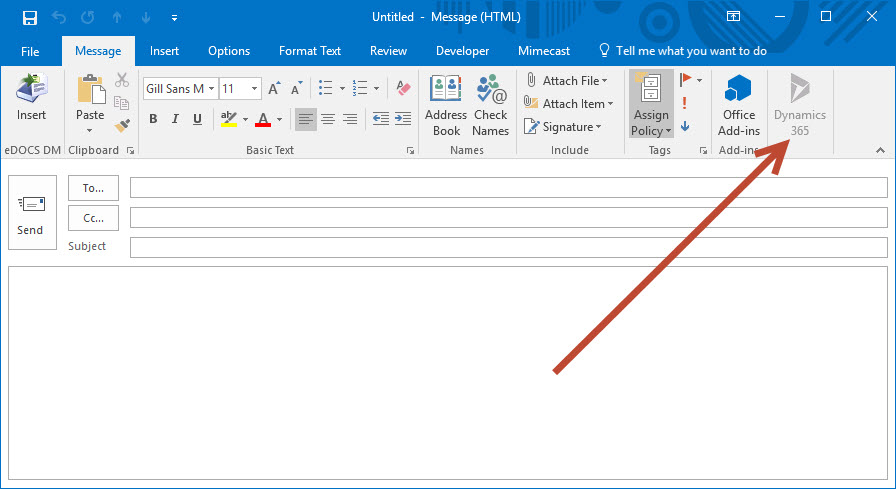
New appointment:
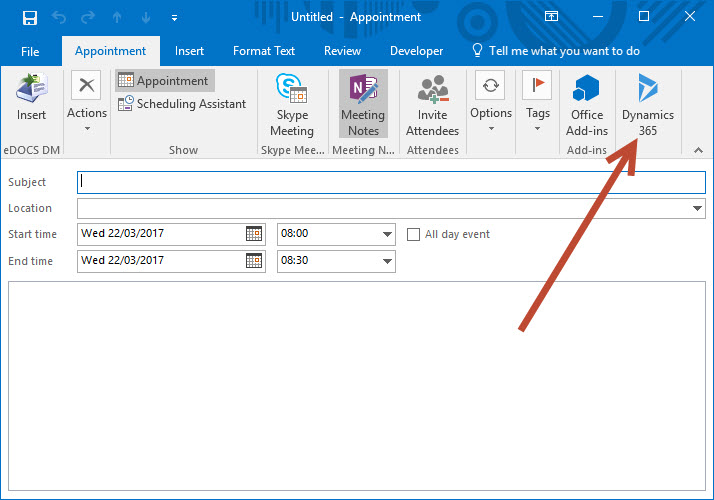
I'va already tried the solutions given under this post but none is working
Any help would be greatly appreciated.
Thanks in advance
pidji
*This post is locked for comments
I have the same question (0)



