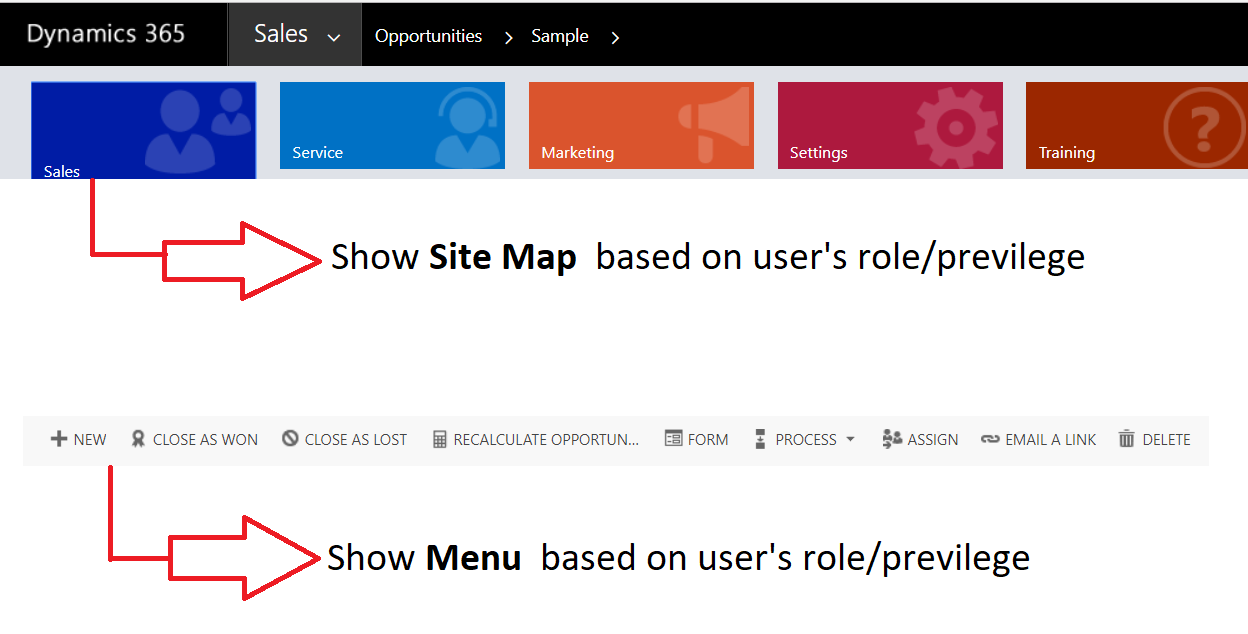Hello,
we have 2 requirement to customize:-
Display Site Map based on Roles
Display Menu based on roles.
1.Site Map Customization based on below flow:-
Ex: we have sales team like Sales Person, Service Person, Marketing Person.
Sales Person should see only sales Site Map
Service Person should see only Service Site Map
Marketing Person should see only Marketing Site Map
2.Menu Customization based on below flow:-
How to hide menu like Connect To, Share, etc.
We want to display clean view based on User's role & department. Avoid unnecessary buttons.
Attached Screenshot for more ref: