Hello,
I would like to customize the "Quote Product Inline Edit View" by adding a new column that I created in order to display it in the below sub-grid in the "Quote" entity:
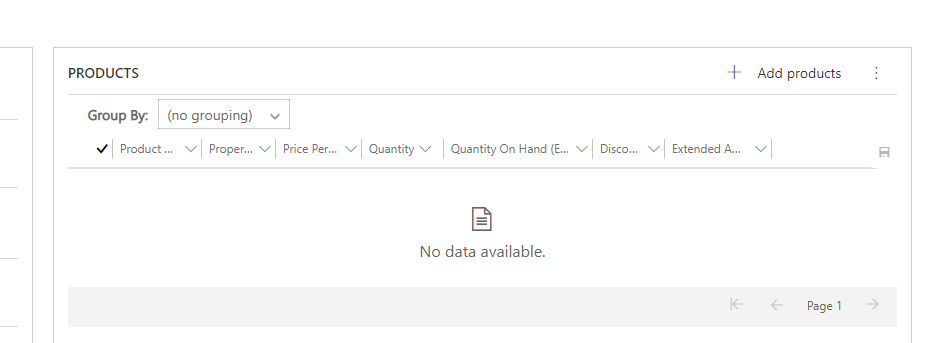
I found the view in the "Quote product" table, however, the view is managed and it cannot be customized. In our requirements, this column is required to be in this view which will help the salesperson to see the relevant data.
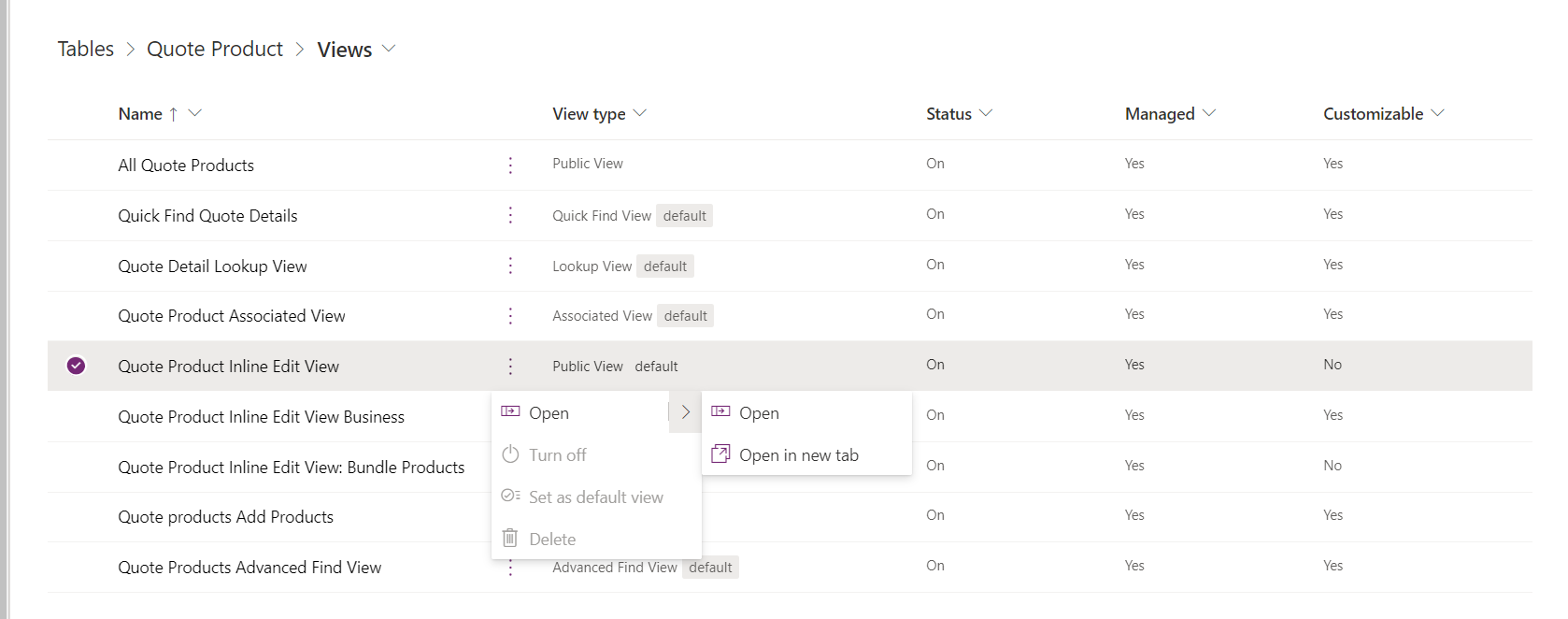
I did some research and noticed that it is not possible to customize it but as a workaround, I thought about creating a new view and making it the default view in the sub-grid is that will work?
Please advise if you have any other workaround.
Any help is greatly appreciated.
Thank you,
EBMRay



