John,
If I follow you correctly, your Company received prepayments from your customers. Italian regulation requires you to issue an Invoice for the prepayment so you can post the prepayment against an invoice. In BC you can do all this very easily:
1. Create Sales Order to Customer and Items to be sold.
2. On the Sales Order or Customer Card, setup a Prepayment percentage value
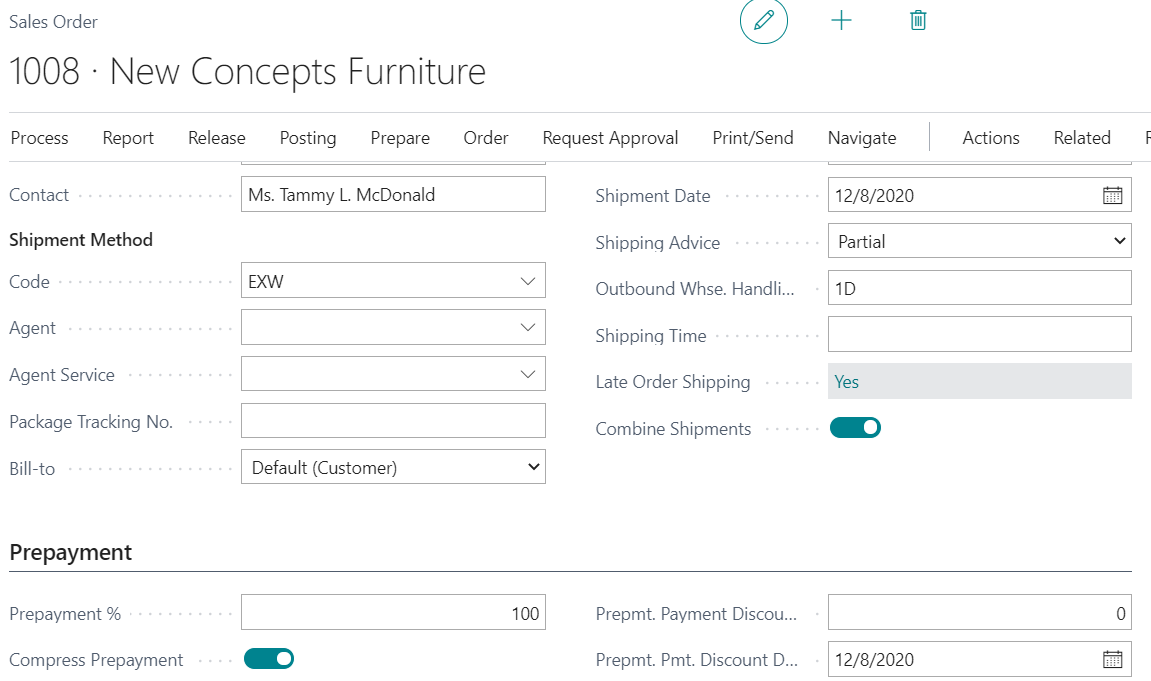
3. On the Sales Order, click Actions/Posting/Prepayment/Post Prepayment Invoice. This Posted Prepayment Invoice is created and you can send to your Customer to pay against.

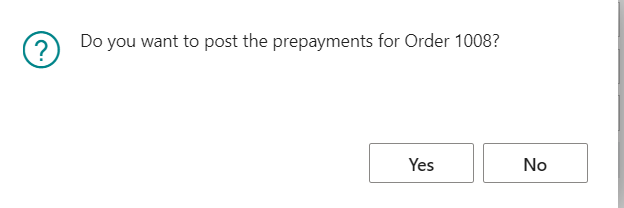
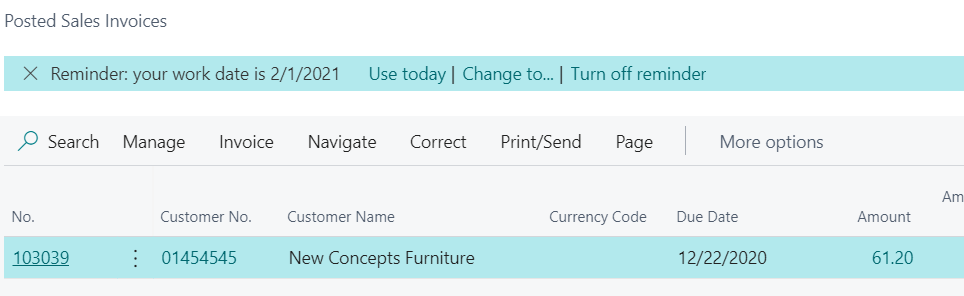
4. The Sales Order status is set to Pending Prepayment awaiting the acutal Prepaymenet Invoice to be paid (post Caash Receipts)
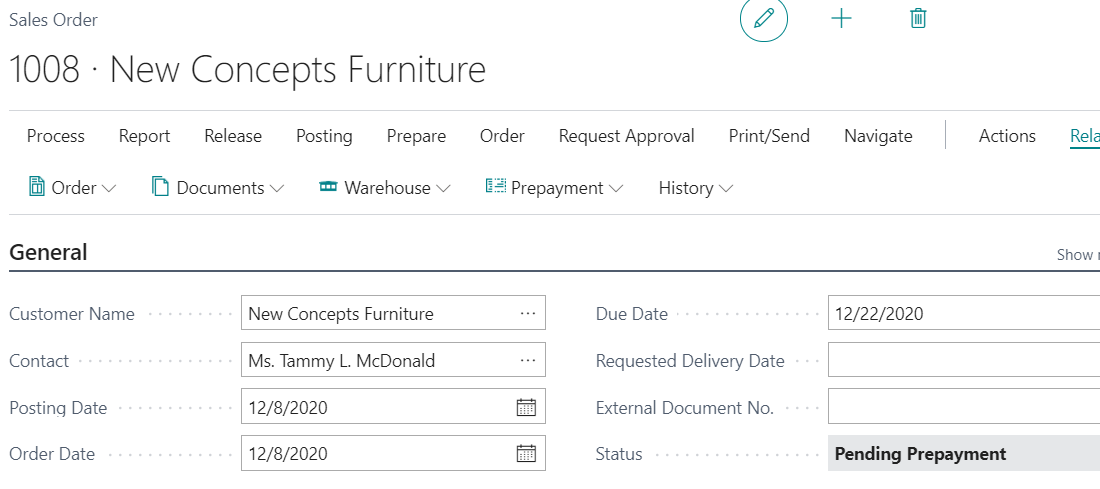
5. After you post Cash Receipt, the Sales Order is set to Released and you can Post Ship and Invoice. Note that the Invoice will reverse the Prepayment against the Invoice total and any remaining balance will be in AR. If prepayment is 100%, no AR will be posted.
[View:/cfs-file/__key/communityserver-discussions-components-files/758/80534_5F00_Prepayments.pdf]
Here is the Prepayment manual handout you can use.
Hope this helps.
Thanks,
Steve



