Hi Tony,
we are working on publishing the updated workaround on Internet, however, in order to unblock you and other customers I am including the additional required steps in this thread.
Please note that this workaround requires minimum Power BI Pro license. If you do not own this type of license, for testing, you may consider signing up for a Power BI trial.
--
Please be aware that this is an enhancement of the existing Power BI Embedded workaround for 1Box environments. It describes the process of enabling workspaces in Power BI Embedded capacities for hosting Power BI Embedded reports in Dynamics 365 FO release 10.0.22/PU46, in which support of the new format of Power BI reports and the latest version of Power BI Desktop was added.
It replaces Step 3) related to Workspace Collections and adds to Step 5) related to web.config modifications in the old workaround documented in this PDF https://1drv.ms/b/s!AtMv0vRATaKsh1YxO6qokvIGNGPt.
1) In Azure portal, create a Power BI Embedded capacity in your own Azure subscription
+ Create a resource > find and select service Power BI Embedded | Create > fill in required data > Review + Create | Create
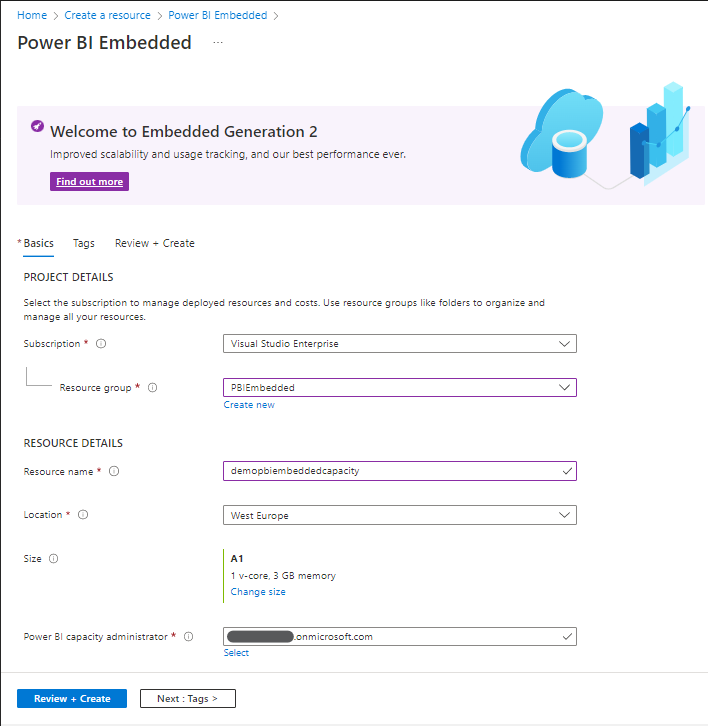
2) Create an App registration with a secret in Azure Active Directory
Note: The App registration created in this step is the service principal that will be granted access to the PowerBI.com service in one of the next steps.
i. Create an App registration
Azure Active Directory > App registrations | + New registration > fill in the Name > Register
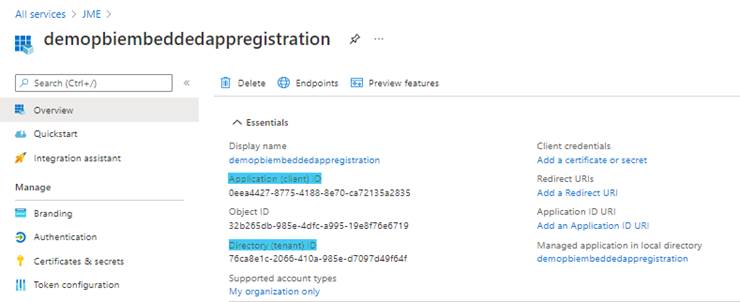
Take note of the Application (client) ID and Directory (tenant) ID.
ii. Create a secret for the registered application
Certificate & secrets | + New client secret > fill in required data > Add
Take note of the Value of the secret created.
3) In PowerBI.com, enable Create workspaces (new workspace experience) and Allow service principals to use Power BI APIs options under Tenant settings
i. Enable Create workspaces (new workspace experience) under Workspace settings (requires Power BI Pro license)
Note: If enabling for the entire organization is not desired for security reasons, consider adding the user allowed to create a workspace to a Security group and enabling this Security group only.
Settings > Admin portal | Tenant settings > Workspace settings section > set to Enabled | Apply
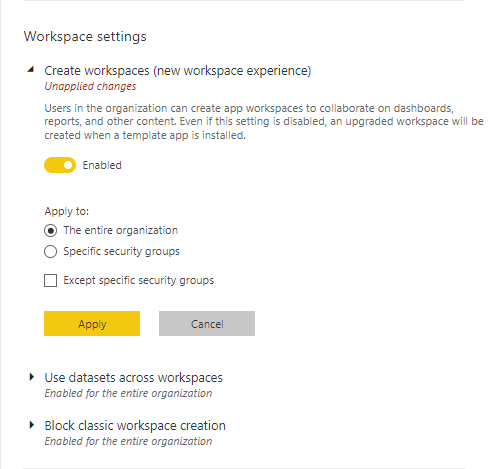
ii. Enable Allow service principals to use Power BI APIs under Developer settings
Note: If enabling for the entire organization is not desired for security reasons, as recommended, consider adding the service principal to a Security group and enabling this Security group only.
Settings > Admin portal | Tenant settings > Developer settings section > set to Enabled | Apply
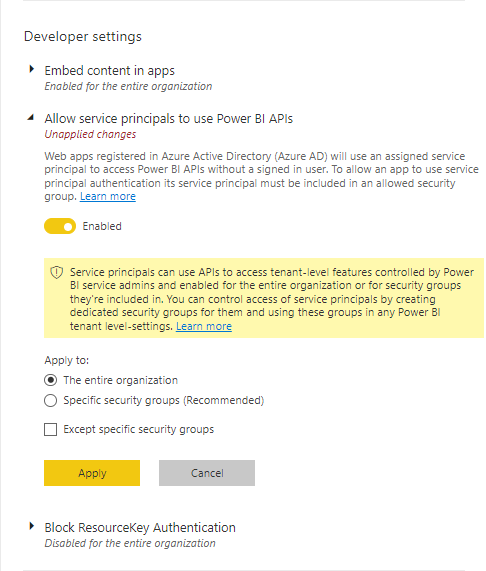
4) Create a workspace in PowerBI.com in the created Power BI Embedded capacity and grant the registered application access to it
i. Create a workspace in PowerBI.com in the Power BI Embedded capacity
Workspaces | Create a workspace > fill in the Workspace name, select Embedded for the License mode and the Power BI Embedded capacity created earlier in the Select a capacity field > Save
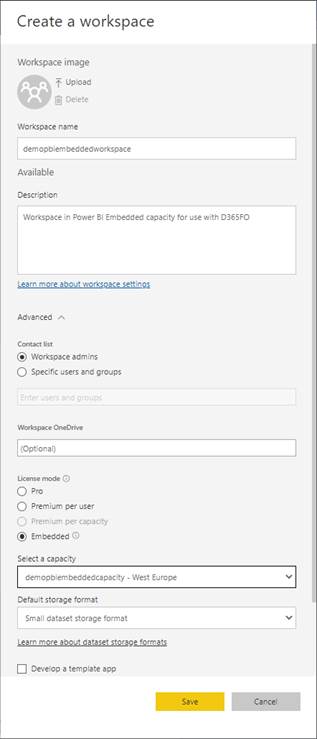
Take note of the Workspace ID of the created workspace by looking in the browser at its URL.
For example, the Workspace ID of the workspace with the URL https://app.powerbi.com/groups/5612ae0d-fe43-48b7-b390-057379896603/list is
5612ae0d-fe43-48b7-b390-057379896603.
ii. Grant the registered application access to the workspace
Access > type the first few letters of the name of the app registration created earlier and select it from the list of the found applications, keep the default Member in the second field > Add | Close

5) Modify the web.config of the environment adding keys and values required for Power BI Embedded integration in Power BI Embedded capacity
<add key="PowerBIEmbedded.IsPowerBIEmbeddedEnabled" value="true" />
<add key="PowerBIEmbedded.IsOnDedicatedCapacity" value="true" />
<add key="PowerBIEmbedded.AuthorityUrl" value="https://login.microsoftonline.com/" />
<add key="PowerBIEmbedded.V2AppAccessKey" value="<Value of the secret from the App registration>" />
<add key="PowerBIEmbedded.DataTenantId" value="<Directory (tenant) ID from the App registration>" />
<add key="PowerBIEmbedded.V2WorkspaceId" value="<Workspace ID from PowerBI.com>" />
<add key="PowerBIEmbedded.ApplicationId" value="<Application (client) ID from the App registration>" />
<add key="PowerBIEmbedded.ResourceUrl" value="https://analysis.windows.net/powerbi/api" />
<add key="PowerBIEmbedded.V2ApiUrl" value="https://api.powerbi.com" />
6) Enable Power BI Embedded integration in Power BI Embedded capacity via flighting by executing insert statement in SQL Server Management Studio against the AXDB database and iisreset
insert into SYSFLIGHTING (FLIGHTNAME, ENABLED, FLIGHTSERVICEID) values ('IsPowerBiEmbeddedCapacityEnabled', 1, 0)
7) Pause the Power BI Embedded capacity in Azure portal if not using
Power BI Embedded > open the capacity created > || Pause
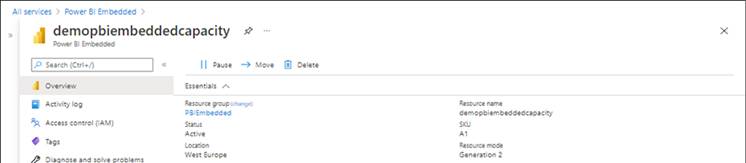
--
I hope this helps.
Best regards,
Jolanta



