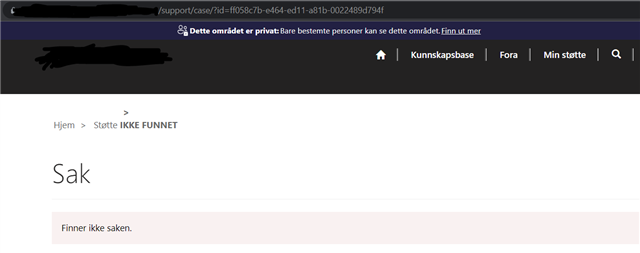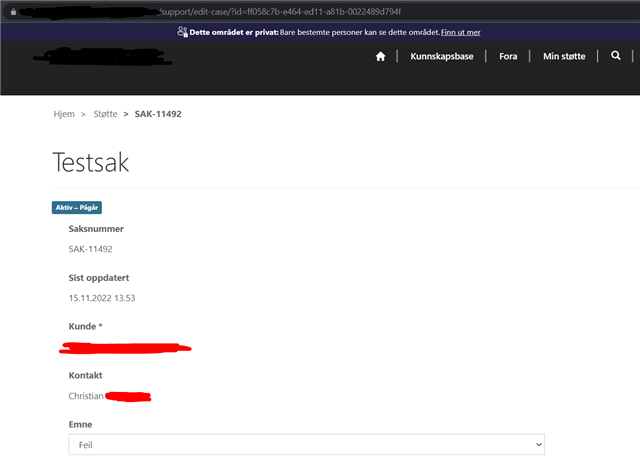Hello.
I have made a PowerappsPortals page, where I want to have a customer support page. I have used the templates, and the cases are being stored in a list. I am able to create cases, and I can view them in a list structure. In the list, I am able to see case number, title, customer, status, and other information.
I am able to click on the case number and I get redirected to the /case/id page, where I want to be able to see information about the specific case.
In the address bar in my browser, I can see that the ID gets added correctly => /support/case/?id=*case ID*
However, the page is telling me that the case can not be found.
By editing the address above, I am able to go to the edit case form, where I am able to edit the case:
/support/case/?id=*case ID* => support/edit-case/?id=*case ID*
The problem is straight forward - Why can I not see the details about a specific case when I click on it, showing me that the case can not be found, when the cases are clearly fetched with correct ID's, seeing that I can edit the cases through the same ID's that are sent to the case details form.
I've added some pictures below, which translates to Home > Support > NOT FOUND - Case - Can't find case
And Home > Support > CASE-11492 - Followed by an edit form.
Also included the URL, to show that the only difference is the /case/ => /edit-case/