Hi Syed,
But i am getting error . Please check my below steps and let me know what i m doing wrong.
Step1 :- Added command on Custom ribbon button using Ribon Workbench 2016
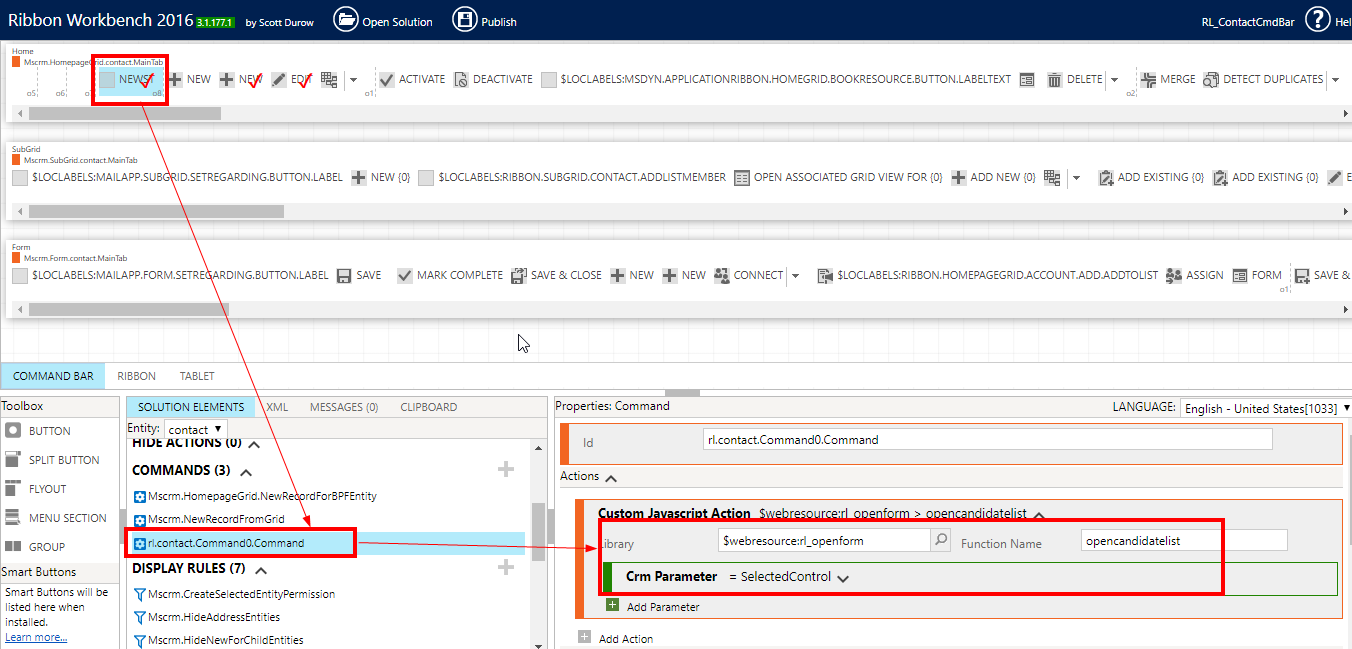
Step 2 :- Below is web resource created and added js code in text editor as shown below

Now after publishing both ribbon workbench changes and web resource . When i am clicking on Ribbon button in Contact view , getting below error

I can see your code screenshot , where you have written it , it does not look like in web resource editor.
Any help will be appreciated.
Thanks



