How can I edit the Case entity ribbon to add a button?
I'm referencing the step in Figure 26.9 from the book Microsoft Dynamics Unleashed 2016.
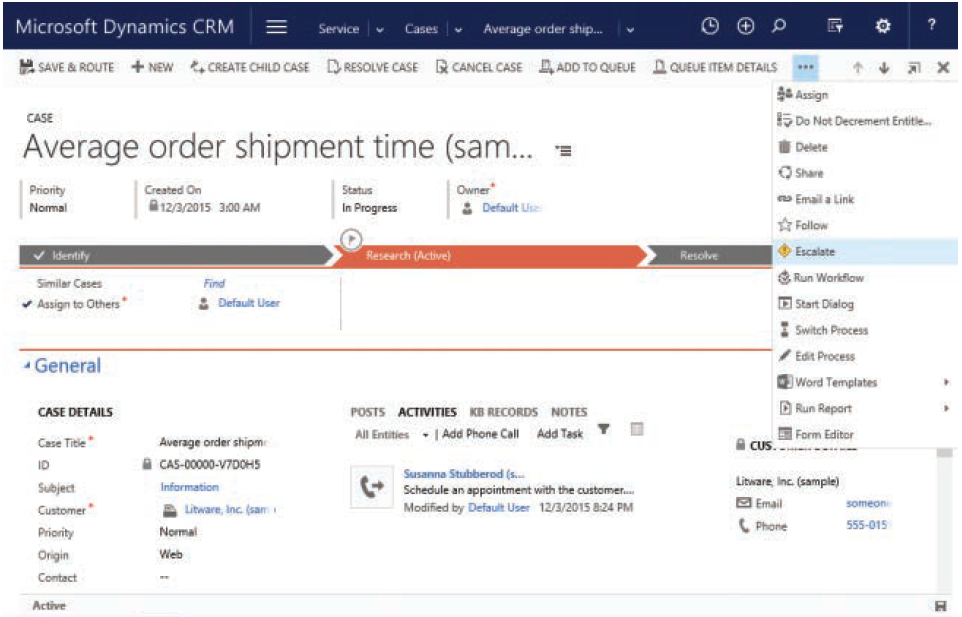
I need to add the Button highlighted in the picture. However, I have a big constraint. I can't use RibbonWorkBench.
Is there any tutorial that will teach me how to add the button to the Case entity ribbon without using Ribbon Work Bench?
Thank you!
*This post is locked for comments
I have the same question (0)



