Hi Indiguna
You cannot add the field to the grid without a mod, but you can filter the list.
Head to Product information management > Products > Released products.
In the Action pane, do Options > Page options > Advanced filter / sort.
On the Joins tab, click on Items and then Add table join.
In the list, find and click on 1:n Items - tracking dimension groups, then click Select.
Then click on Items - tracking dimension groups and click Add table join.
Click on n:1 Tracking dimension groups then click Select.
Head back to the Range tab and click Add. This adds a line to the grid.
On this line, set Table = Tracking dimension groups (should be the last one in the drop-down). In Field, select Name.
In Criteria, select one of the Tracking dimension groups you are interested in; for example, the group for your Batch tracked items.
At this point, the screen should look something like this:
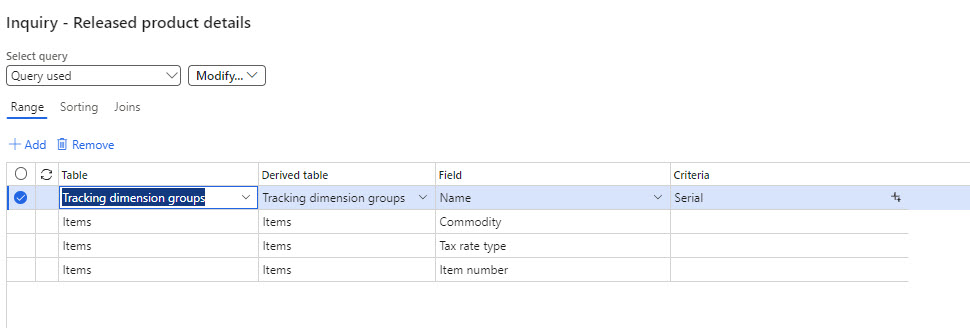
Hit OK, and the Released products screen will be filtered to show Items which have that Tracking dimension group in the current Legal entity.
You could save this view, and then create another filter for your Serial tracked items, and save that view too. Saved views can be re-used later. You could also create Favourites for 'Batch tracked items' and 'Serial tracked items' using the saved views.



 Report
Report All responses (
All responses ( Answers (
Answers (



