I am stuck in an issue related to running code unit after every minute using job queue or task scheduler but i don't know how to create settings with time units so that it runs as soon as i deploy it on sandbox.
I have written code unit which will send customer details on the provided email.
This is the code unit code.
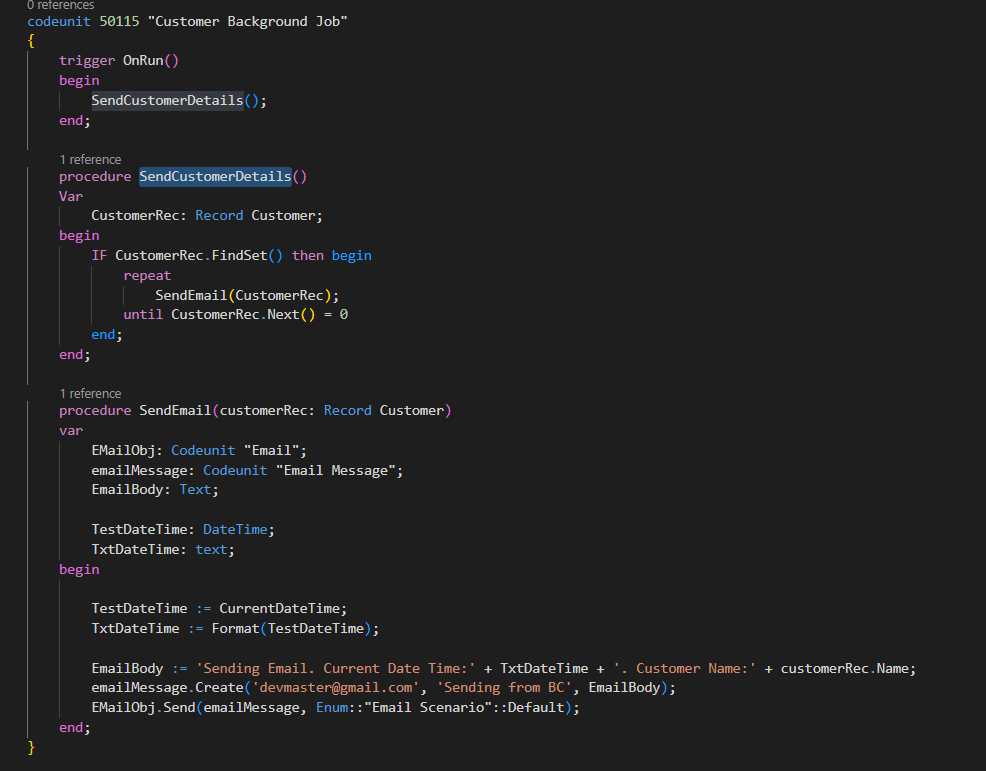
Job Queue Entry Screenshot:
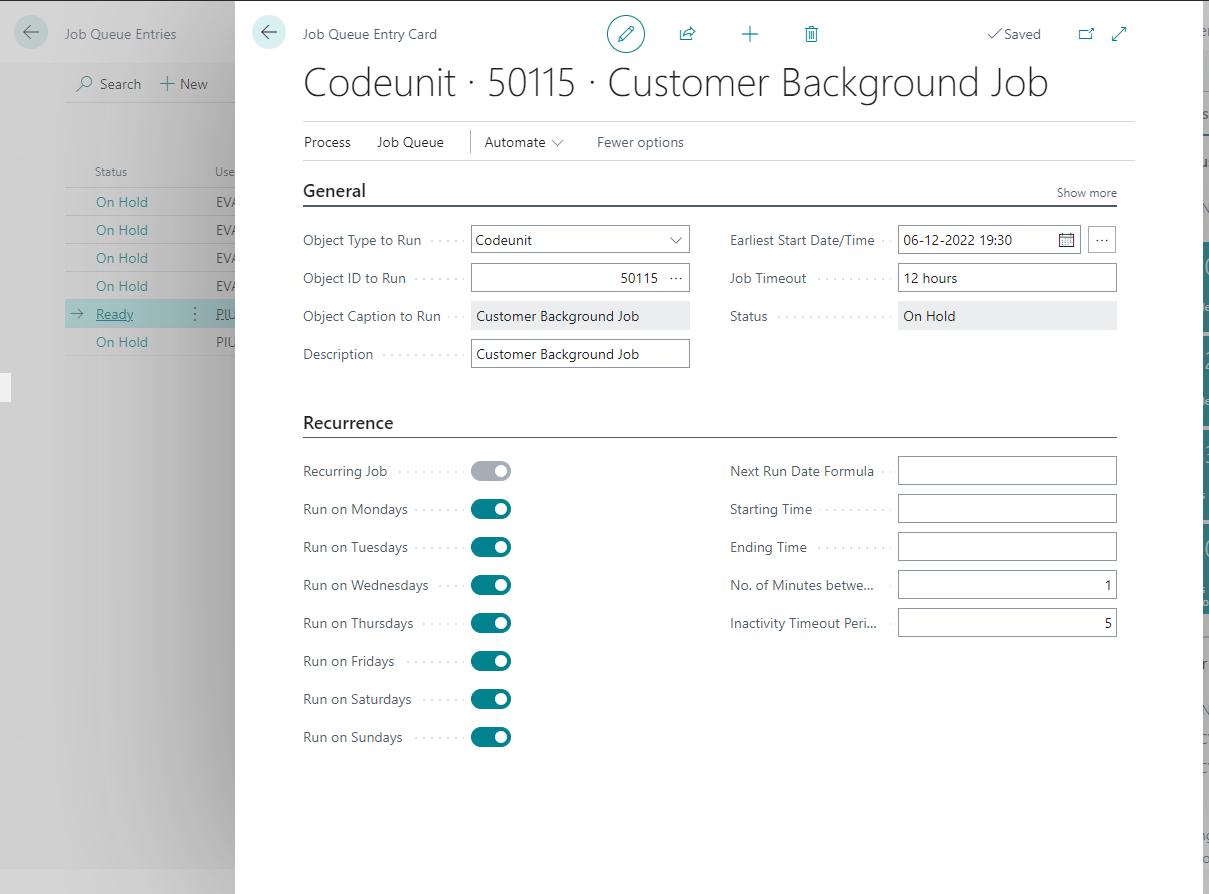
And i have created setting in the job queue to run this background job after every 1 minute as soon as i deploy. While i am creating the job queue entry the time is 19:25 and i set the time let's suppose Earliest Time: 06-12-2022 19:30 to run. But it doesn't run on the same day and time i defined in the job queue entry.
I am new to business central and trying luck to get this work done. I have also tried this link: https://robertostefanettinavblog.com/2019/04/25/testing-jobs-and-reports-scheduling-with-a-date-formula/ to enter time.
Kindly let me know the steps so that i may know where i am doing wrong.
Help would be appreciated.



