Hi,
I have to translate from English to another language the main labels in MENU:
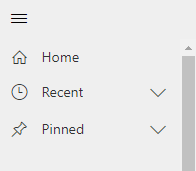
If I switch from English to another language (in Settings -> Personalization Settings), it doesn't change the labels - I suppose it'll be translated because of the OOB.
I checked the Sitemap Designer and also in XrmToolBox, but unsuccessfully - I saw just the other Areas and SubAreas and I can't find these main menu labels.
Anyone, who can help / has experience with this kind of translation?



