Hi Hulk,
“I have turned on the new look for the relevance search”you mentioned above means new Relevance Search experience?
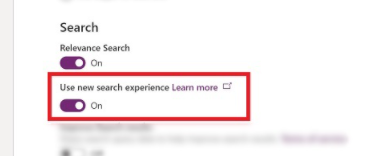
And you should add fields you want to search to the ‘Quick Find view’, not ‘Quick Search view’, then click ‘Add Find Columns’ to add fields you want to add to the search index.

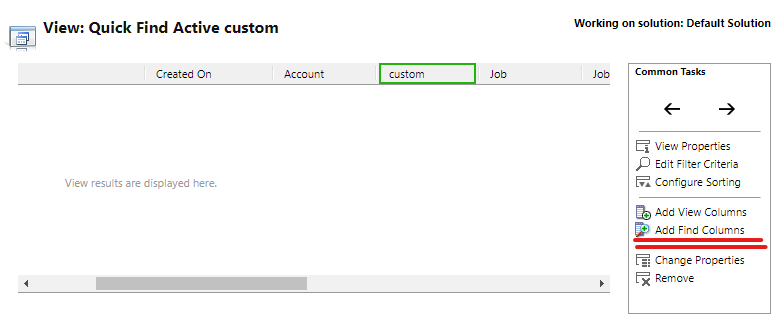
You can use the Quick Find view to also define which fields appear as facets when users search by using Relevance Search.
All View Columns with data types other than Single Line of Text and Multiple Lines of Text are marked as facetable and filterable in the index.
By default, the first four facetable fields in the Quick Find view for the selected entity are displayed as facets when users search by using Relevance Search. At any time, you can only have four fields selected as facets.
And don’t forget to click ‘Configure Relevance Search’ to add custom entity.
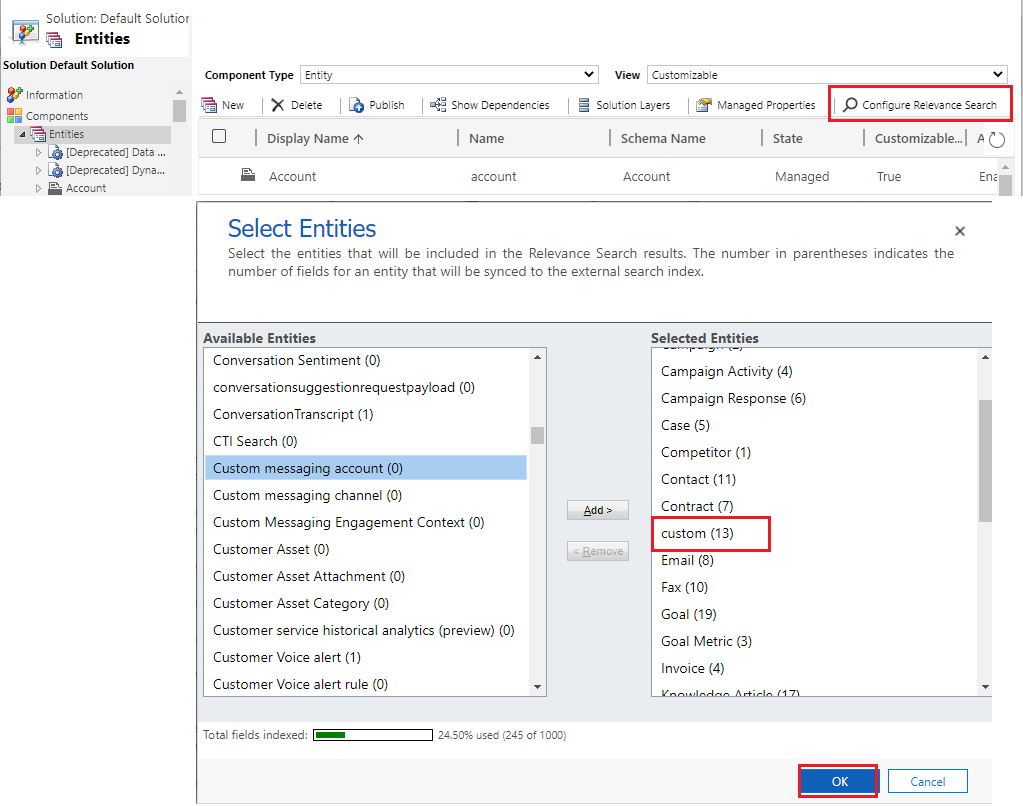
End user configuration: End users can also personalize their search experience by configuring the facet fields that they would like to see for any searchable entity.
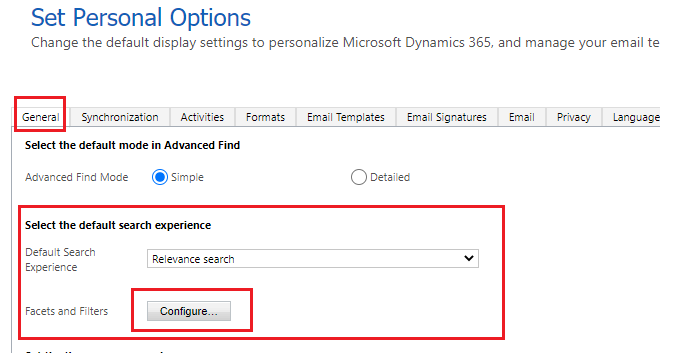
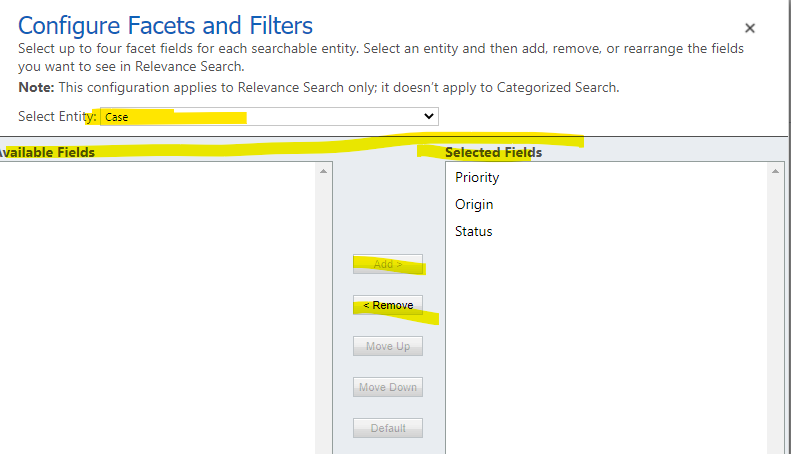
For more detailed information, you can refer following link:
https://docs.microsoft.com/en-us/power-platform/admin/configure-relevance-search-organization
Regards,
Leah Ju
Please mark as verified if the answer is helpful. Welcome to join hot discussions in Dynamics 365 Forums.



