Hello,
I am exporting an Excel to make a price comparison of certain offers and I have encountered two problems:
1) Creating the Excel from the beginning using the Excel Buffer table, it is not possible to format the cells (except bold, italic and underlined).
2) Seeing that problem 1 seems complex, I have created a template on the server that has a default layout associated with it. Well, I use the Excel Buffer table to fill in the data but the format of the cells that are written is lost... and that's where I need help. Do you know how I can solve this problem? I show you two images of a small simplified test so you can see what happens as well as the associated code:

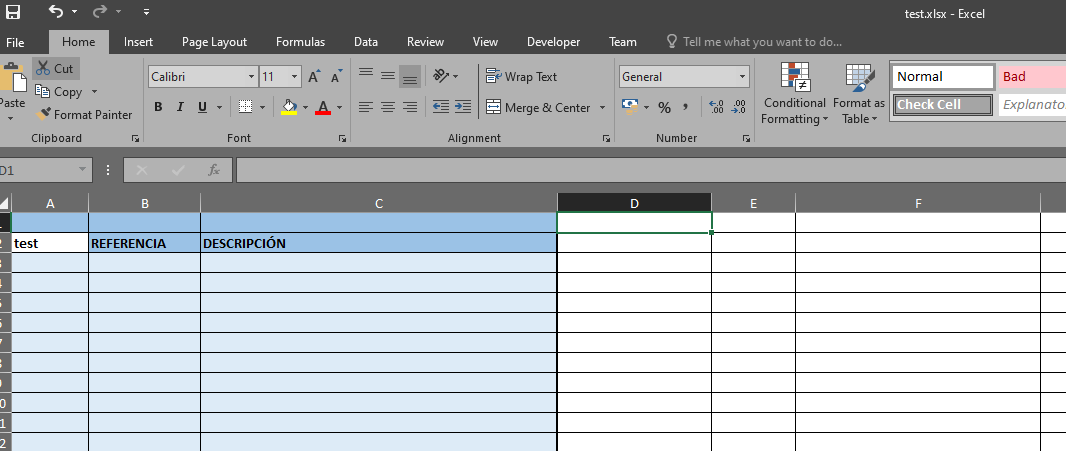
codeunit 50013 "Files Mgt2"
{
trigger OnRun()
begin
end;
procedure ExportQuotesToExcel(var Quote: Record "Purchase Header")
var
TempExcelBuf: Record "Excel Buffer" temporary;
begin
InitExcel(TempExcelBuf);
FillExcelBuffer(TempExcelBuf, Quote);
TempExcelBuf.CloseBook();
TempExcelBuf.SetFriendlyFilename('test');
TempExcelBuf.OpenExcel();
end;
local procedure InitExcel(var TempExcelBuf: Record "Excel Buffer" temporary)
var
InStr: InStream;
Files: File;
begin
Files.Open('C:\Users\Public\Comparador ofertas compra.xlsx');
Files.CreateInStream(InStr);
TempExcelBuf.UpdateBookStream(InStr, 'Precios', false);
end;
local procedure FillExcelBuffer(var TempExcelBuf: Record "Excel Buffer" temporary; var Quote: Record "Purchase Header")
var
TempExcelBufSheet: Record "Excel Buffer" temporary;
begin
TempExcelBufSheet.EnterCell(TempExcelBufSheet, 2, 1, 'test', true, false, false);
TempExcelBuf.WriteAllToCurrentSheet(TempExcelBufSheet);
end;
}
The version of BC we use is 16.1 (we know that there are new Excel features currently available, but we are not migrating for now).
Thank you so much.



