Hi Everyone.
I posted a job WIP entries with the WIP calculation method "COST VALUE" method and i have calculated the WIP with "Calculate WIP" batch job with the job status type "Open".
In those entries there are two types of entries that are created with the entry type "Applied Costs" and "Applied Sales".
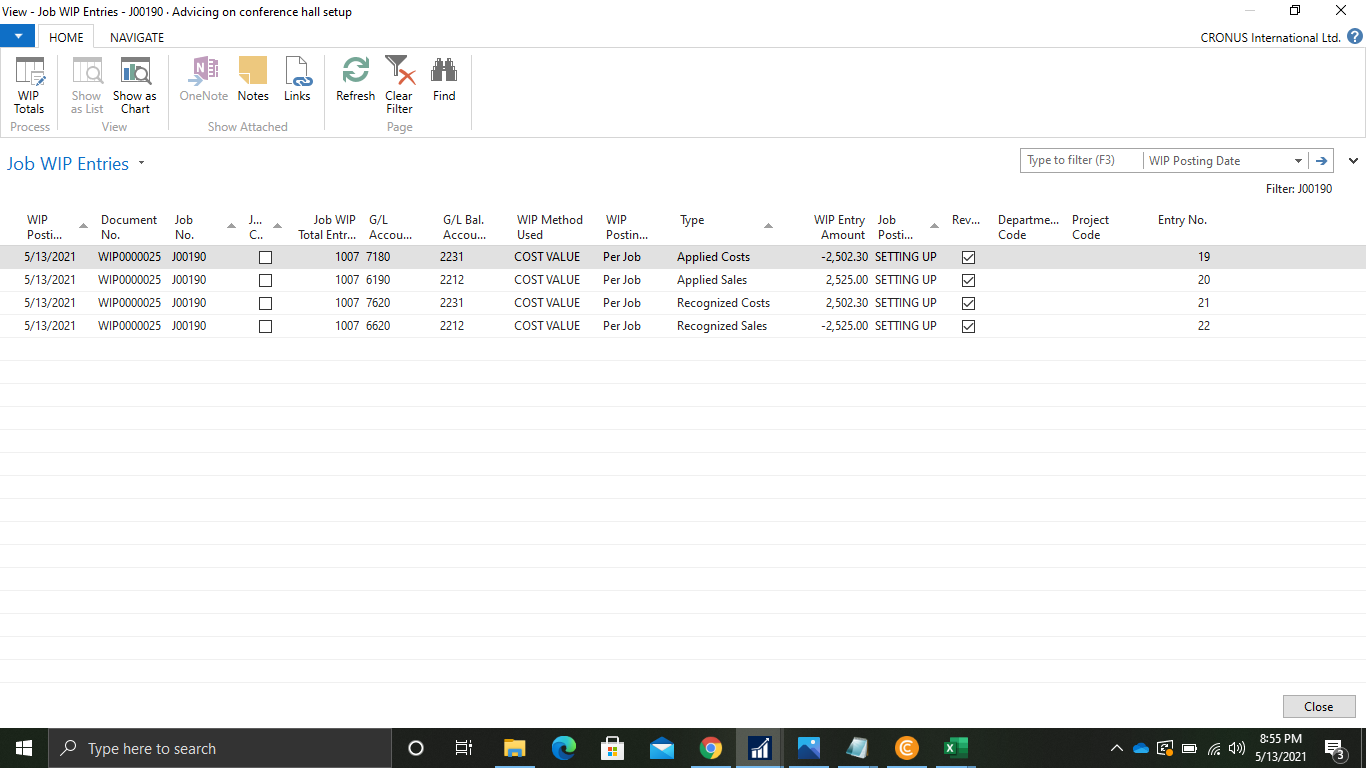
Can someone explain to me why those WIP entries are created for the job.
Thanks and Warm Regards,
Denys De Andrado.



