Hi,
I have connected my Dynamics CRM to PowerBI.
I get most of fields as they are shown in the CRM, but for some reason the field "Country", that in the CRM is entered as regular country names as "United States" or "China", is shown in PowerBI as the following:
2a3f6b00-8d3c-e811-a84e-000d3a2afa0f (different "code" for each country).
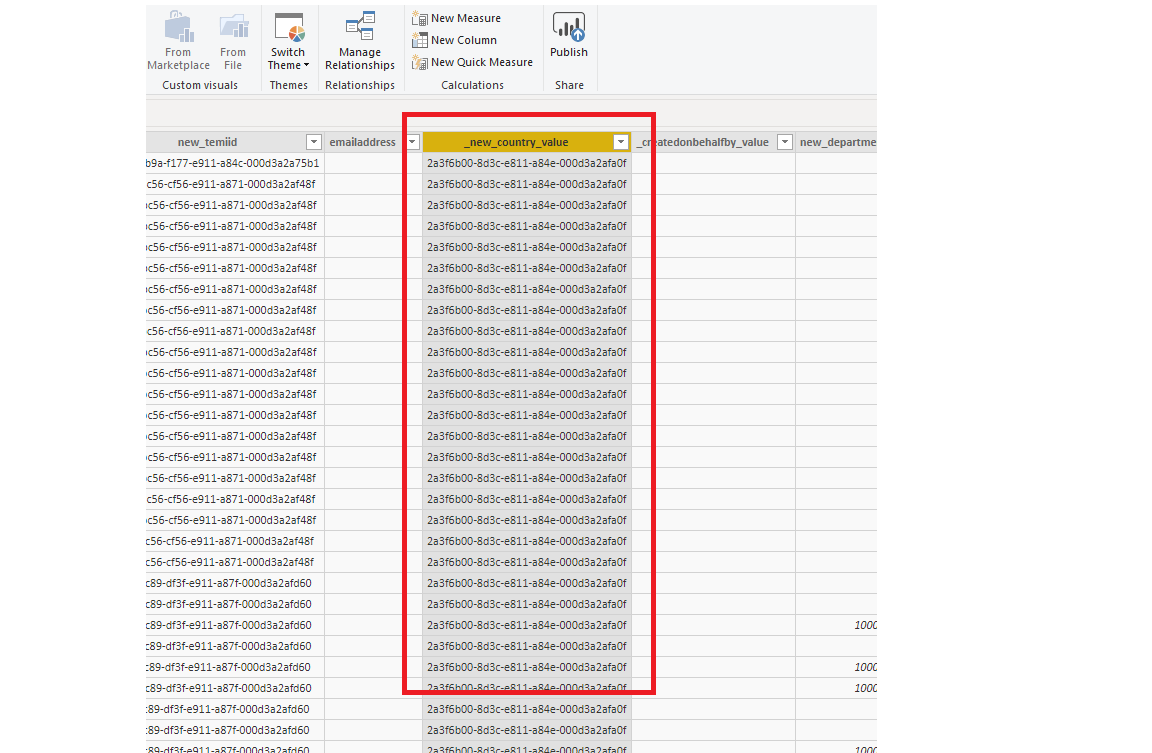
This happens also with other fields.
Any ideas how can I change it to the country name?
Thanks!
*This post is locked for comments
I have the same question (0)



