Hi All,
i am unable to login in plugin registration tool. I have trial account with India tenant. when i am trying to login it is giving below error.
i have tried changing online region to unknown and Asia, but still i am facing issue.
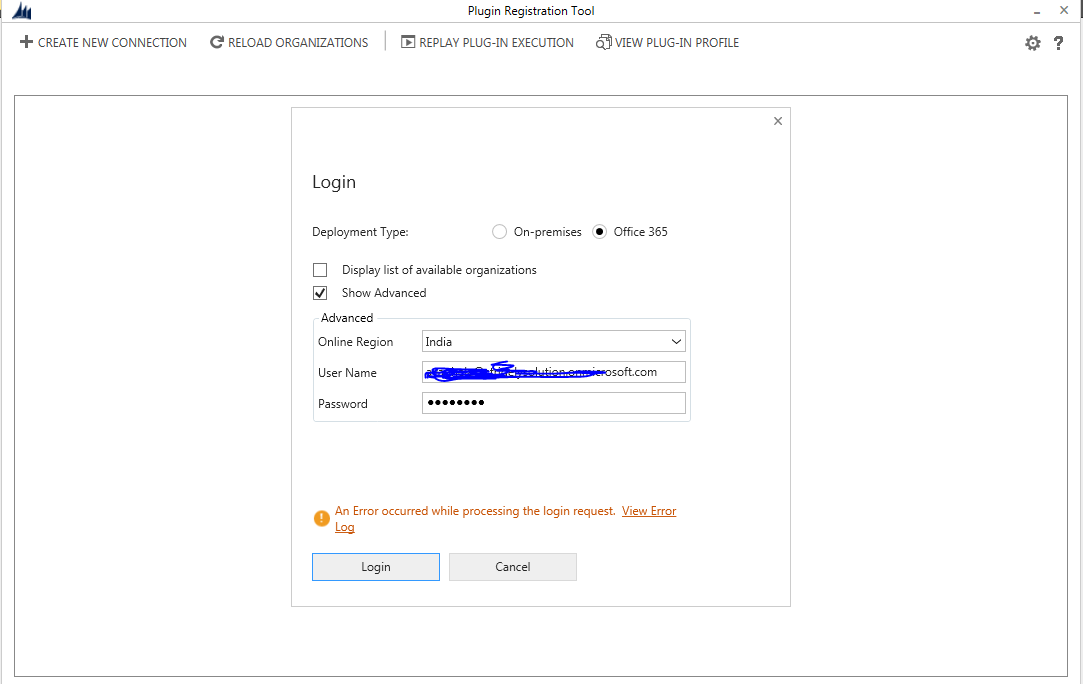
Source : Microsoft.Xrm.Tooling.Connector
Method : RegisterDevice
Date : 29-12-2017
Time : 18:25:02
Error : DeviceAlreadyExists: 0x80041132
Stack Trace : at Microsoft.Xrm.Tooling.Connector.DeviceIdManager.RegisterDevice(Guid applicationId, Uri issuerUri, LiveDevice device)
at Microsoft.Xrm.Tooling.Connector.DeviceIdManager.RegisterDevice(Guid applicationId, Uri issuerUri, String deviceName, String devicePassword)
at Microsoft.Xrm.Tooling.Connector.DeviceIdManager.LoadOrRegisterDevice()
at Microsoft.Xrm.Tooling.CrmConnectControl.CrmConnectionManager.GenerateDeviceCreds()
at Microsoft.Xrm.Tooling.CrmConnectControl.CrmConnectionManager.ValidateServerConnection(CrmOrgByServer selectedOrg)
======================================================================================================================
thanks,
shahbaaz
*This post is locked for comments
I have the same question (0)



