Hello All,
On Dynamics 365 v8.2. I am in my dev environment with an unmanaged solution testing out hiding some of my buttons for some new functionality.
Just trying out the best method of hiding a damn button and now ive run into something thats costs me hours of work.
Specifically the "Task" button on the activitypointy entity.
Using the ribbon workbench, I first hid this Task button by just doing the "right click > hide" way on the workbench. I realized I wanted to implement this another way, so i kept messing with some things and ended up adding a custom display rule. I published it, but didnt like the results so I right click and deleted the display rule. Basically at this point, the button is the same way as it was OOB. Ive published since making the button identical to as it was before but this RED CHECK mark is still on the ribbon workbench.
This is what I see: 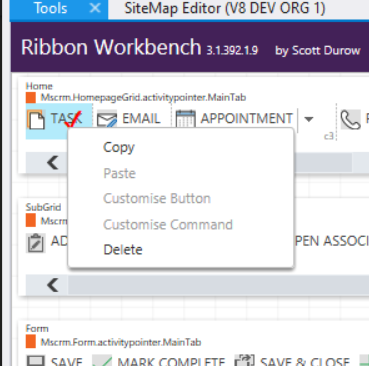
Is there a way to revert or reset this button to where its the same as OOB? I feel like I should be able to do "uncustomize" like you are able to do on edited buttons before you publish. Is there a simple to achieve this undo or revert of this button? Or am I out of luck here?
Help me get rid of the RED CHECK please!



