Hi Community,
We recently encountered a situation where a purchase order was received through the WMS mobile app by mistake. The steps performed were:
-
Received the purchase order via the WMS mobile app.
-
Performed the pick and put operations.
-
The work is now marked as closed.
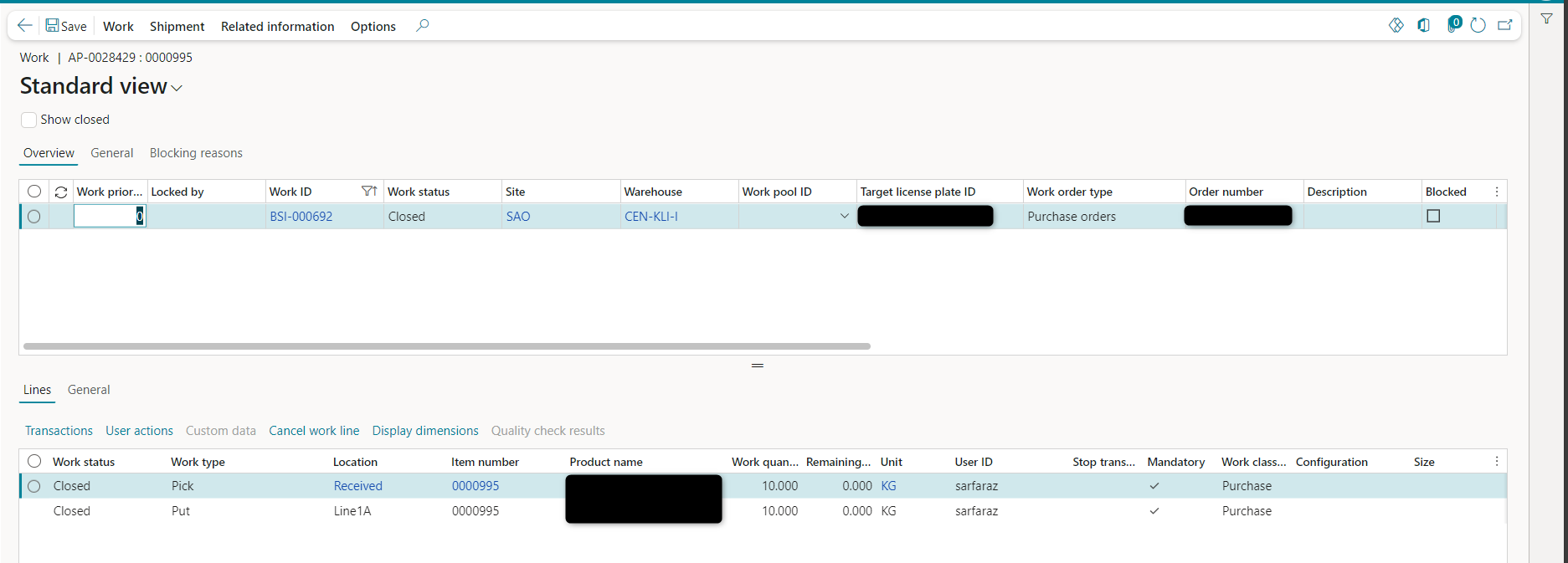
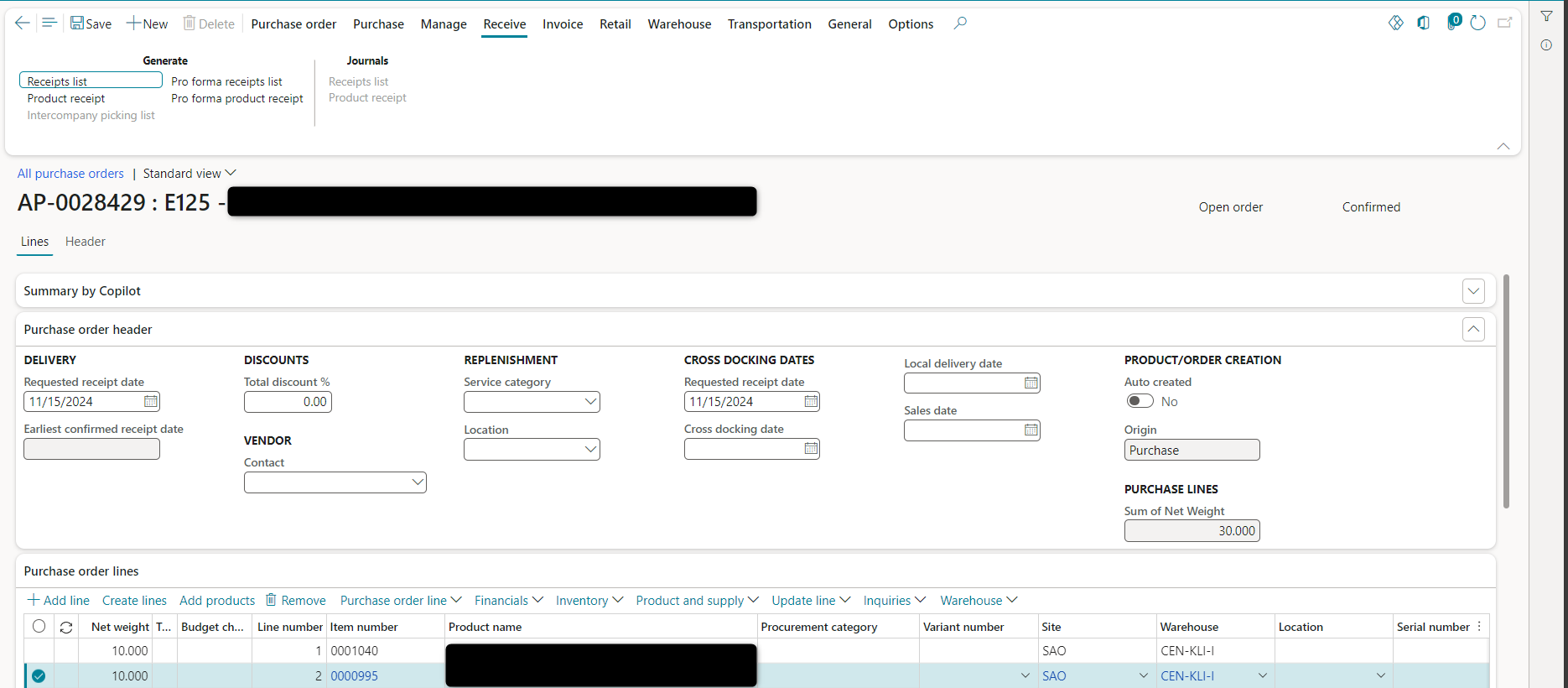
Now, we need to cancel or revert this work as it was done mistakenly. Is there a recommended process to undo this, or any specific setup/configuration that could help handle such scenarios?



