I am trying to add a column in my Sales Quotes Report through custom reporting, got the word doc open, was able to add it, and upload it. The problem is I am not using the right mapping? I am trying to get the Line Amount Including tax as shown below. 2 Questions..1 what is the correct mapping and 2 where do I find the correct mapping for future reference?
Word Doc Report
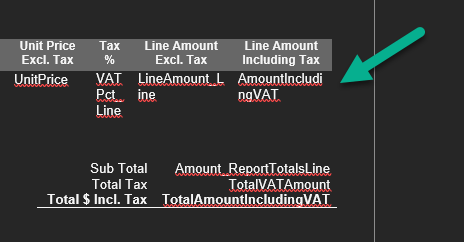
What is looks like running the report

Thanks!



