I want to create a new custom rdl report for quote in dynamic CRM online.
I just create a copy of the system report which is already present ,guide me to create new custom rdl report for quote , and how to upload it .
I want the report like this.Tell me the steps to create this.
.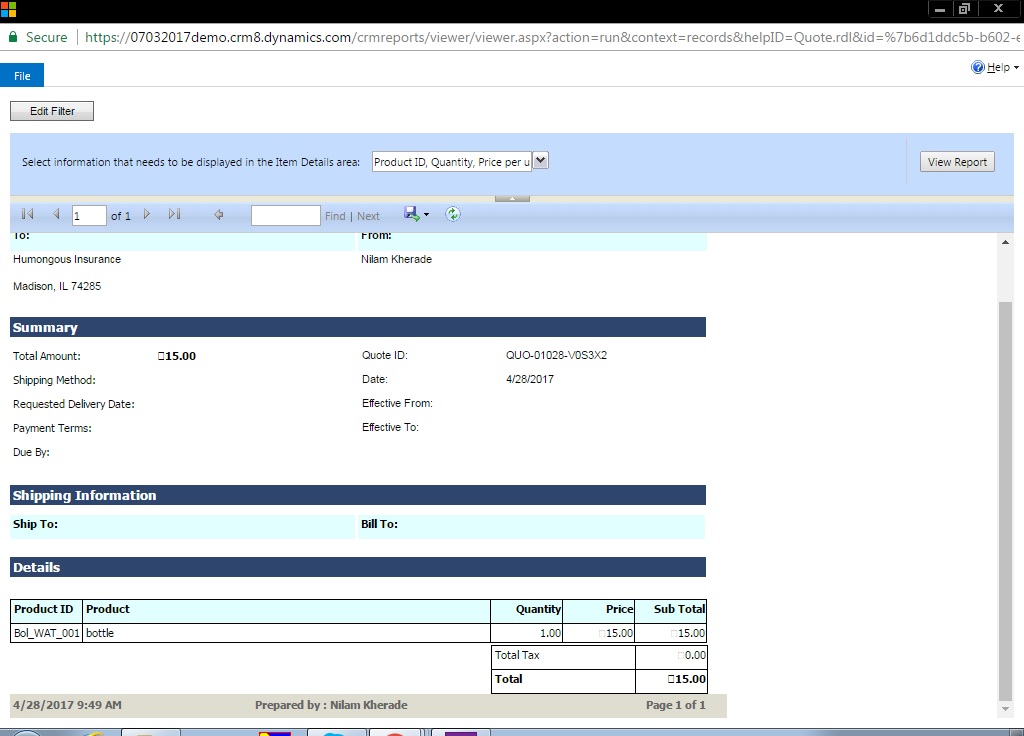
*This post is locked for comments
I have the same question (0)



