I want to add a boolean field to SalesTable. I have done it as you can see in the following screenshot.
The problem is when I add this field to ReturnTable form. It is not editable.
I would appreciate it if you can help me in this regard.
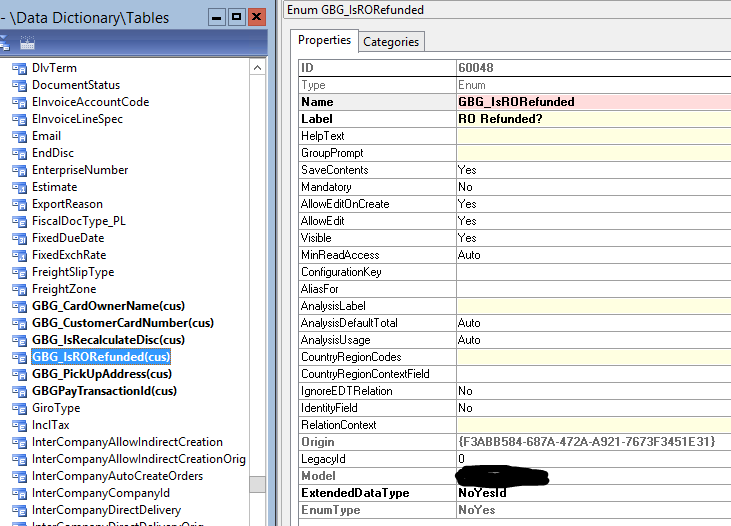
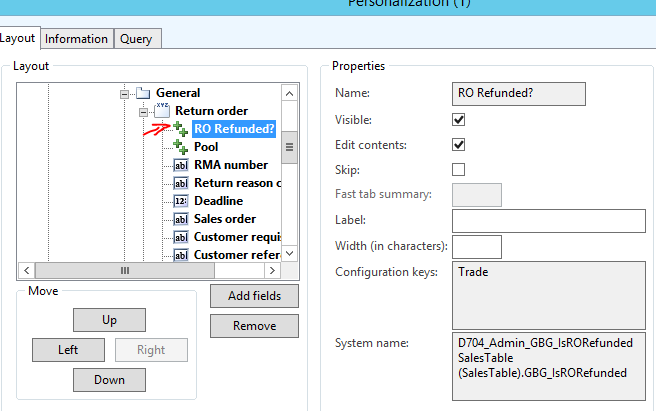
*This post is locked for comments
I have the same question (0)



