Absolutely at the end of my rope with this user here. We have one user in our organization who is absolutely unable to track e-mails to CRM no matter which way she tries.
Plugin version 1612 (9.0.6.9 on prem)
Outlook version 2008 (13127.21820 Click to Run) but happens on multiple versions
When the user tried to manually track or set regard an e-mail that is more than a month old (i.e, below the 'more items on the microsoft exchange server prompt) the prompt 'This email will be tracked in Dynamics 365" shows in the message pane, but this never changes over to a fully tracked item.

when viewing the e-mail in the reading pane, the plugin button shows "Untrack", but if I open the e-mail directly, there is a 'track' button instead.
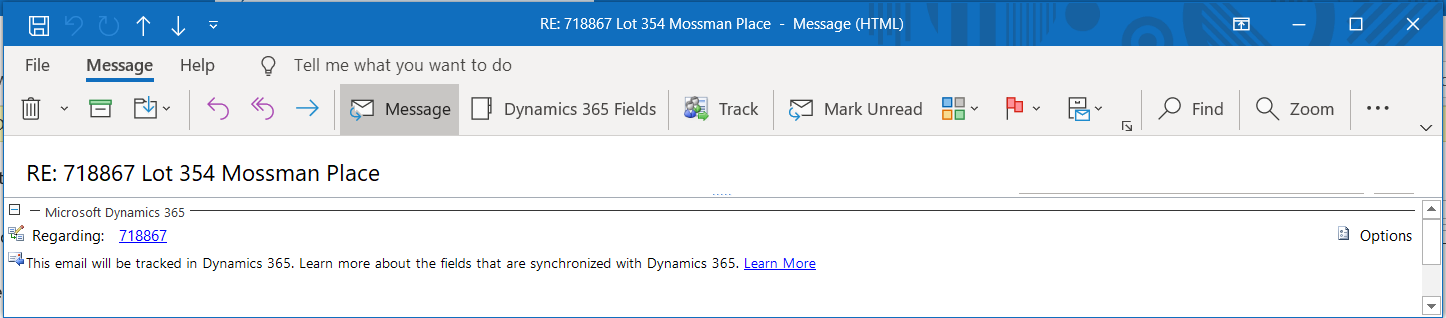
If I hit track from here, I get the following error:
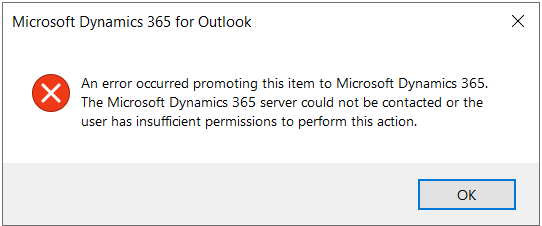
If I hit 'Untrack' from the reading pane, I get the following error:

Manually hitting sync does not sync these to the server and these entries do not exist in CRM.
I have tried resetting the outlook profile, plugin cache and windows profile.
The user has appropriate permission in CRM, matching nearly 200 other users.
Performing either action results in the following log event:
# CRM Tracing Version 2.0
# LocalTime: 2021-12-09 11:41:47.172
# Categories: *:Error
# CallStackOn: Yes
# ComputerName: MH-4X6M3M2
# CRMVersion: 9.0.0002.0409
[2021-12-09 11:41:47.172] Process:OUTLOOK |Organization:<removed> |Thread: 1 |Category: Application.Outlook |User: 00000000-0000-0000-0000-000000000000 |Level: Error |ReqId: 00000000-0000-0000-0000-000000000000 |ActivityId: f274a4bc-9ab9-4260-9d7a-729c25613edf | CrmServiceForOutlook.Delete ilOffset = 0x0
at CrmServiceForOutlook.Delete(String entityName, String entityId) ilOffset = 0x0
>Entity id is null or empty, skip deleting the entity 'email'
I don't really have any idea where to go next with this one, any assistance would be appreciated.



