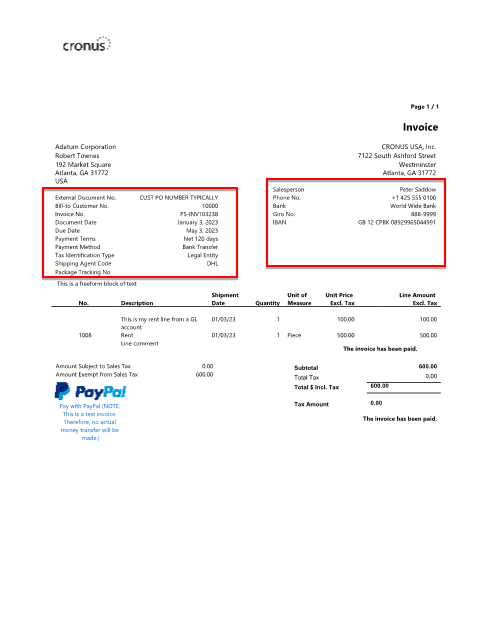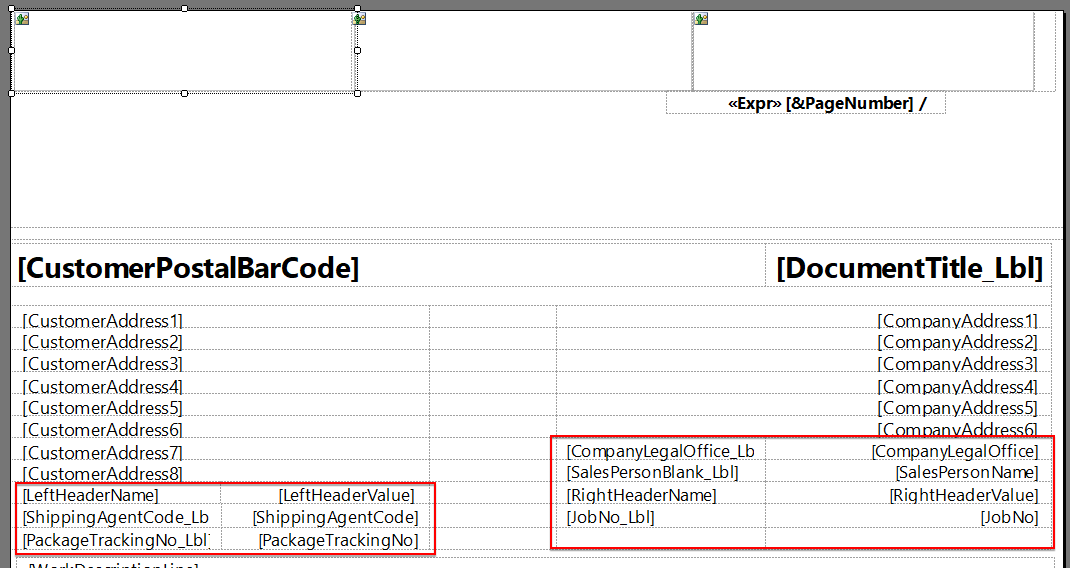Hello All,
I'm familiar with the operations process to customize a layout in BC; however, I'm having troubles with the report builder itself. The imported BC layout seems different enough from the printed out version that I don't know what to fix. For instance...
1) How do I change the company logo?
I'm looking at image properties, but don't see the picture I want to use available.
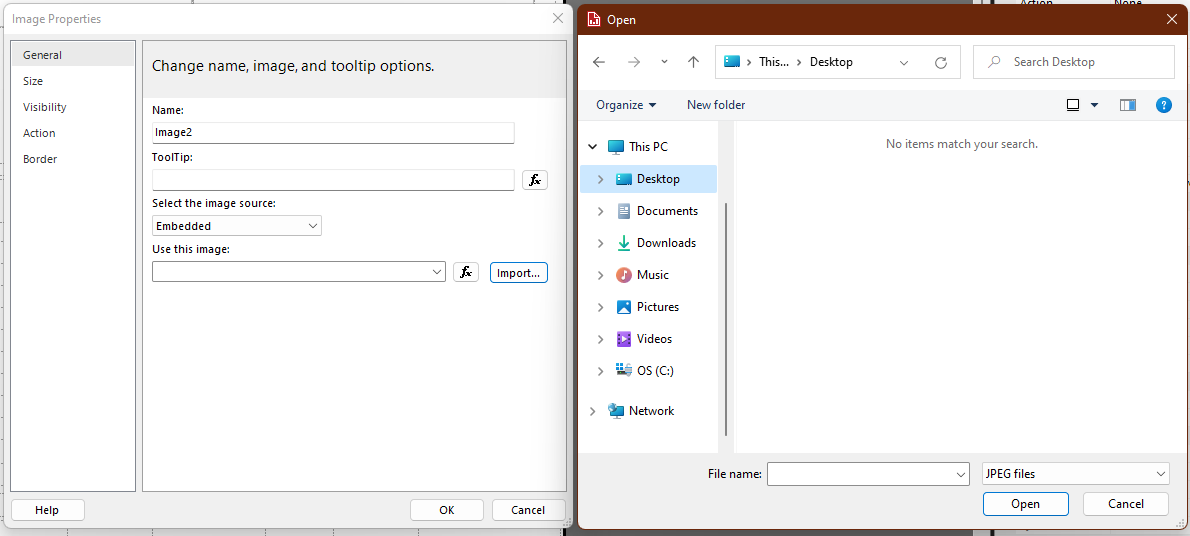
2) How can I rearrange the invoice data? On the printed invoice, there are all these columns above the invoice lines, but I only want to keep some of them. On the report builder, I only see a couple of those columns.