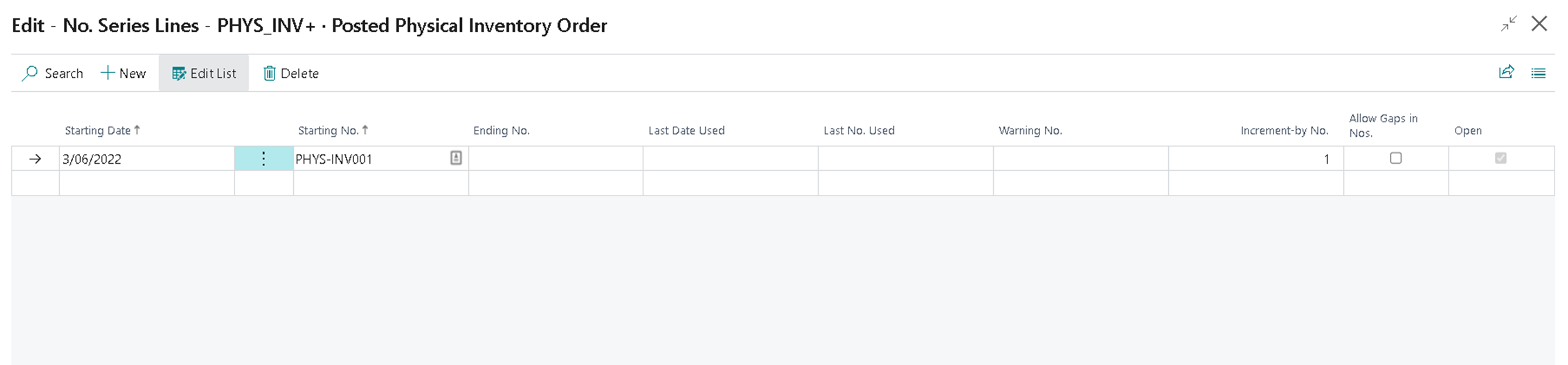Hi, I have some more questions regarding Physical Inventory Order:
I have done Recording, mark the recording as :Finish :, coming back to Physical Inventory Order, mark it "finish", but cannot be posted:
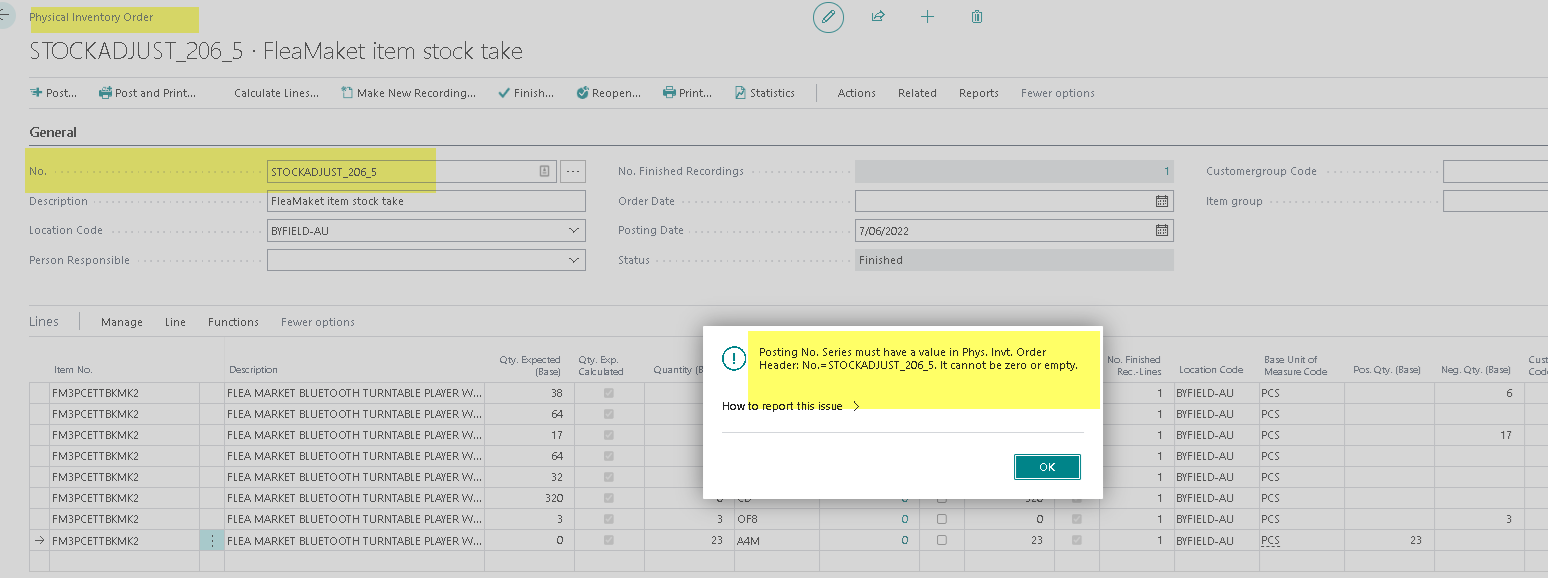
This is the Inventory Setup:
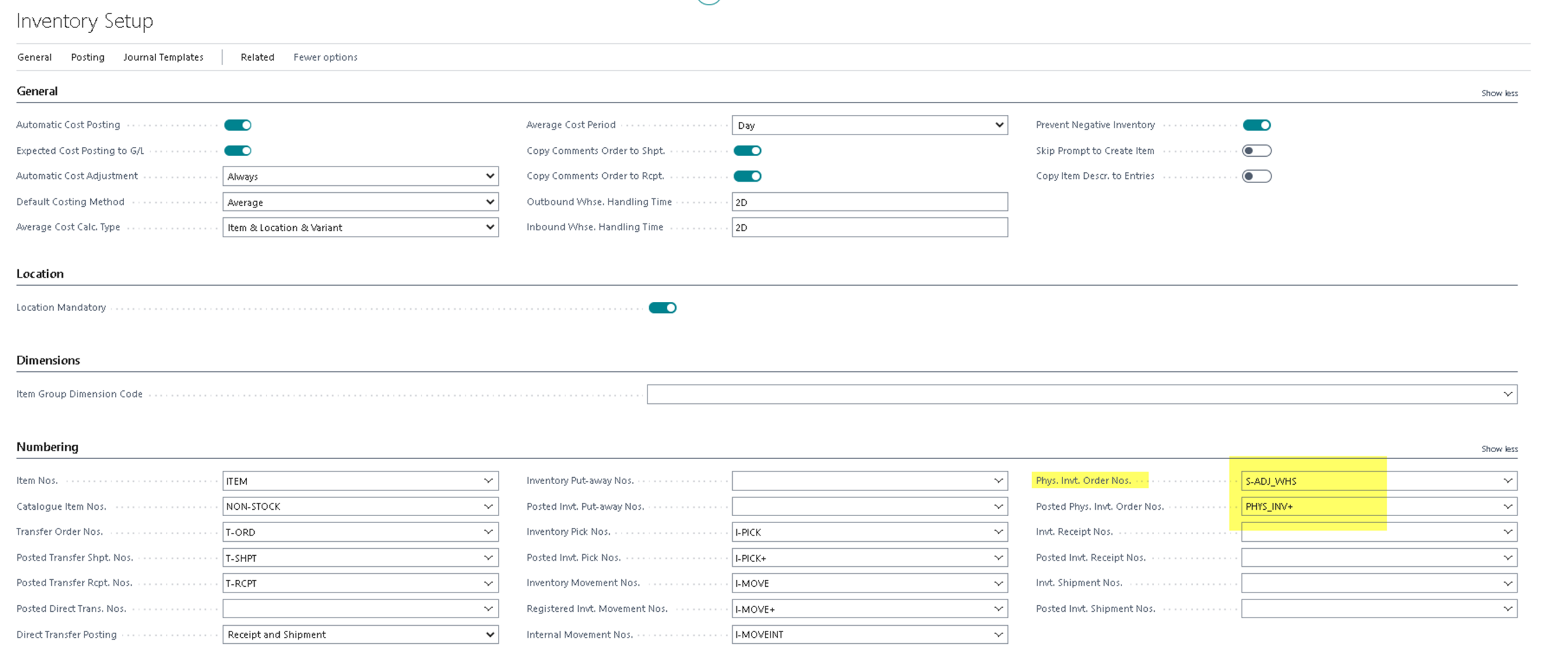
this No. Serial for Physical Inventory Order:
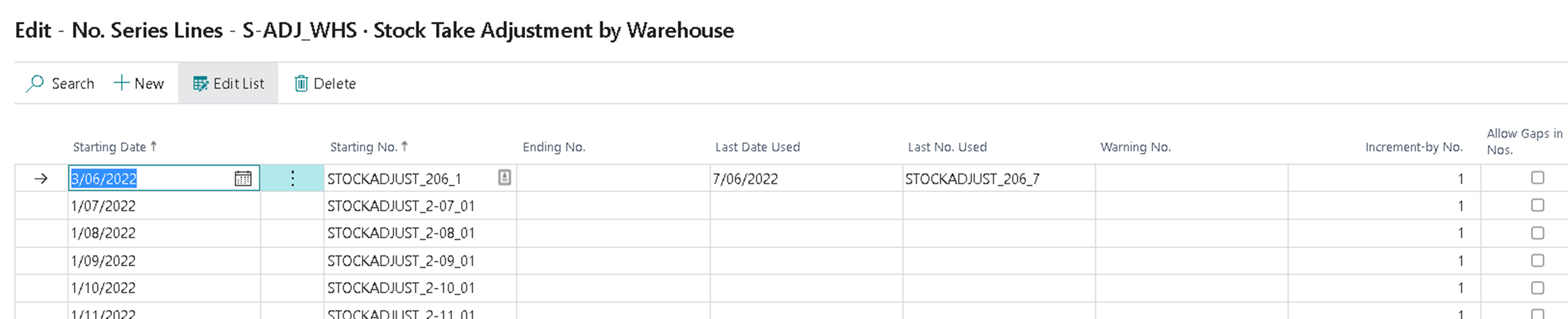
This is No. Serial for Posted Physical Inventory Order: