Hello, I use a Calculate Regenerative Plan... function in planning worksheet
and the result show an Attention Warning with "Starting Date before Work Date" message
Even though I set starting date and ending date after work date, It still shown the result before Work Date.
I don't want the order that before work date show up in my plan. How to deal with it?
the date I set.
Starting date is 13/09/2021
Ending date is 05/10/2021
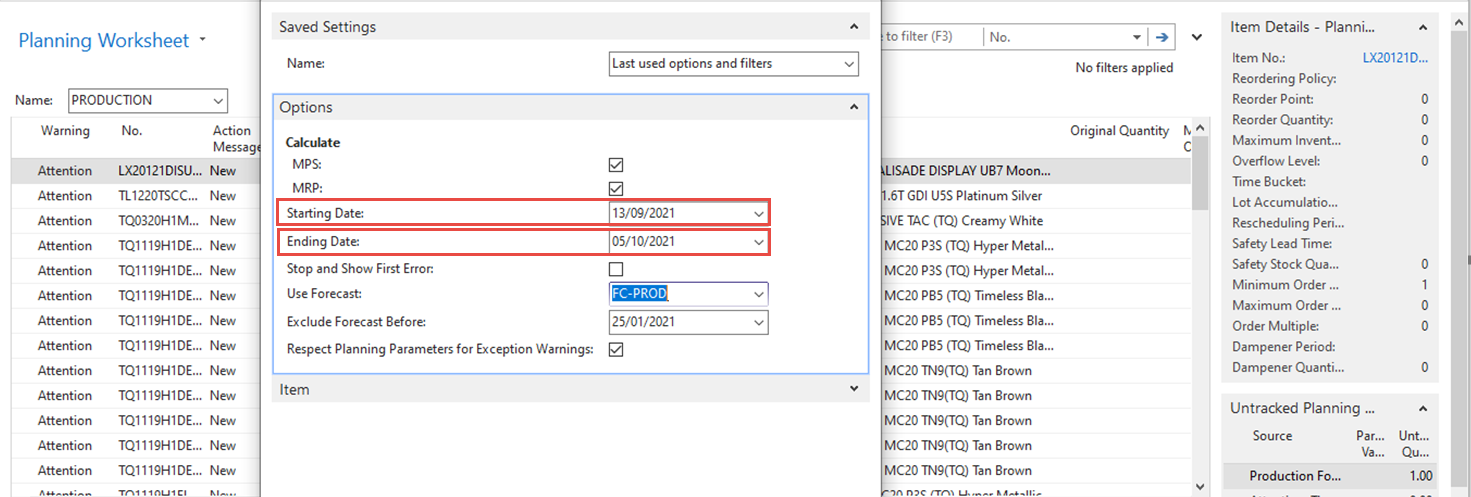
the result with Attention Warning
show a starting date as 15/03/21 ?? this is so confuse.
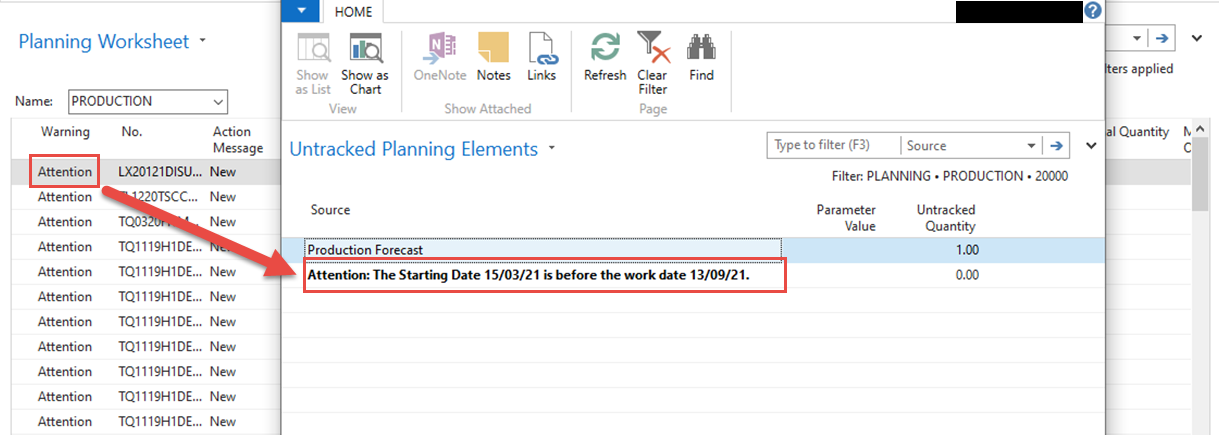
I have post about this before but got no answer that can solve this. I don't know why Calculate Regenerative Plan consider the order that before work date.
if anyone know how to solve this. Kindly, let me know.
NAV version 2017



