I have figured out how to conditionally show/hide buttons such as Activate, Deactivate, etc based off of security role. However, I cannot seem to be able to do so with the Word and Excel Templates. You may be able to if you can apply an action. Has anyone done this or can offer a solution?
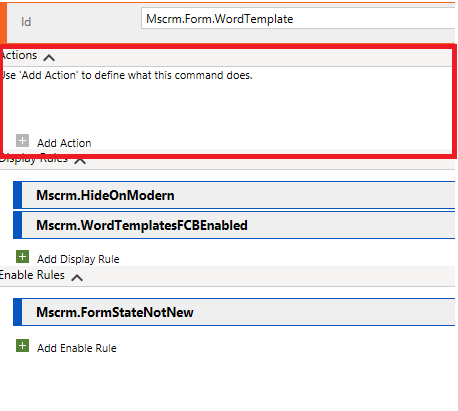
*This post is locked for comments
I have the same question (0)



