Greetings...
I want to sale a item(main item) which include assembly BOM (sub item 1 and sub item-2) & Item tracking (Code : SNALL)
with warehouse process (with Directed Put-Away and Pick).
Here, I'm trying to select serial numbers for sub items in assembly order with warehouse process, but system throws error.
Steps I followed for this process
1. Create Sales order for main item(which include Assembly BOM of sub item 1 & sub item-2).
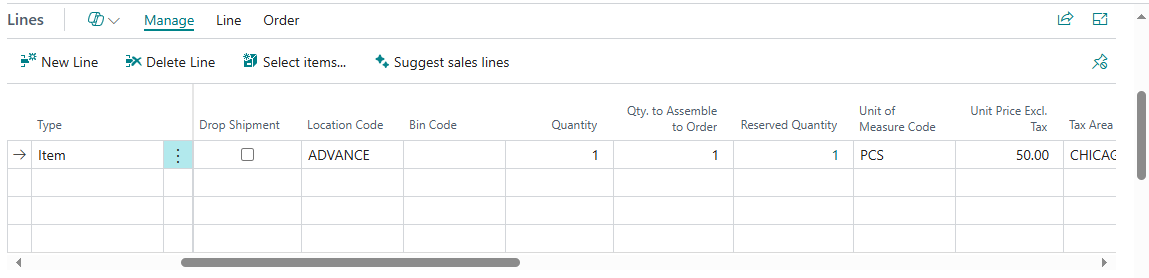
After selecting Item, Warehouse and quantity in sales order Qty. to Assemble and Reserved quantity auto populated by system.
2. In assembly order trying to select serial number for sub item 1.
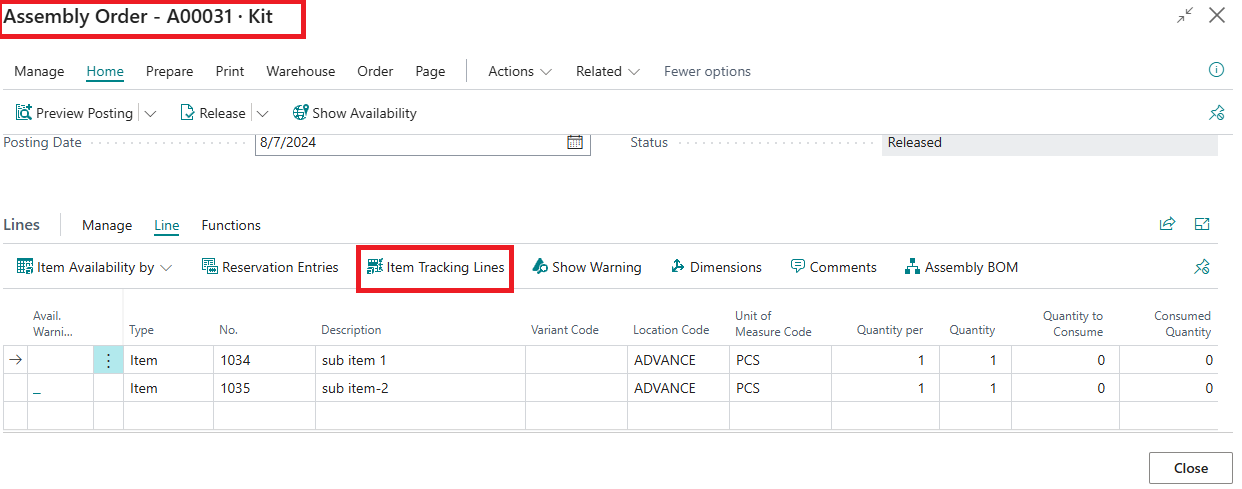
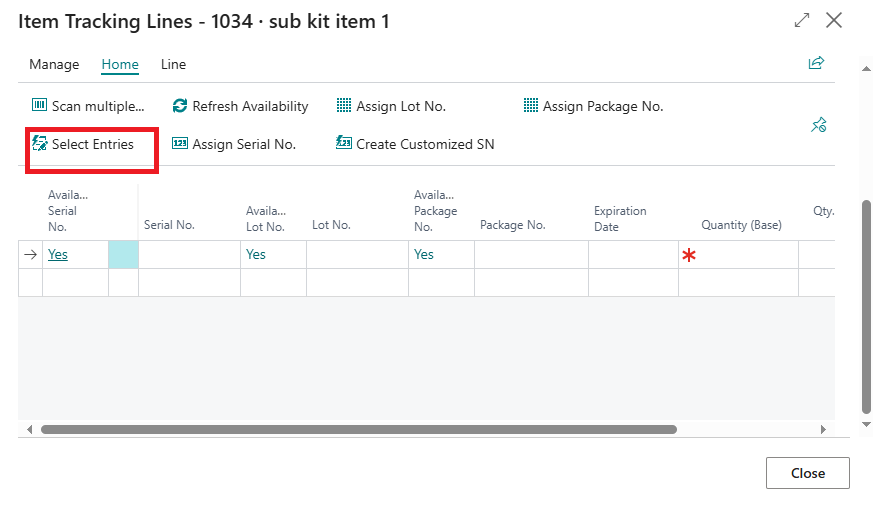
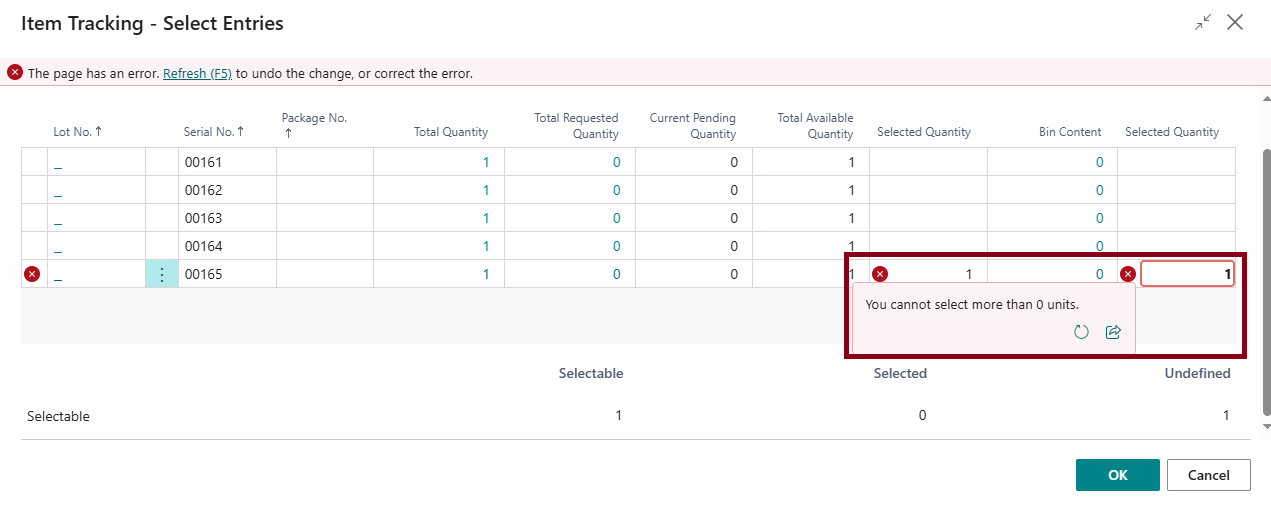
But System throws error message : "You cannot select more than 0 units."



