Hi
I'm new to the forum but have been referring to it a lot the past week, with some invaluable advice, so thank you to those who contribute.
I am currently undertaking some customisations to a trial of D365 Sales Professional for a client to prove this is superior to their current CRM solution. I have a question relating to the out-of-the-box sales opportunity stages.
Default is: Qualify - Develop - Propose - Close. I would like to amend and add to these stages but within the option set, the 'customizable' is set to 'false'. I believe this is because I am usuing a "Managed" solution.
As I may not be using the correct terminology, I have included a number of screen shots for clarity.
So it's the opportunity stages as highlighted in the blue box in my first image below that I am trying to add/edit and I have found the relevant field and included that in the opportunity but this doesn't seem to be linked to the opportunity stage, as default was blank. FYI any "personal" details shown are false and made up.
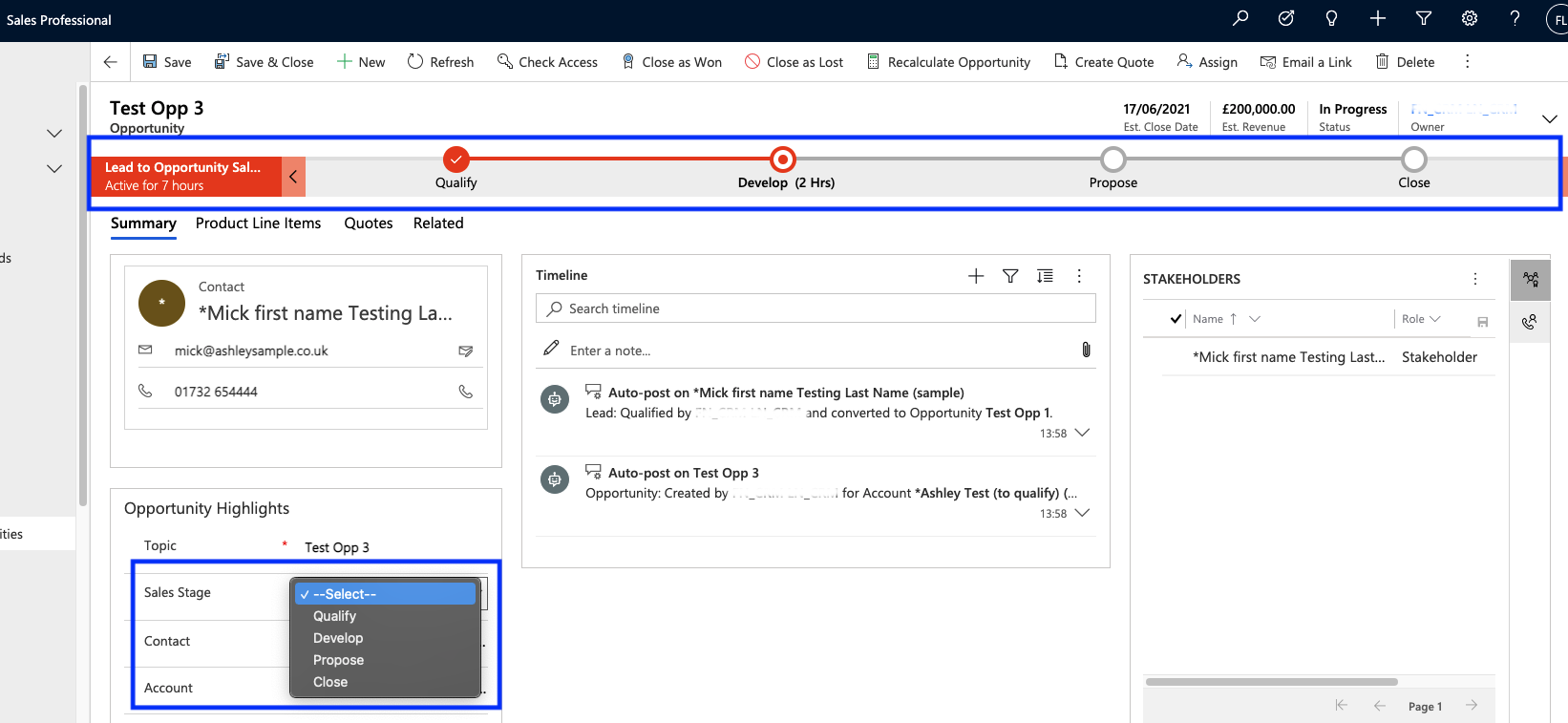
If I navigate to the Global "Option Sets" and find: "opportunity_salesstage" then the standard options for editing aren't available.
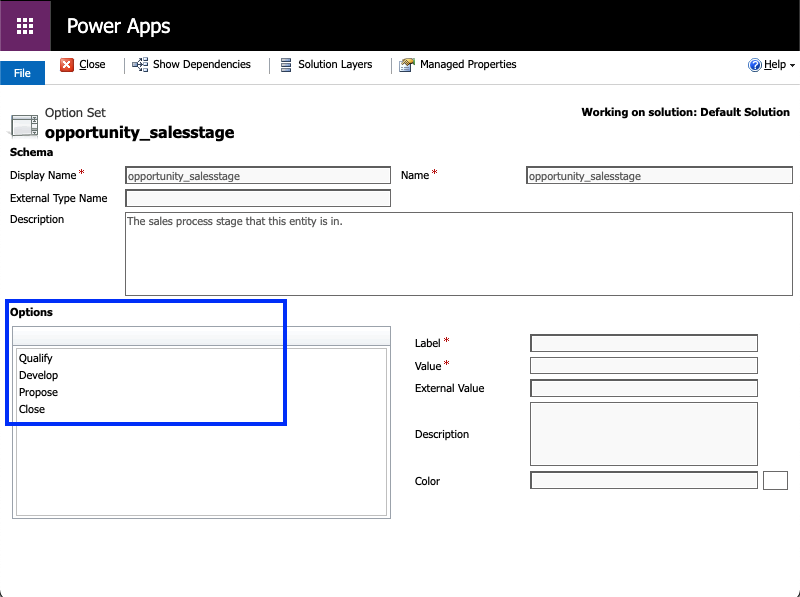
I am not able to edit the 'Managed Properties' either.
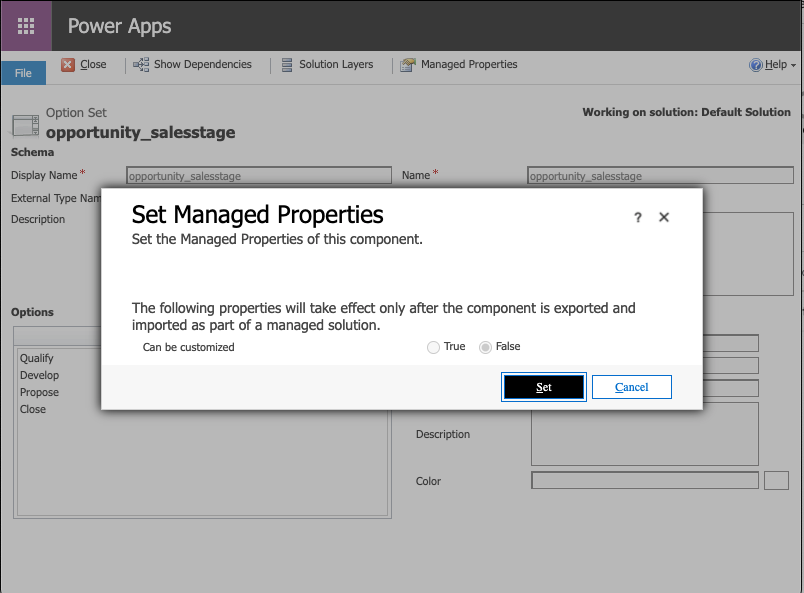
When selecting "Show Dependencies" I then have this, that I assume is the same option set, just worded slightly differently:
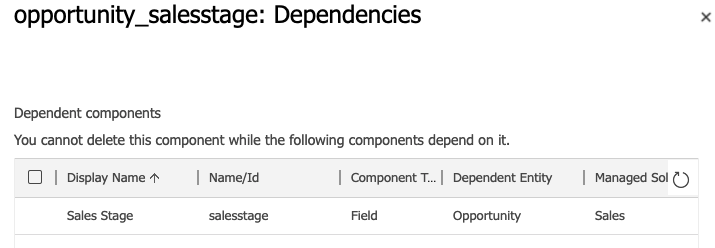
And when opening up the "Sales Stage" I just cycle back to this which can of course can be accessed directly from the Opportunity Form:
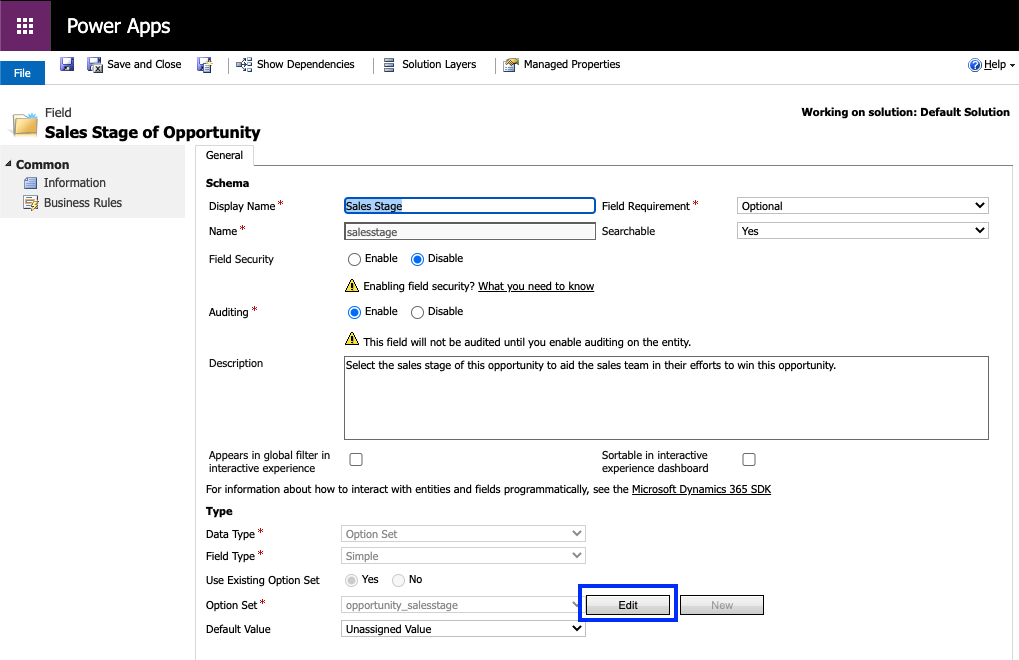
I also appreciate that this is also linked to the Process: "Opportunity Sales Process", that I haven't touched as yet, this is "customizable" though, assuming that I wouldn't be able to add another process that would display correctly until the new/edited options are present in the option set? Also, as this is "Activate" would "Deactivating" this make any difference to the relevant option set, i.e. would I then be able to edit them?
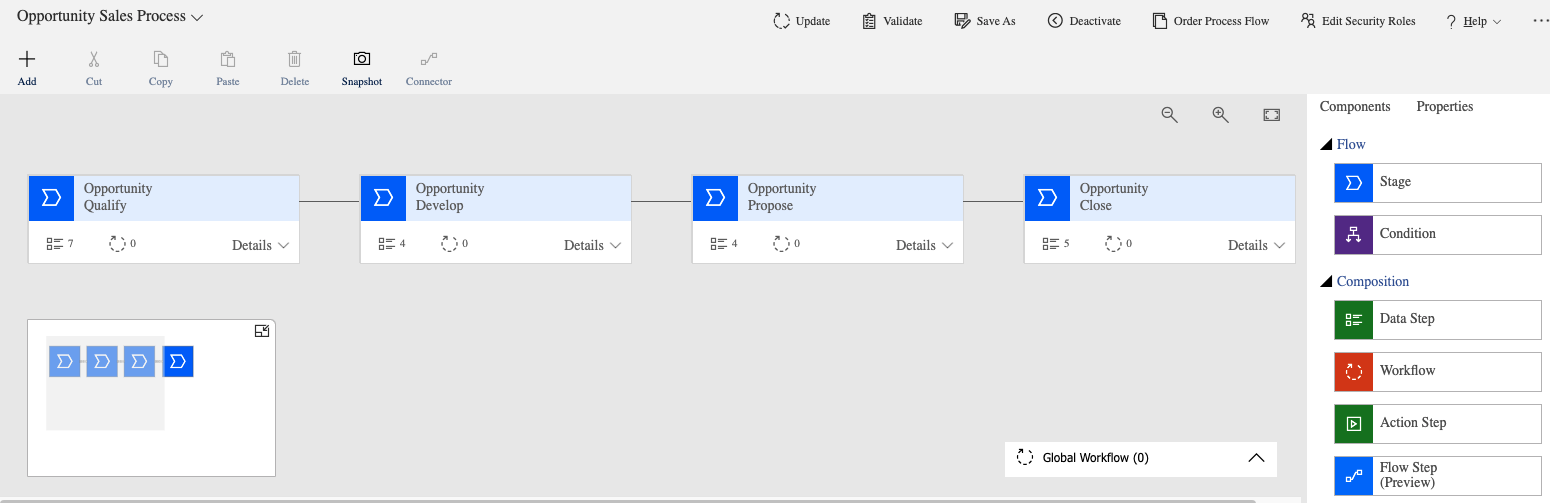
My main questions are:
1. Can I edit the out-of-the-box functionality somehow?
2. Or, do I need to create the sales stages from scratch, along with the process flow?
3. Finally, if option 2. is the answer and this may seem like a stupid question but where do I find the opportunity sales process on an editable form, therefore, how would a newly created opportunity process flow and option set know that it needs to be displayed where it is? Just like the customisations of the forms allows you to place a field where you like?
Thanks in advance for anyone's help.
Ashley



