Hi Ainsley,
Maybe you can refer following link to know more details:
Service Level Agreements (SLAs) for work orders in Dynamics 365 Field Service | Microsoft Docs
1.Go to Settings > Customizations > Work Order,Under the Communication & Collaboration header on the form, check the Enable for SLA box, as seen in the following screenshot.

Go to the Field Service SLA Configurations tab. Here you will define the SLA KPI Instances that you would like to use for Field Service. By default, you should see an SLA related to work order arrival times, available out-of-the-box with Field Service v8.3+.

Going to Settings > Customizations > Customize the System > Entities > SLA KPI Instances > 1:N relationships > New 1-to-Many Relationship,two relationships related to work order has been created, or you can create new as your need.

Then you can create sla in legacy app as document said, which can choose the arrival time KPI that is automatically available with Field Service, or select one you have created.

But in the new UCI, you need add sla kpi entity to the field service app designer.

Then create new sla kpi for the work order and select KPI field as your need, save and active it.
The SLA KPI field is a N:1 relationship between the entity selected in the entity name field and the SLA KPI Instance entity.
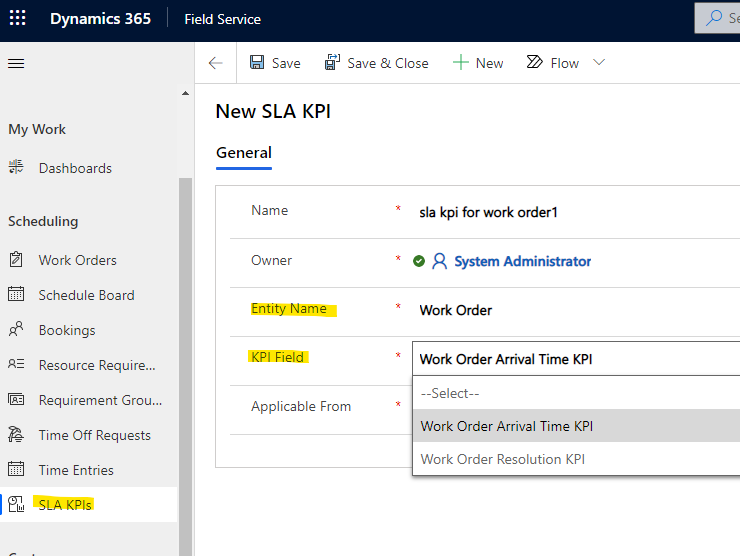
Now, you can select sla kpi in the sla item.

Regards,
Leah Ju
Please mark as verified if the answer is helpful. Welcome to join hot discussions in Dynamics 365 Forums.



