Hi,
Here is a step-by-step guide for Integration Manager. You do not need macros.
Open IM, Click New Integration.
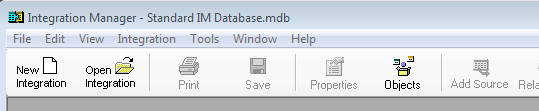
Give it a name, click OK. Right-click Destination, and choose Add Destination:
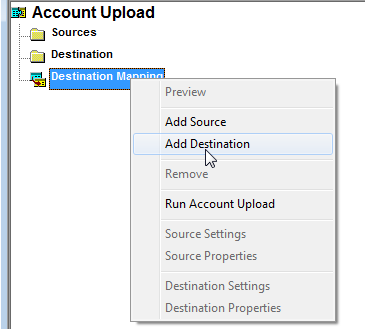
Choose MS GP > Financial > Account
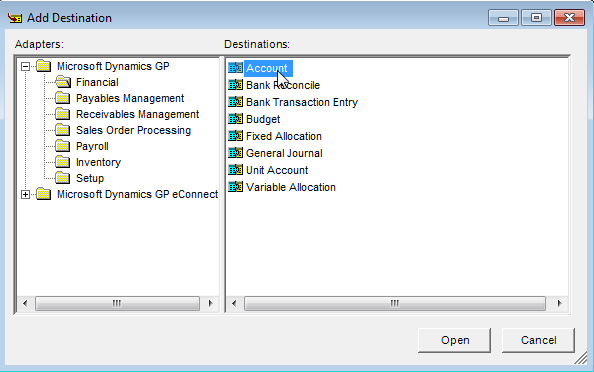
Right-click Sources and choose Add Source
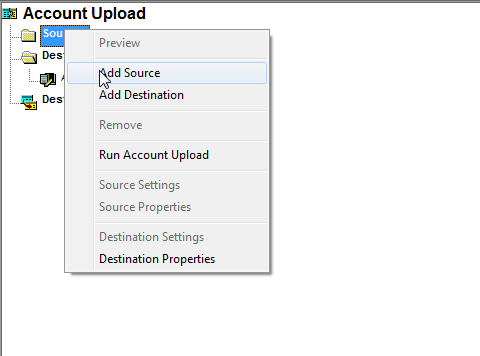
Choose Text in the left screen, and Define New Text in the right:
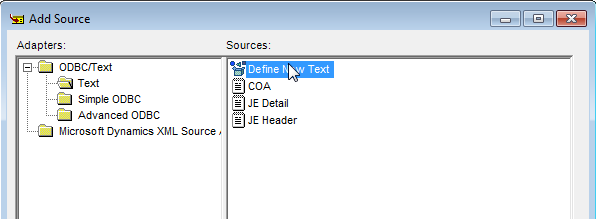
Give the text file a name, and select it from the File lookup field. In the delimiter, choose Tab, and check First Row Contains Column Names if that is how your tab file is set up.
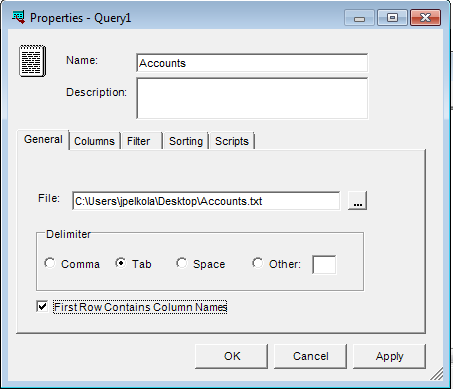
For accounts, I assume from your first post, your account framework has three segments, so your account numbers would probably look like XXXX-XXXX-XXXX. This is what you want to upload. GP will automatically create the segments for you. So, you will want to remove the Segment 1,2,3 columns from your file, and replace them with the full account numbers.
When the file is mapped to the source, you can click on the columns to see the columns to be integrated.
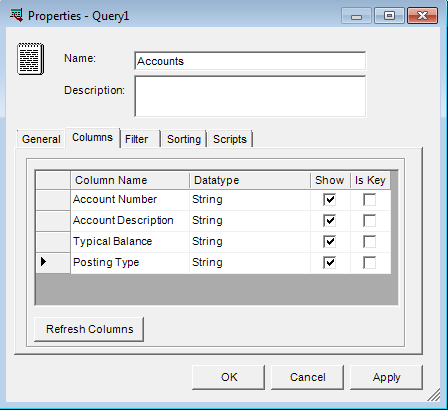
Click OK, and Double Click on the Account Mapping in your integration window. Your settings in this window should look like mine:
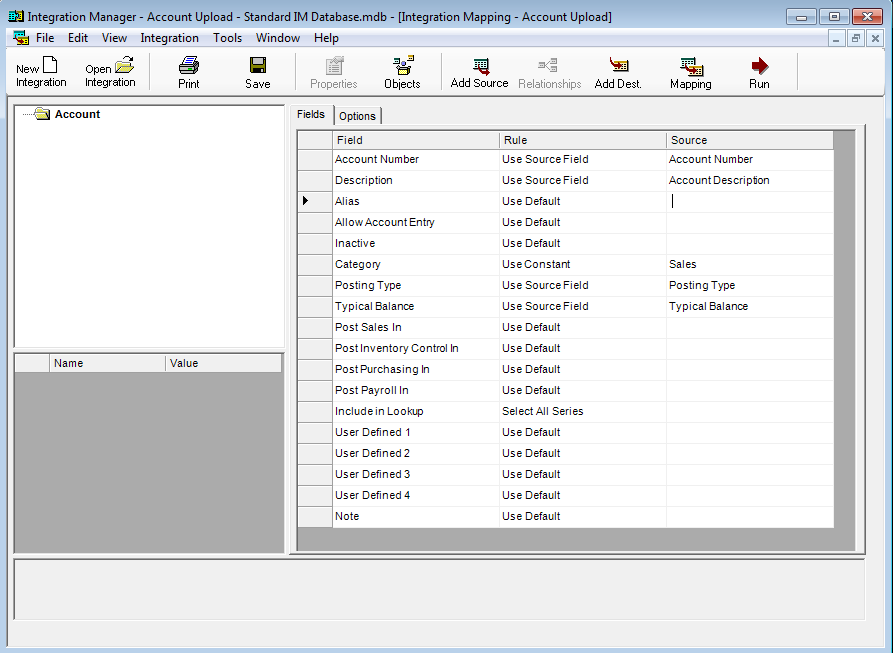
Since your file does not specify a Category from your original post, I assume you are not using them. However, they are required when setting up an account. We can make all of our accounts the same category by making this required field a constant value as shown in the picture above. This does not need to be "Sales," but it does need to be something that is defined in your GP Account Category setup.
Once you are done, click save, and run the integration with the GP company open you want to integrate to.



