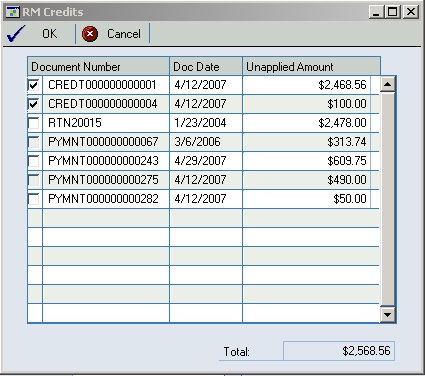We had GP Support write this customization years ago. I believe if you ask them fought they will provide for a price. It works really well and the invoice prints the total due minus any credit or payments.
SOP Credit Total
Product ID 5498
Instructions for installing the customization
Product Installation
- The first step is to copy the sopcred.cnk file to your current Great Plains directory of each of your client machines.
- Launch Great Plains.
- If you receive a question about "Do you want to include new code...." Choose Yes to this question, and it will install the new code for this product.
New Table Creation
Under SQL, new tables for the customization must be created. These tables will be automatically created and permissions granted to the DYNGRP by logging into each company as the “sa” or “dynsa” user. This only needs to be done once per company. Any future companies created would also need to be logged into by the sa or dynsa users to properly create the tables for this customization. The SQL Maintenance window (File | Maintenance | SQL) window can also be used to create and drop the tables and the table auto procedures for the table.
Instructions for Using the Customization
GP 9.0
In the Sales Transaction Entry window, when the user clicks the print button to print a single document, before the print options window opens, the customization will open a separate custom window. This window will display all the receivables credit documents for the customer on the SOP document that are not fully applied. These documents will be displayed in a scrolling window. In the scrolling window, there will also be a checkbox where the user can select credits. A running sum will be shown at the bottom of the window. After the user has selected credits and clicks ok, they will select which document to print and print it. The window is as follows:
In order to get the credit total to print on a SOP document, steps will need to be performed in GP Report Writer to pull this extra data on to the report. The steps are as follows, the SOP Blank Invoice is used in this example, but any sop document will work.
- On the client site, launch into GP Report Writer and open the SOP Blank Invoice report.
- Add a new calculated field, name the field CreditTotal. The result type should be currency.
- Select the user defined function called rw_TableHeaderCurrency under the System series and click add.
- For the first parameter, select a constant of integer and enter 0 and click add.
- For the second parameter, enter a string constant of “Invoice” and click add.
- For the third parameter, select the SOP Number field from the SOP HDR Work table and click add.
- For the fourth parameter, select the SOP Type field from the SOP HDR Work table and click add.
- For the fifth parameter, a constant of integer and enter 0 and click add. Click ok to save the calculated field.
- Add the calculated field on the report where you want to see the credit total.
The custom window that displays the credits will not actually apply the documents, anything selected in the window is for display purposes only on the report. The custom window will only appear from the SOP Entry window when printing a single document. It will not open if printing a batch of documents or if printing multiple sop documents from the Print Sales Documents window.
Contact Information
If you have any questions about the information in this document, please send your questions to the Tools Support Team by emailing mbstools@microsoft.com.
Sincerely,
The Tools Support Team
Microsoft Business Solutions
Internal Project Information:
Repository Name: AtoD\Adirondack
Name of chunk file: sopcred.cnk
Version: 9.0 SP2
History:
10/17/07 – djd Initial Creation