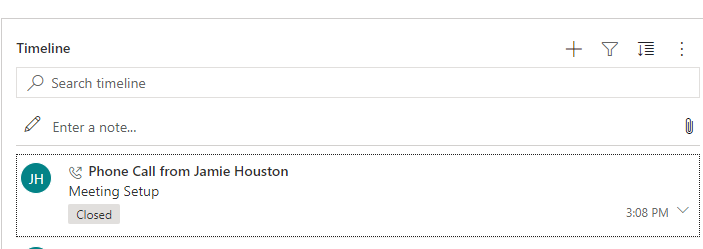Hi - I was wondering if it is possible to customize what details appear on the timeline? For example, for the phone call below, the subject line shows (meeting setup) along with the time stamp.
However, for Phone Calls, a field I would like displayed is Phone Call Type which advises if the call was Outgoing/Inbound/Voicemail/Not In. Is there a way to have that field displayed within the timeline for quick glance?
If so, how do you make that update?