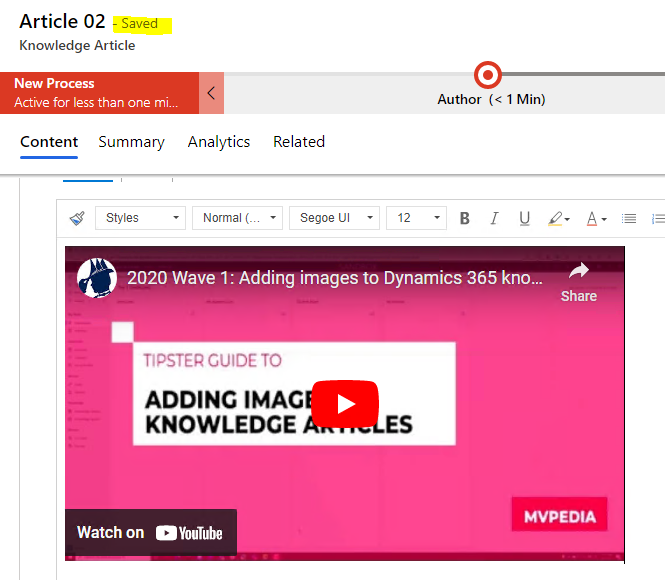Hi Vincenzo,
When i access knowledge article, i found the following message in the form:
Update your origins allowlist if any iframe in the article doesn't work or displays an error. Learn more.
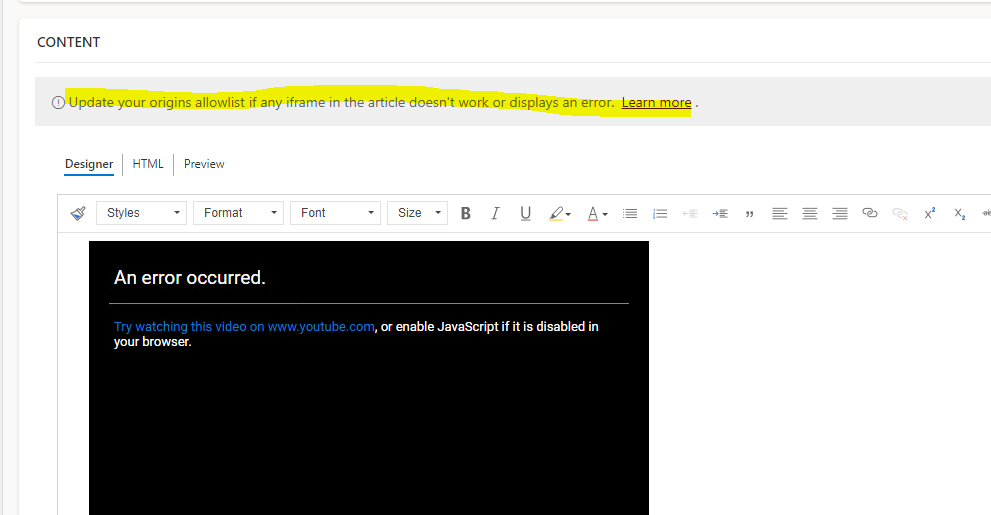
Through accessing the 'Lear more' documentation link, i know that i need update the origins list so that the iframe links I was using would work.
You can configure an origins allowlist to ensure that knowledge authors add only safe links to their knowledge articles.
If knowledge authors add links whose origin links do not match any of the links specified in the origins list, an error message will be displayed for links that are hosted within an iframe.
How to Configure origins allowlist:
(1)Go to Service Management and select Settings in Knowledge Base Management. The Settings page appears.
(2)Go to Origins allowlist and add your links to the Add origin links field.
--You need to add the link depending on the iframe link you are using.
My example:
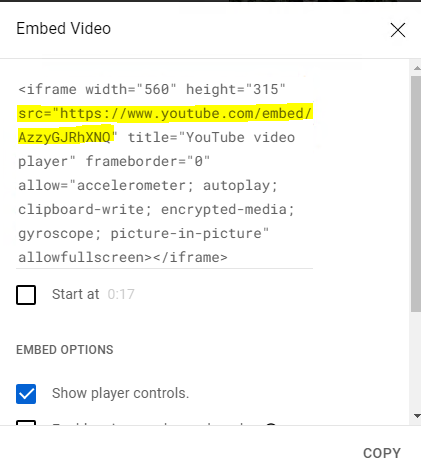
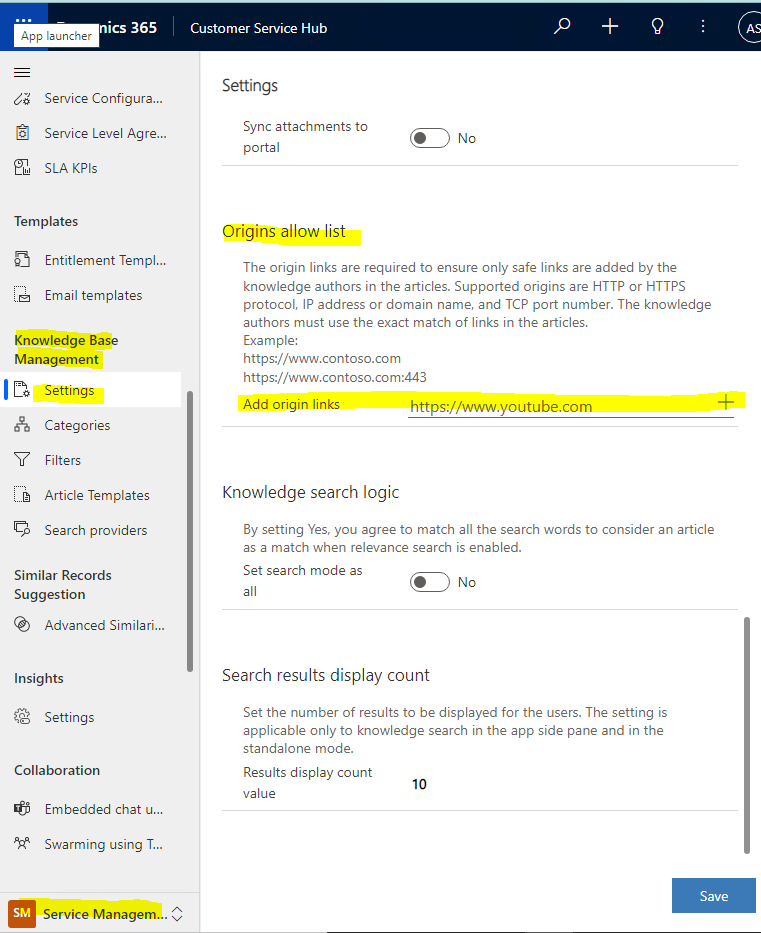
(3)Select Add or Enter to add the link to your list.
or Enter to add the link to your list.
(4)Select Save.
Result: