Hi Mary,
Can you share from which menu/screen in D365 you are exporting the Account Schedules to Excel?
I just went to the Account Schedules page, clicked on Overview for the desired Account Schedule, and clicked on Edit in Excel. This exported the Account Schedule, but I wasn't seeing my column(s) that showed amounts, so I clicked on Design in the Excel add-in, added the desired column (you will see a list of fields called Column1, Column2, etc. and these show our columns from the Account Schedule).
After making the change and refreshing the list in Excel, I can see my amounts in a column. The zeros here show as 0 (and I can change the number of decimal points as I normally do). Also, the values have a type of "General" so I can sum these amounts or do other mathematical functions.
Screenshots below for your reference:
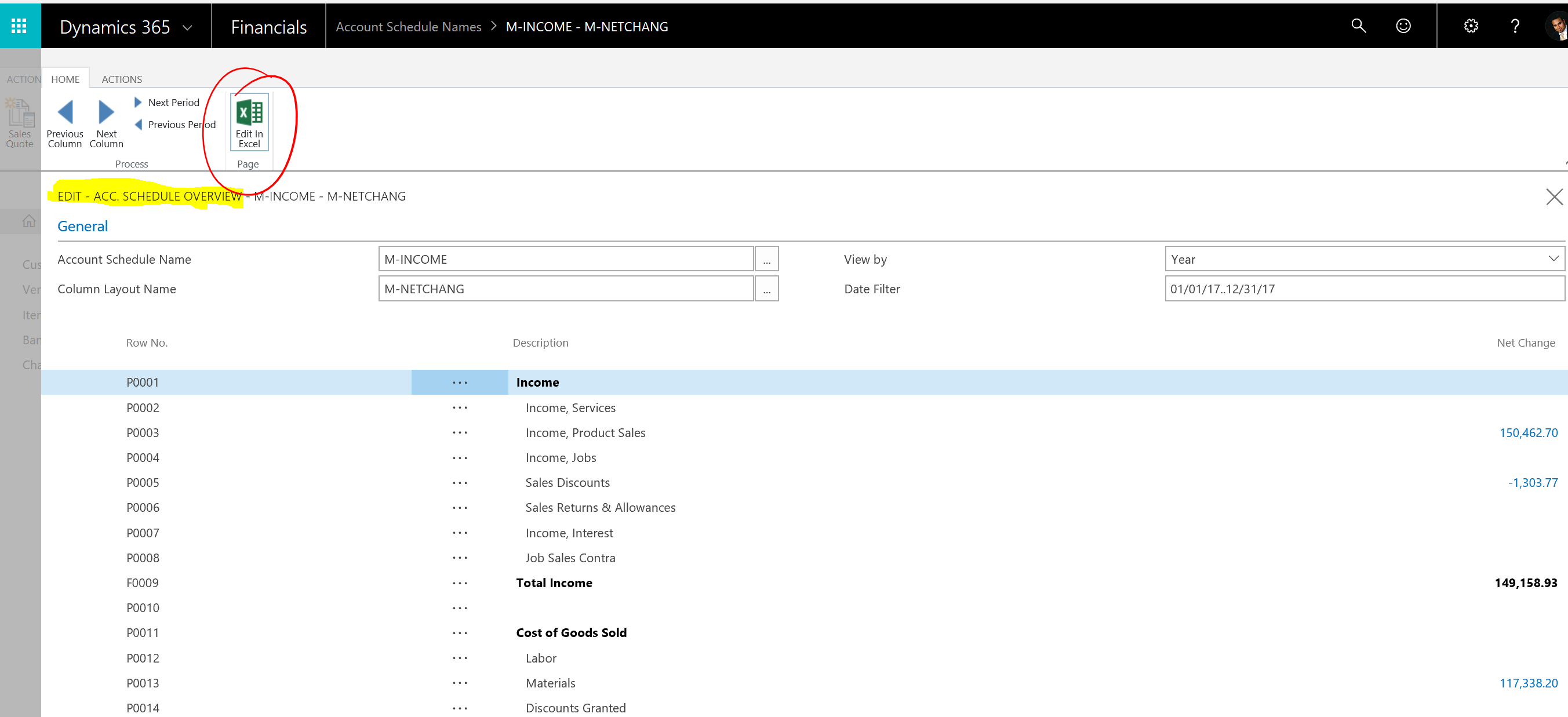
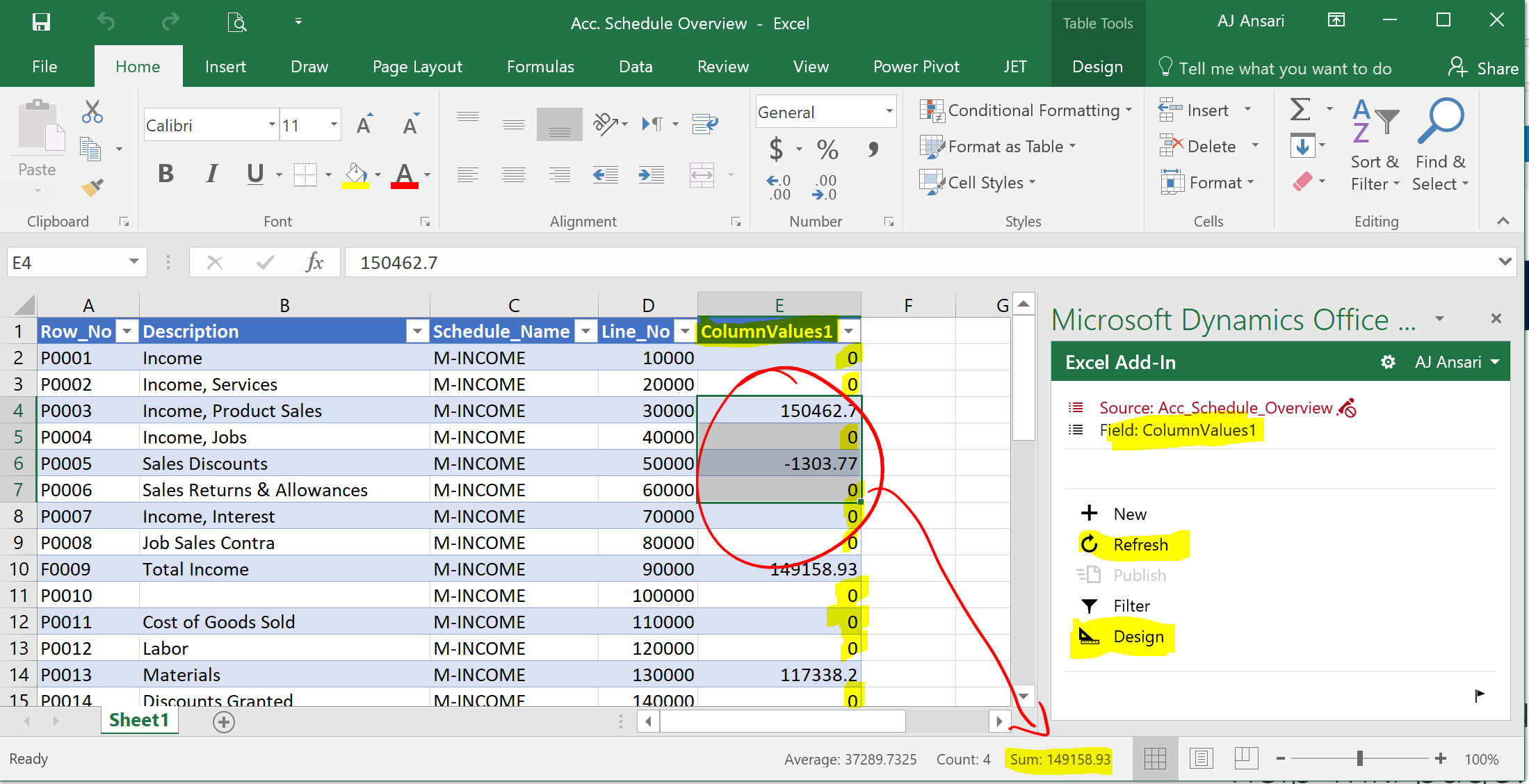
Also, if you are in the Business Manager Role Center, you will see an Action Item in the ribbon called "Excel Reports" where the default Income Statement, Balance Sheet, Retained Earning and Statement of Cash Flow reports can be directly printed to Excel (you can define which report prints by default from the General Ledger Setup). I've had trouble working with date filters in this report, but again the zeros show up, and the numbers in the columns can be summed/aggregated.
Regarding your question about modifying the Excel templates, you can change templates that use the Microsoft Dynamics Office add-in (the two noted above), but you cannot modify templates in D365FIN associated with "Send to Microsoft Excel" that you see an option when you click the "Print" button on a report.
I hope this helps. If my response has answered your question, please verify by clicking Yes next to "Did this answer your question?"



