Business Central includes several objects that are exposed as web services by default due to integration with other Microsoft services, but you can also add other web services. You can set up a web service manually. After creating the web service, you'll need to publish it so that it's available to service requests over your network.
To add a new web service, follow these steps:
1. Click the +New action in the web service Page & select the Object-Type (For Power BI, the Object Type needs to be Page or Query.)

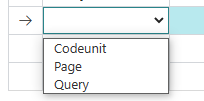
2. Next select or enter the Object ID of the Page/Query you want to publish as a web service & Enter a Service Name and select Published.
You can make your Business Central data available as a data source in Power BI. You must have both Business Central and Power BI accounts.
To add Dynamics 365 Business Central as a data source in Power BI Desktop, follow these steps:
1. In Power BI Desktop, choose Get Data in the left navigation pane.
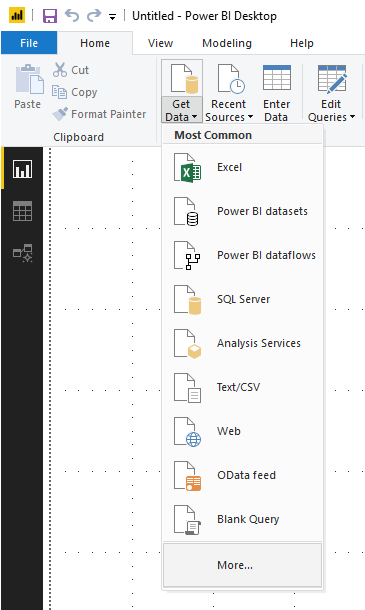
2. On the Get Data page, choose Online Services, choose Dynamics 365 Business Central, and then choose Connect.
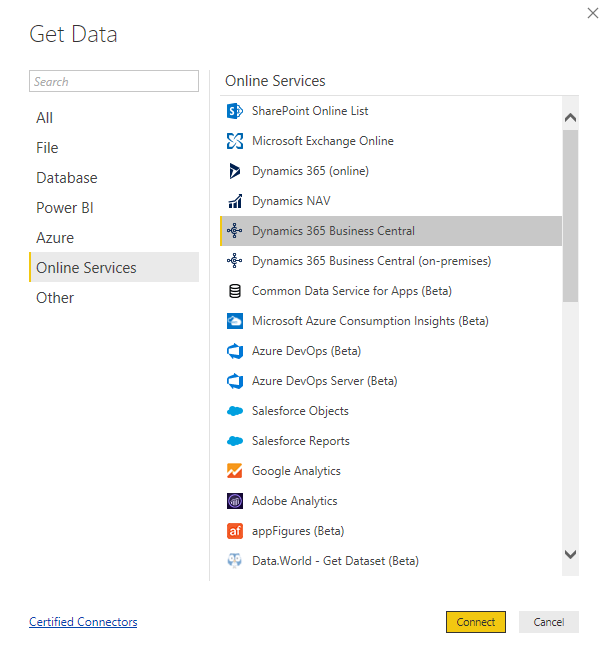
3. Power BI displays a wizard that will guide you through the connection process. You will be prompted to sign into the service. Select Sign in and choose the account you would like to sign in as. This should be the same account you sign into Dynamics 365 Business Central with.
4. The Power BI wizard shows a list of Microsoft Business Central companies and data sources. These data sources represent all the web services you have published from each company in Business Central.
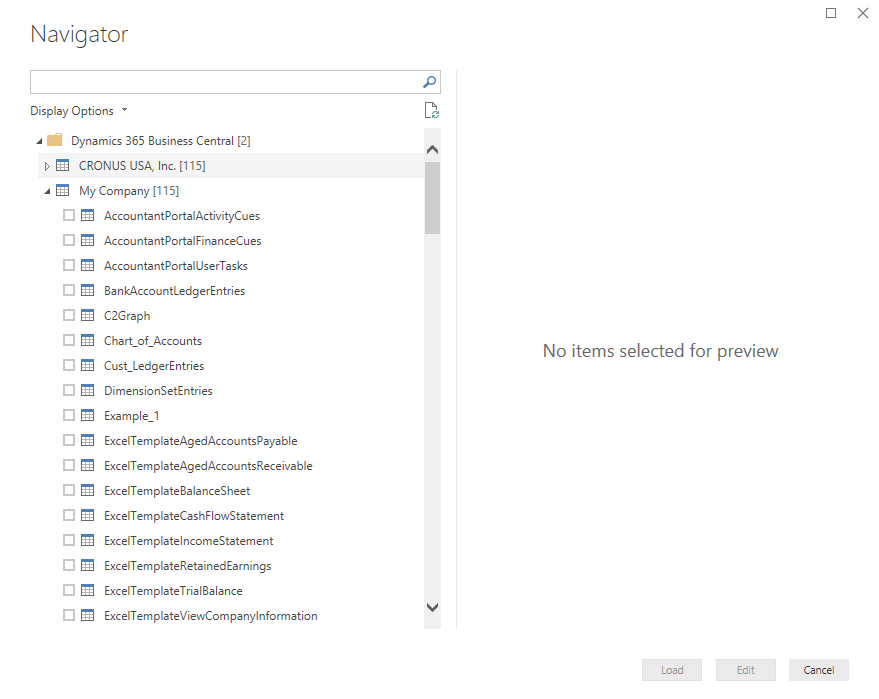
5. Specify the data you want to add to your data model, and then choose the Load button.
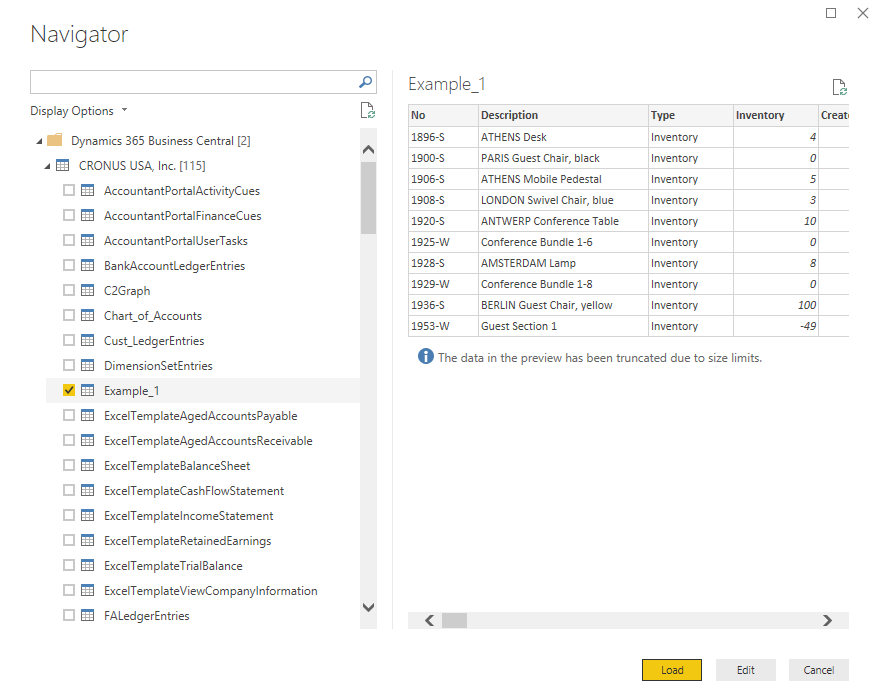
Once the data is loaded it will appear in the right navigation on the page. At this point, you have successfully connected to your Microsoft Dynamics 365 Business Central data and are ready to begin building your Power BI report.
Embed Power BI In Business Central
Business Central has the possibility to embed Power BI reports inside its user interface. For that, first, we need to publish the report from Power BI Desktop to the cloud.
If we click on ‘Get started with Power BI’, we can connect directly to our Power BI account. Then, choose the report just created from your workspace.
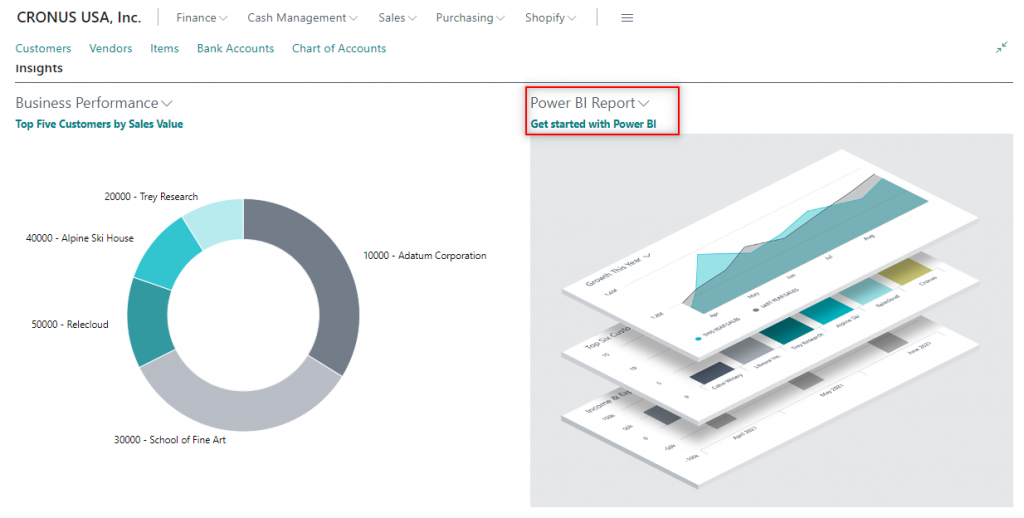
For Already Existing Financial Report, You can Refer this YouTube link for duplicating financial report in Power BI
www.youtube.com/watch



