We are now using eCommerce for our business, and we tried to upload/update product image, but we did not find any clear instruction.
on the site builder, I uploaded a template image, name it as W000000001_000_001.jpg, as we have a product with item number W000000001
As first I thought this should be enough, but when I open the product W000000001 detail page, there is no image show.
Then I go to site builder products porting, and find the item W000000001, and try to link the image to it, but there is no 'edit' option
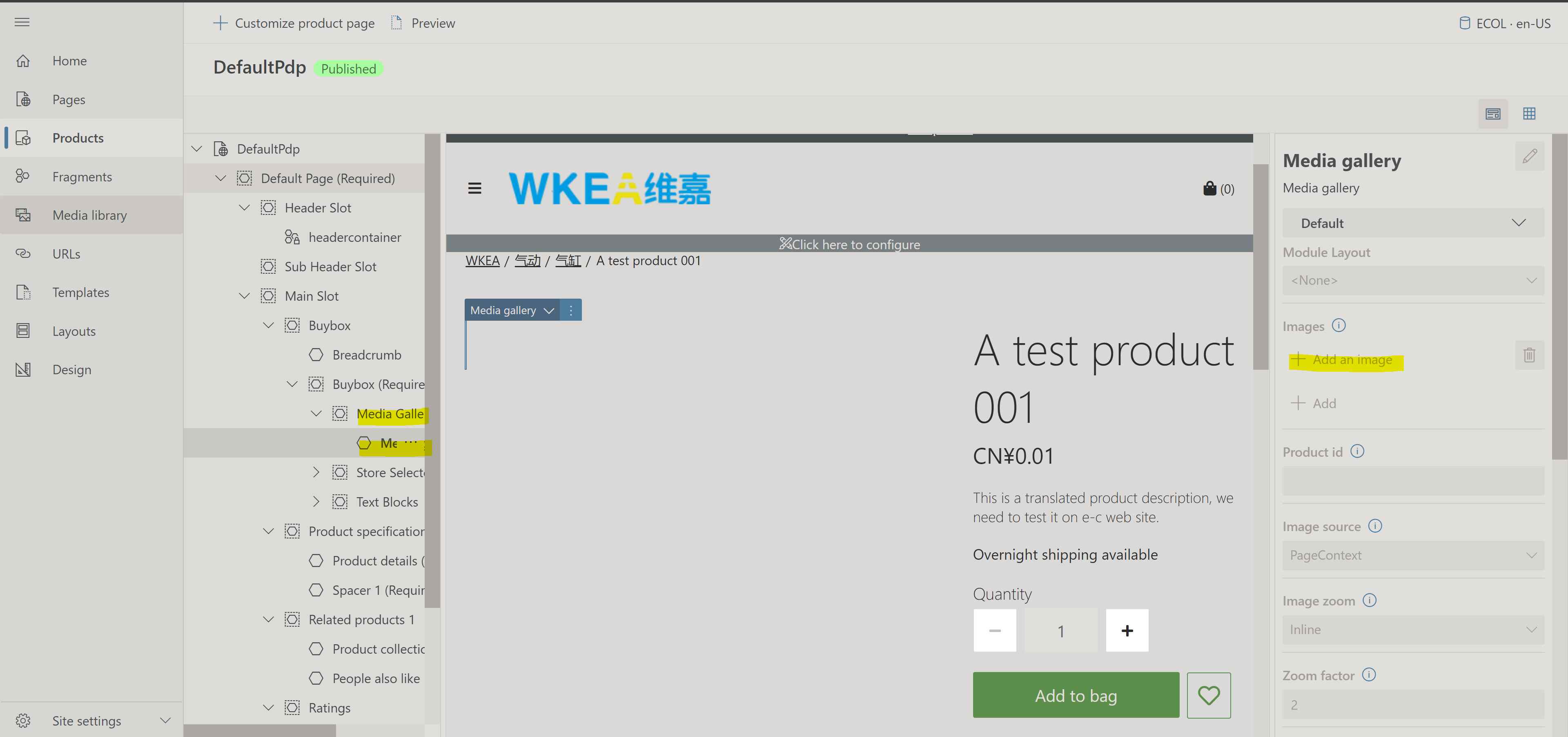
Then I'm blocked here to update the product image. Could any one help provide some suggestion that we can do this for our business?
Much thanks in advance!



