Hello,
To create a Production Forecast for Purchased Items, you can do Manufactured ones too, follow these steps:
Overview:
You create forecasts manually in the Production Forecast window. Multiple forecasts can exist in the system, and are differentiated by name and type. Forecasts can be copied and edited as necessary. Note that only one forecast is valid for planning purposes at a time.
The forecast consists of a number of records each stating item number, forecast date, and forecasted quantity. The forecast of an item covers a period, which is defined by the forecast date and the forecast date of the next (later) forecast record. From a planning point of view, the forecasted quantity should be available at the start of the demand period.
You must designate a forecast as Sales Item, Component, or Both. The forecast type Sales Item is used for sales forecasting. The production forecast is created using the Component type. The forecast type Both is only used to give the planner an overview of both the sales forecast and the production forecast. With this option, the forecast entries are not editable. By designating these forecast types here, you can use the same worksheet to enter a sales forecast as you do a production forecast, and use the same sheet to view both forecasts simultaneously. Note that the system treats the different inputs (sales and production) differently when calculating planning, based on item, manufacturing, and production setup.
Component Forecast
The component forecast can be seen as an option forecast in relation to a parent item. This can, for example, be useful if the planner can estimate the demand for the component.
As the component forecast is designed to define options for a parent item, the component forecast should be equal or less than the sales item forecast quantity. If the component forecast is higher than the sales item forecast, the system treats the difference between these two types of forecast as independent demand.
-
Choose the  icon, enter Production Forecast, and then choose the related link.
icon, enter Production Forecast, and then choose the related link.
-
On the General FastTab, select a forecast in the Production Forecast Name field. Multiple forecasts can exist and are differentiated by name and forecast type.
-
In the Location Filter field, select the location to which this forecast will apply.
-
In the Forecast Type field, select Component. If you select Sales Item or Component, then you can edit the quantity by period. If you select Both, then you cannot edit the quantity, but you can choose the drop-down arrow button and view the production forecast entries.
-
Specify a Date Filter if you want to limit the amount of data displayed.
-
On the Production Forecast Matrix FastTab, enter the forecasted quantities of Sales Item or Component forecast for the various periods.
-
On the Matrix Options FastTab, set the time interval in the View by field to change the period that is displayed in each column. You can select from the following intervals: Day, Week, Month, Quarter, Year, or the Accounting Period, as set up in Financial Management.
I am taking purchase meaning Components but these could be Sales Items for your business. You can click Export to Excel to work on your Forecast in Excel and then Import from Excel to update.
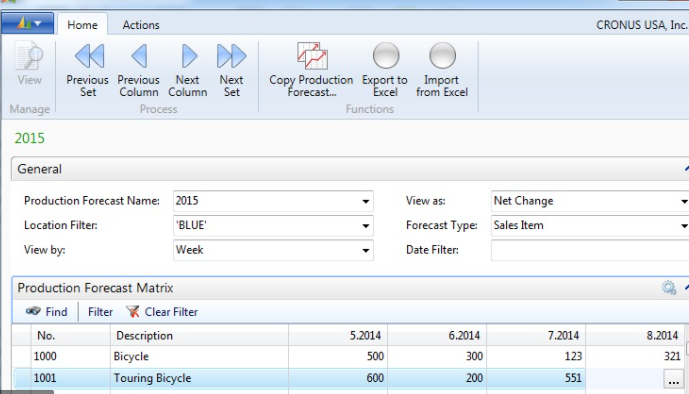
Hope this information and flow help you.
Thanks,
Steve



