Start your free Dynamics 365 Business Central trial
Views (266)
 Mohana Yadav
Mohana Yadav
Do you want to try, learn and explore Business Central?
Please follow below steps on how to set up a free Business Central trial environment.
1. Browse
2. Click on Free Trial
3. Enter Email address and click Next
4. Click on Set up account
5. Enter details and click Next
6. Select either Text me or Call me and click on Send Verification code
7. Enter verification code that you have received and click Verify
8. Now we must select our domain
9. Enter the domain name and click “Check availability”.
10. Click Next
11. Enter a Username and password
12. Click Sign up
13. Click Get Started
14. Download Office apps if you want otherwise click Continue
15. Select “No, use default for now” option and click “Use this domain”
16. Add new users if you want otherwise click “Do it later”
17. Click continue
18. Click continue
19. Provide your feedback and submit and then click “Go to admin center”
20. Now we are in Microsoft 365 admin center.
21. In the same browser, open http://businesscentral.dynamics.com/to sign up for Dynamics 365 Business Central
22. Click Sign In
23. Select or enter the account which we have created in above steps
24. Enter the password and click Sign In
25. You can select yes/no in below screen.
26. Then it will start setting the Dynamics 365 Business Central environment in back end. Will take couple of minutes.
27. If you by any chance get below screen, then please keep waiting.
28. Click on Get started
29. Click Skip & go to Dynamics 365 Business Central
30. Click on Get Started.
31. Now we are in Dynamics 365 Business Central environment.
In next post, I will explain how to manage different environments from Dynamics 365 Business Central Admin center.
This was originally posted here.




 Like
Like Report
Report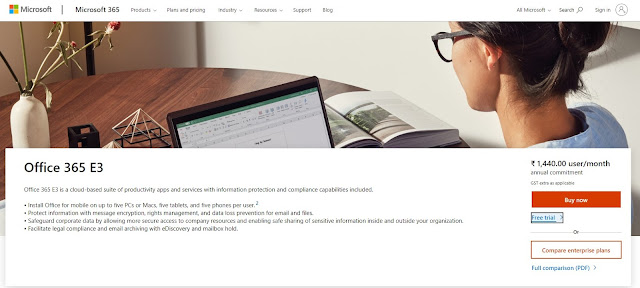
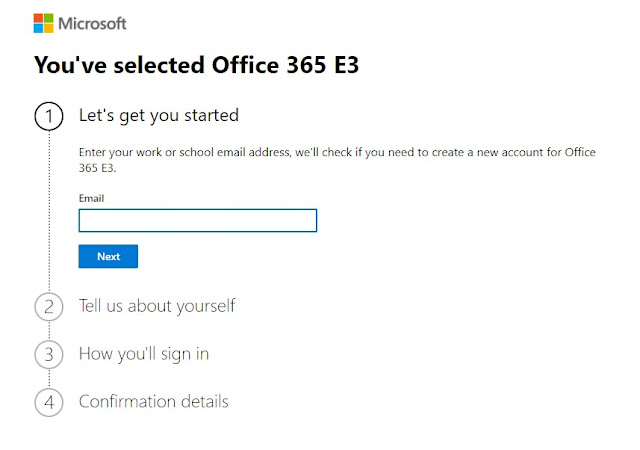
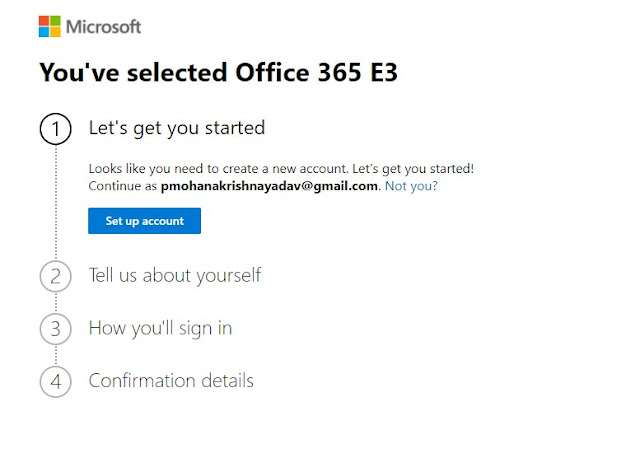
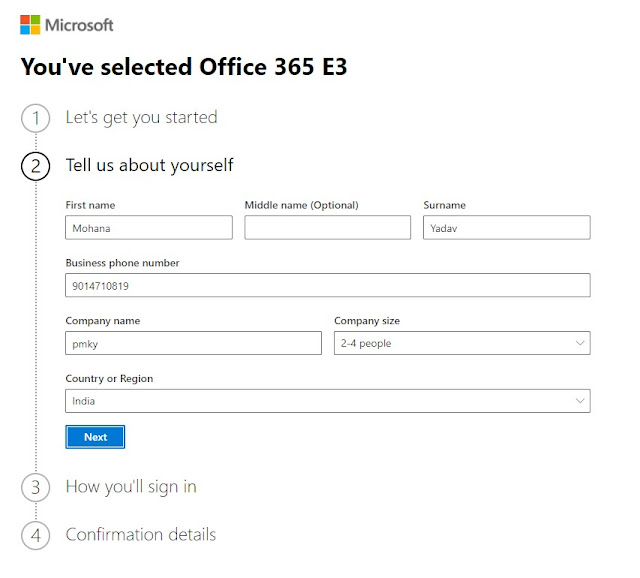
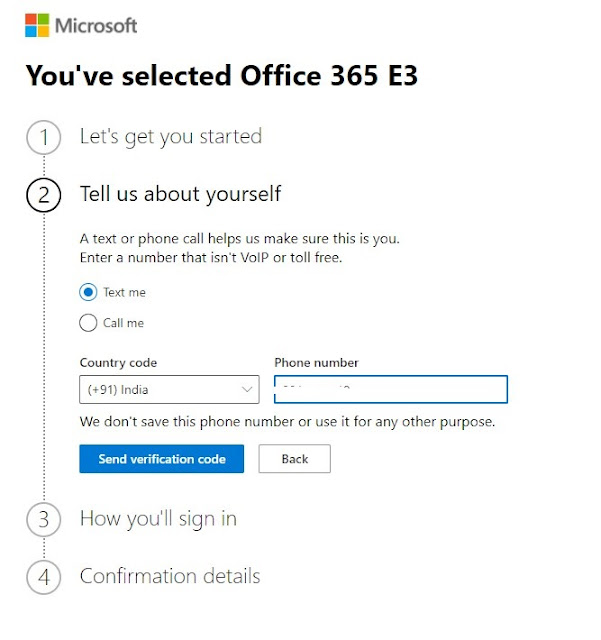
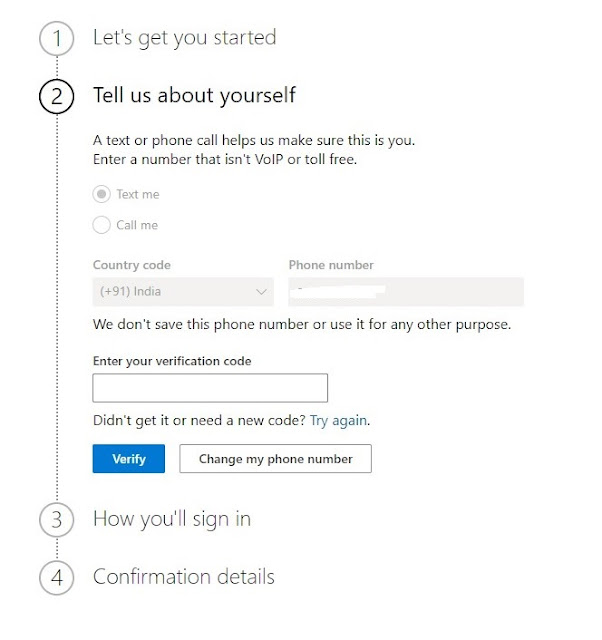
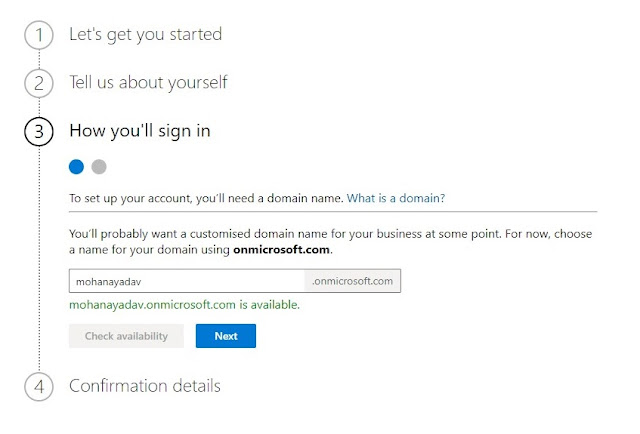
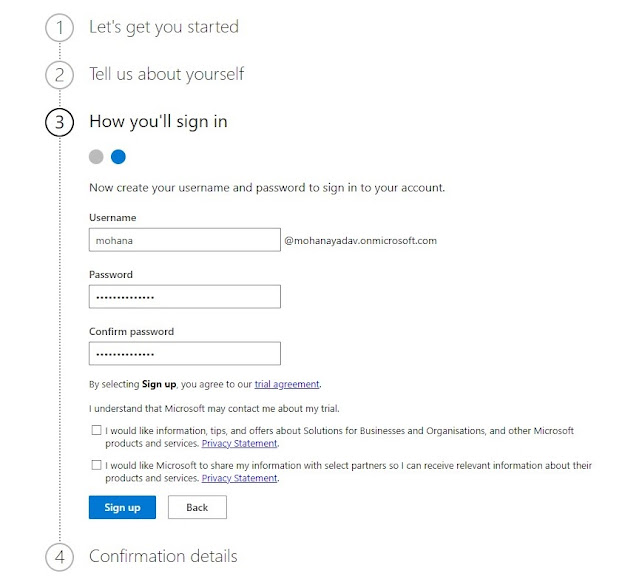
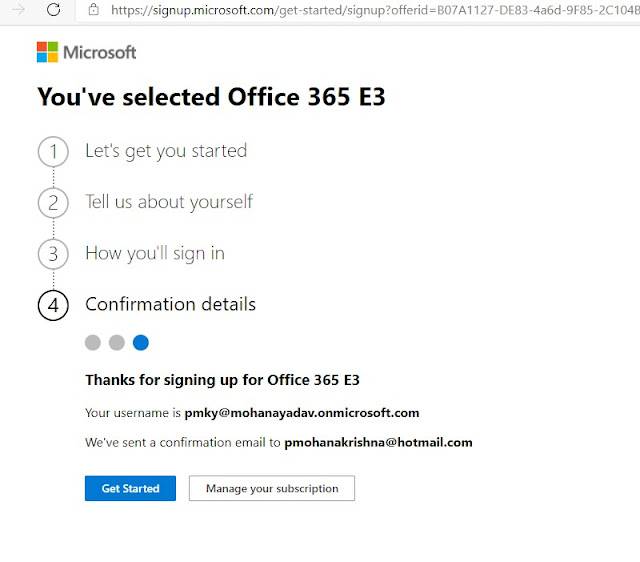
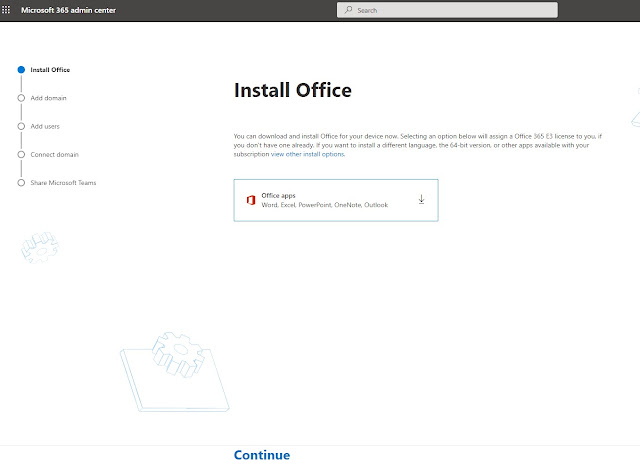
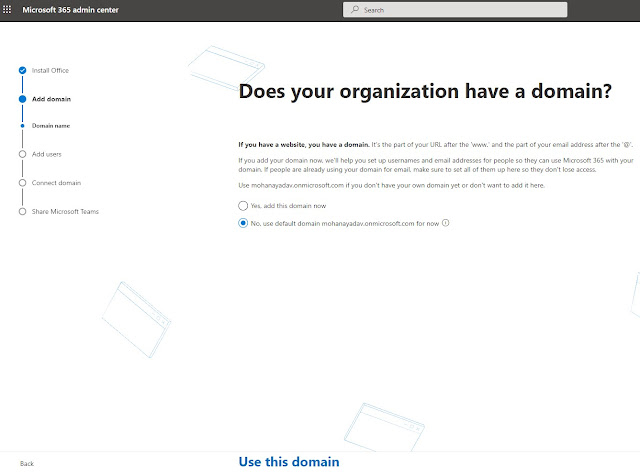
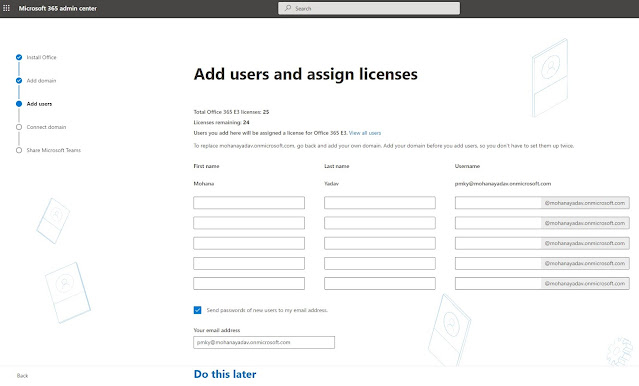

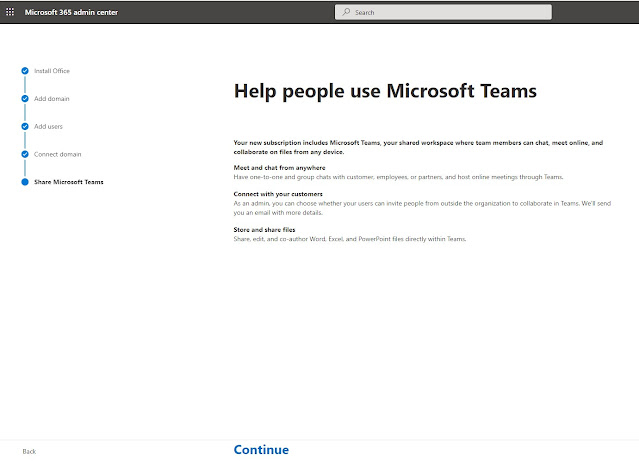
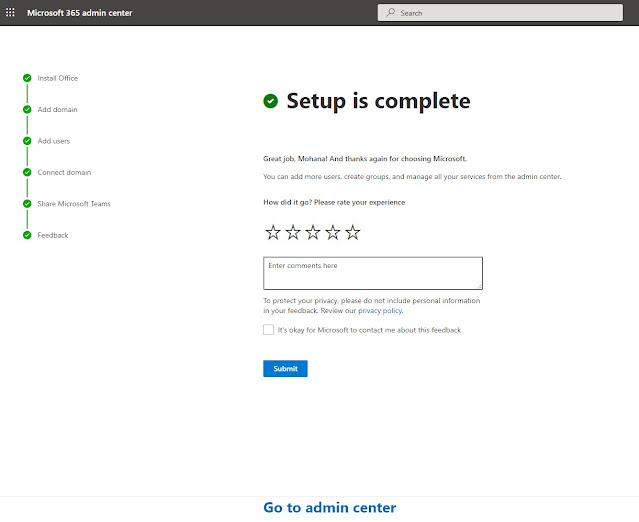
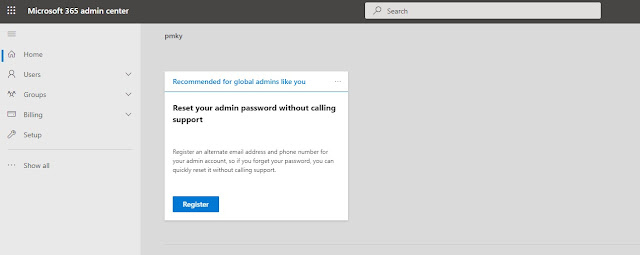
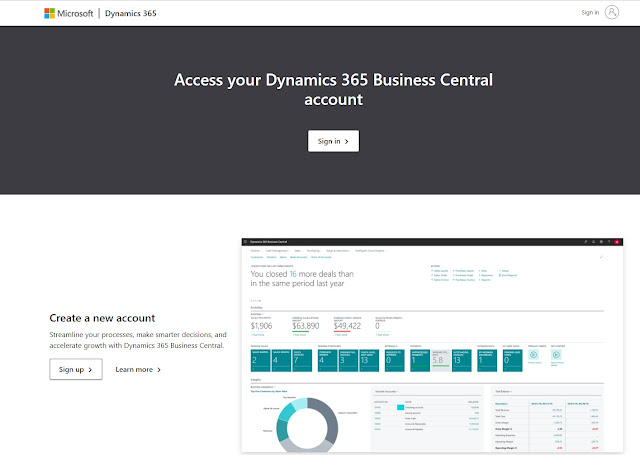
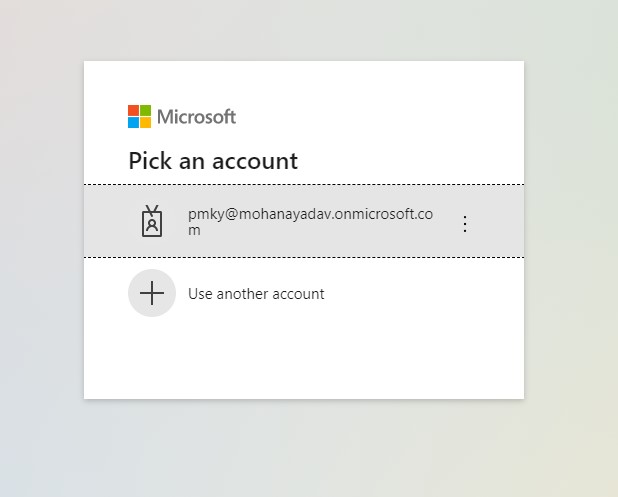
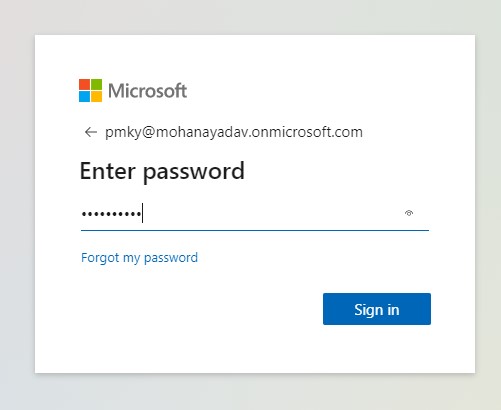
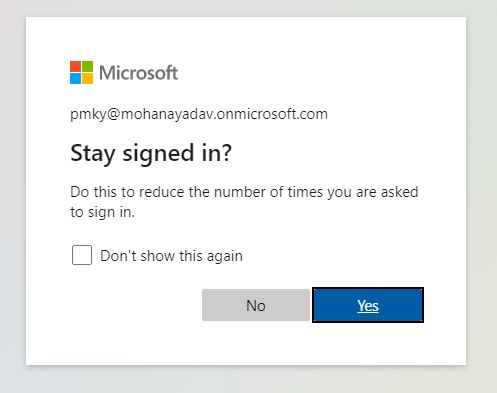
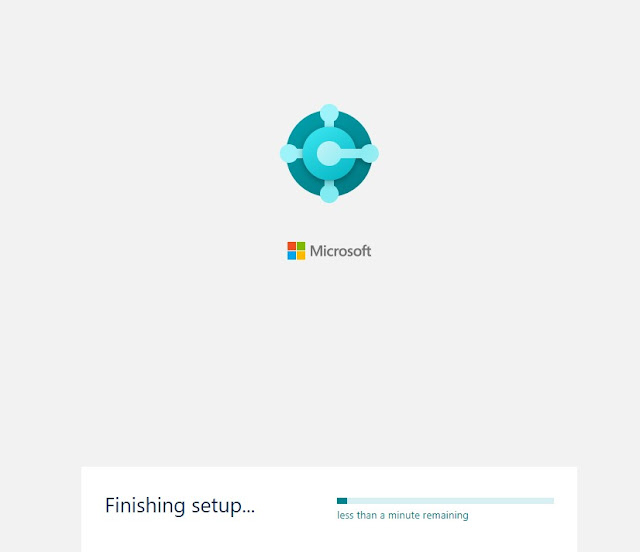

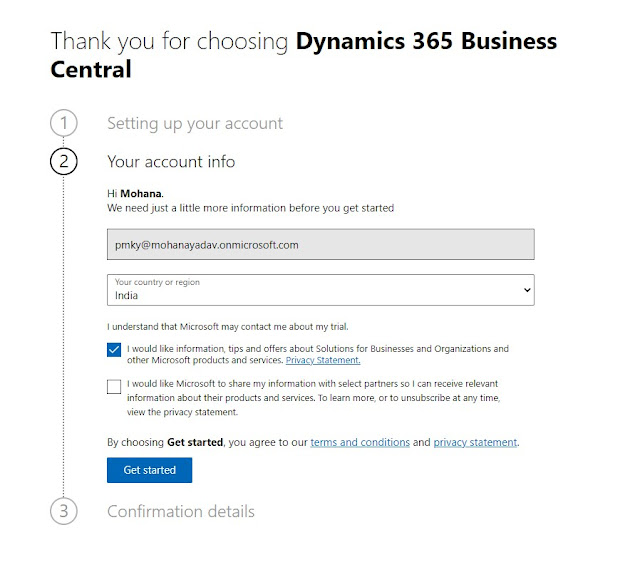
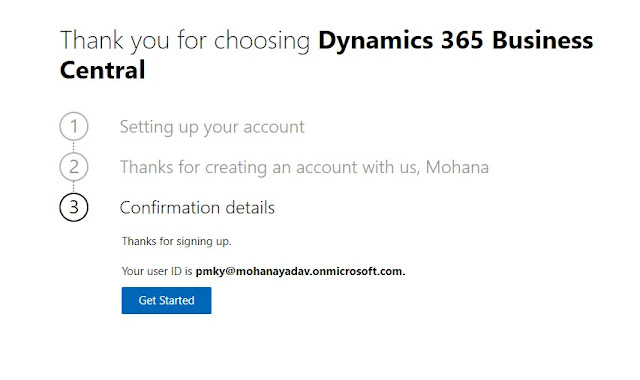
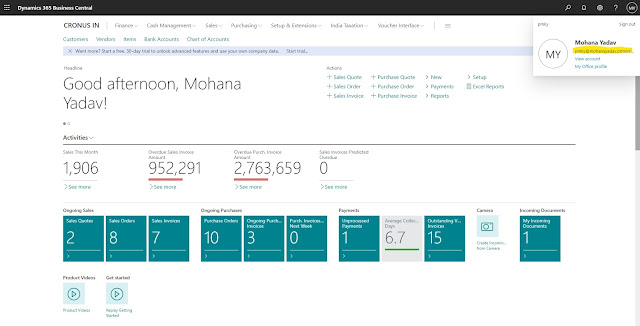
*This post is locked for comments